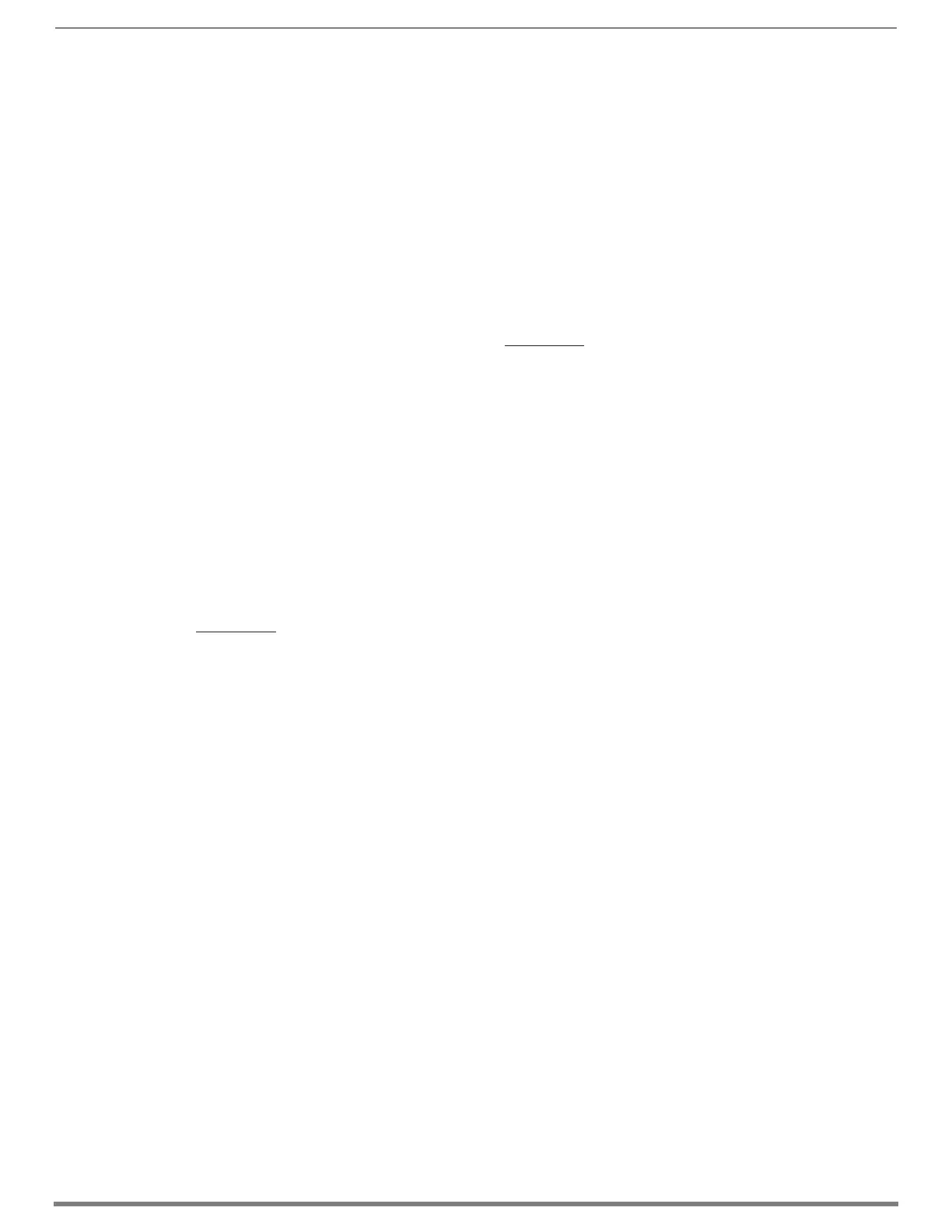Appendix D – Telnet Communication with Enova DGX 100 Series CPU
256
Hardware Reference Manual – Enova DGX 100 Series Digital Media Switchers
Using the Telnet Connection
With the Telnet connection enabled, the Telnet session can be launched and DGX_SHELL (default) or BCS commands can be used in
the terminal window.
To launch the Telnet session:
NOTE: Commands sent over the Telnet session rather than a serial connection may be markedly slower due to the difference in
speeds possible from a direct connection to that of TCP over a network.
1. Open a terminal emulation program.
2. Configure the terminal session with the following settings:
Connection type / Service – Telnet
Host Name / Address – <Telnet IP Address>
TCP Port – 23
3. Open the terminal window.
4. Press ENTER at the DGX_SHELL> prompt and begin sending commands (see DGX_SHELL commands on page 243 or the
Basic Control Structure Protocol Programming Guide at www.amx.com).
NOTE: You must first enter the BCS command environment before sending BCS commands. At the DGX_SHELL> prompt, type:
bcs <enter> and then type the BCS command. The Telnet connection does not allow in-line BCS commands while in the
DGX_SHELL interface (e.g., DGX_SHELL> bcs CL1I6O24T {INVALID}).
Telnet Default Communication
By default, the Telnet session starts in the DGX_SHELL and will immediately accept DGX_SHELL commands (see page 243).
To set the Telnet connection to start in BCS:
1. Launch the Telnet session.
2. Type the following DGX_SHELL command string:
DGX_SHELL> set shell_start_cmdstr_telnet=bcs
3. Close the Telnet session.
4. Open a new Telnet session and press <enter>.
5. Begin entering BCS commands (for BCS commands, see the Basic Control Structure Protocol Programming Guide at
www.amx.com).
To set the Telnet connection to start in the DGX_SHELL:
1. Launch the Telnet session.
2. Press CTRL+C to exit the BCS environment and enter the DGX_SHELL.
3. Type the following DGX_SHELL command string:
DGX_SHELL> unset shell_start_cmdstr_telnet
4. Close the Telnet session.
5. Open the Telnet session and press <enter>.
6. Begin entering DGX_SHELL commands (for DGX_SHELL commands, see page 243).
To confirm the Telnet session's starting environment:
1. From the DGX_SHELL, type the following DGX_SHELL command:
DGX_SHELL> set
2. Scroll through the command's output for the line:
shell_start_cmdstr_telnet=
3. Confirm that the setting = <blank> (which means DGX_SHELL) or <bcs>.
