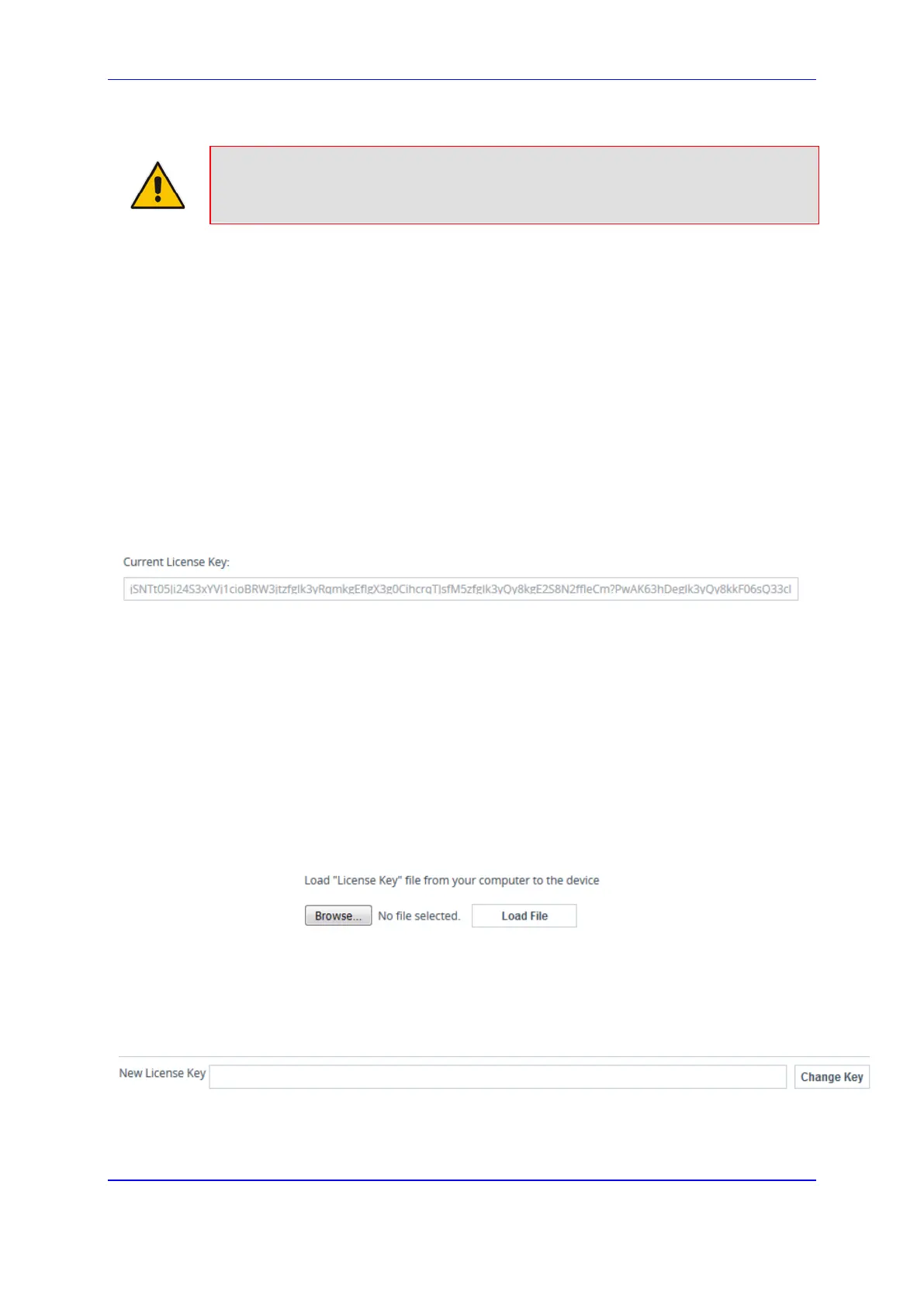Version 7.2 765 Mediant 1000B Gateway & E-SBC
User's Manual 43. Software Upgrade
Note: When you install a new License Key, it is loaded to the device's non-volatile
flash memory and overwrites the previously installed License Key.
43.2.3.1 Installing License Key through Web Interface
The following procedure describes how to install the License Key through the Web
interface.
To install the License Key through the Web interface:
1. Open the License Key page (Setup menu > Administration tab > Maintenance
folder > License Key).
2. Back up the License Key currently installed on the device, as a precaution. If the new
License Key does not comply with your requirements, you can re-load th backup to
restore the device's original capabilities.
a. In the 'Current License Key' field, select the entire text string and copy it to any
standard text file (e.g., Notepad):
Figure 43-9: Copying License Key
b. Save the text file with any file name and file extension (e.g., key.txt) to a folder on
your computer.
3. Depending on whether you are loading a License Key file with a single License Key
(i.e., one "S/N") or with multiple License Keys (i.e., more than one "S/N"), do one of
the following:
• Loading a File with Multiple License Keys:
a. Under the "Load License Key file ..." text, click the Browse button, and then
navigate to and select the License Key file on your computer.
b. Click Load File; the new License Key is installed on the device and saved to
flash memory. The License Key is displayed in the 'Current License Key'
field.
Figure 43-10: Loading License Key File
• Loading a File with a Single License Key:
a. Open the License Key file using a text-based program such as Notepad.
b. Copy-and-paste the string from the file into the 'New License Key' field, and
then click Change Key:
Figure 43-11: Installing Single License Key
4. Verify that the License Key was successfully installed:
