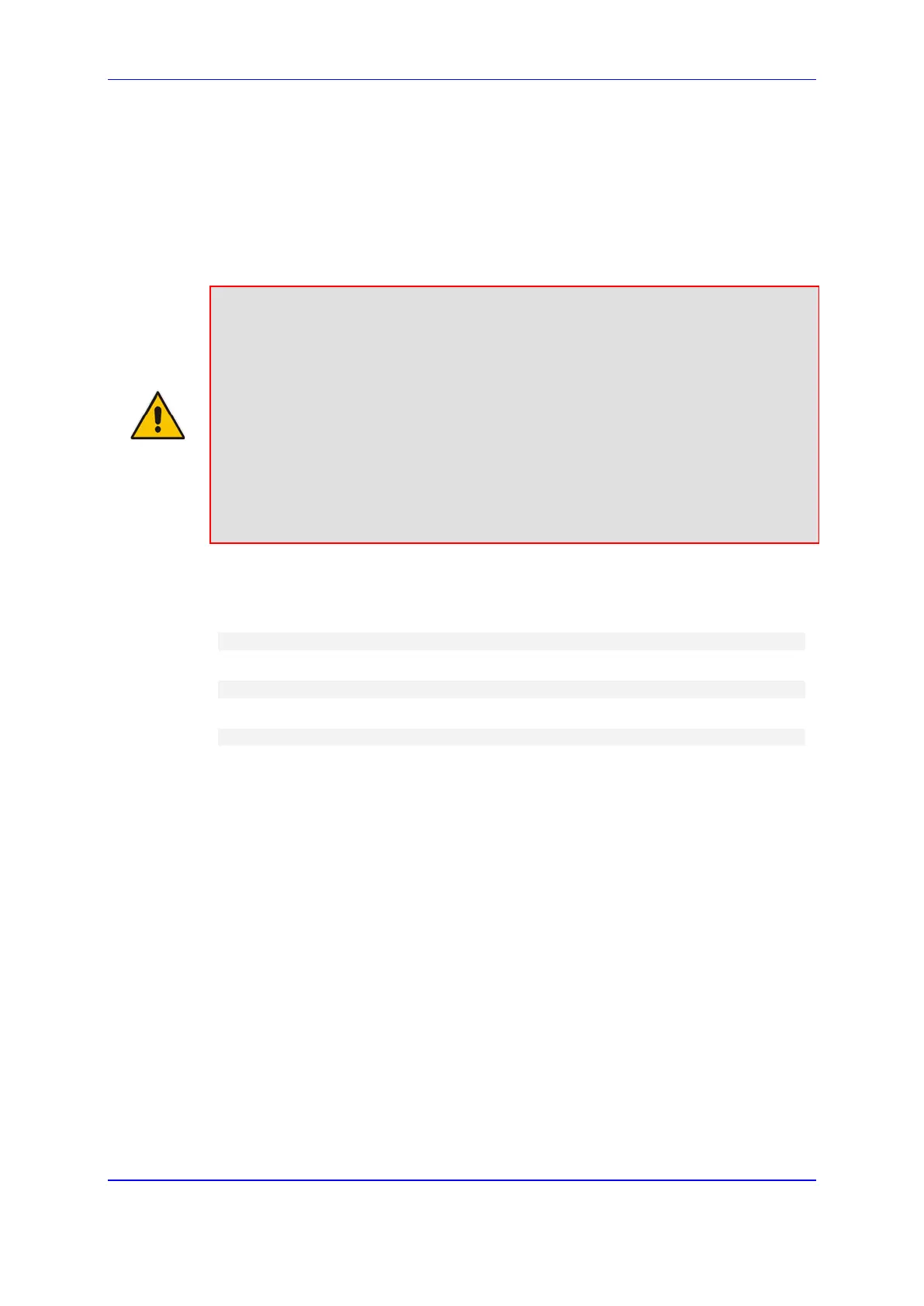Version 7.2 769 Mediant 1000B Gateway & E-SBC
User's Manual 43. Software Upgrade
43.4 Software Upgrade Wizard
The Web interface's Software Upgrade wizard lets you easily upgrade the device's
software version (.cmp file). You can also use the wizard to load an ini file and Auxiliary
files (e.g., CPT file). However, you can only use the wizard if you at least load a .cmp file.
Once loaded, you can select other file types to load.
Note:
• You can obtain the latest software files from AudioCodes Web site at
http://www.audiocodes.com/downloads.
• When you start the wizard, the rest of the Web interface is unavailable. After the
files are successfully installed with a device reset, access to the full Web interface
is restored.
• If you upgraded your firmware (.cmp file) and the "SW version mismatch" message
appears in the Syslog or Web interface, your License Key does not support the
new .cmp file version. If this occurs, contact AudioCodes support for assistance.
• Instead of manually upgrading the device, you can use the device's Automatic
Update feature for automatic provisioning (see ''Automatic Provisioning'' on page
775).
The following procedure describes how to load files using the Web interface's Software
Upgrade Wizard. Alternatively, you can load files using the CLI:
cmp file:
copy firmware from <URL>
ini or Auxiliary file:
copy <ini file or auxiliary file> from <URL>
CLI script file:
copy cli-script from <URL>
To upgrade the device using the Software Upgrade wizard:
1. Make sure that you have installed a License Key that is compatible with the software
version to be installed (see ''License Key'' on page 763).
2. It is recommended to enable the Graceful Lock feature (see ''Locking and Unlocking
the Device'' on page 729). The wizard resets the device at the end of the upgrade
process, thereby causing current calls to be untimely terminated. To minimize traffic
disruption, the Graceful Lock feature prevents the establishment of new calls.
3. It is recommended to backup the device's configuration to your computer. If an
upgrade failure occurs, you can restore your configuration by uploading the backup file
to the device. For more information, see ''Backing Up and Loading Configuration File''
on page 773.
4. Open the Software Upgrade wizard:
• Toolbar: From the Actions drop-down menu, choose Software Upgrade.
