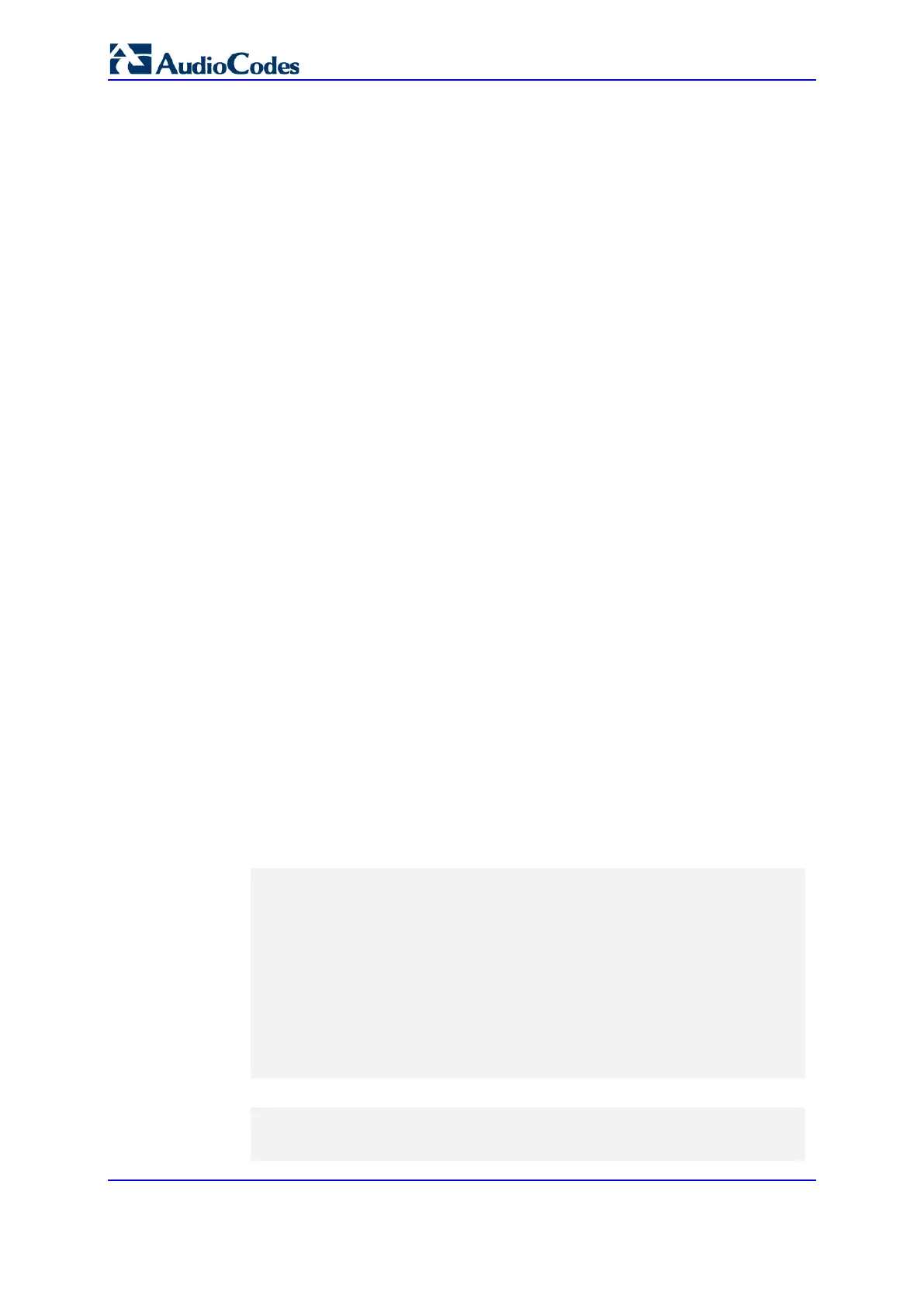User's Manual 788 Document #: LTRT-27045
Mediant 1000B Gateway & E-SBC
45.2.9 Cyclic Redundancy Check on Downloaded Configuration Files
You can enable the device to perform cyclic redundancy checks (CRC) on downloaded
configuration files (ini) during the Automatic Update process. The CRC checks whether the
content (raw data) of the downloaded file is different to the content of the previously
downloaded file from the previous Automatic Update process. The device compares the
CRC check value (code) result with the check value of the previously downloaded file. If
the check values are identical, it indicates that the file has no new configuration settings,
and the device discards the file. If the check values are different, it indicates that the
downloaded file is different (i.e., includes updates), and the device installs the downloaded
file and applies the new configuration settings.
CRC is useful, for example, when the service provider replaces a file, on the provisioning
server, with another file whose contents are the same. When the device sends an HTTP
Get request during the Automatic Update process, the provisioning server sends the new
file to the device. This occurs as the timestamp between the previously downloaded file
and this new file is different (determined by the HTTP If-Modified-Since header in the Get
request). Therefore, the CRC feature can be used to prevent the device from installing
such files.
For enabling CRC, use the ini file parameter AUPDCheckIfIniChanged or CLI command,
configure system > automatic-update > crc-check regular. By default, CRC is disabled. For
more information on the parameter, see ''Automatic Update Parameters'' on page 938.
45.2.10 Automatic Update Configuration Examples
This section provides a few examples on configuring the Automatic Update feature.
45.2.10.1 Automatic Update for Single Device
This simple example describes how to configure the Automatic Update feature for updating
a single device. In this example, the device queries the provisioning server for software,
configuration and Auxiliary files every 24 hours.
To set up Automatic Provisioning for single device (example):
1. Set up an HTTP Web server (e.g., http://www.company.com) and place all the
required configuration files on this server.
2. Configure the device with the IP address of the DNS server for resolving the domain
name (e.g., http://www.company.com) that is used in the URL of the provisioning
server. You configure this in the IP Interfaces table:
• ini File:
[ InterfaceTable ]
FORMAT InterfaceTable_Index =
InterfaceTable_ApplicationTypes,
InterfaceTable_InterfaceMode, InterfaceTable_IPAddress,
InterfaceTable_PrefixLength, InterfaceTable_Gateway,
InterfaceTable_VlanID, InterfaceTable_InterfaceName,
InterfaceTable_PrimaryDNSServerIPAddress,
InterfaceTable_SecondaryDNSServerIPAddress,
InterfaceTable_UnderlyingDevice;
InterfaceTable 0 = 6, 10, 10.15.7.95, 16, 10.15.0.1, 1,
"Voice", 80.179.52.100, 0.0.0.0, "vlan 1";
[ \InterfaceTable ]
• CLI:
# configure network
(config-network)# interface network-if 0
(network-if-0)# primary-dns 80.179.52.100
