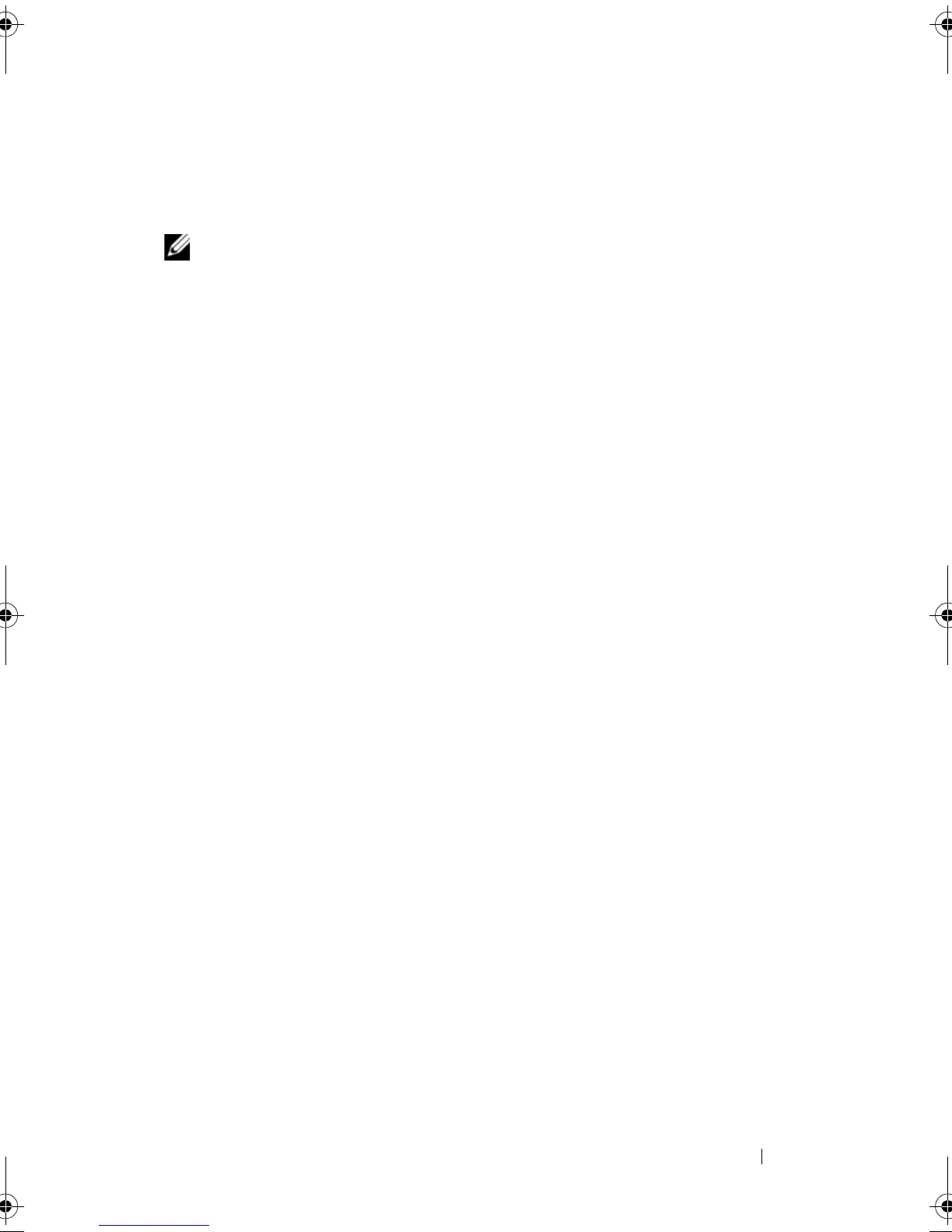Configuration: Disk Groups and Virtual Disks 139
e
Click
Yes
.
The ownership of the disk group is changed. I/O to the disk group is now
directed through this I/O path. You are finished with this procedure.
NOTE: The disk group may not use the new I/O path until the multi-path driver
reconfigures and recognizes the new path. This action usually takes less than 5
minutes.
Changing the RAID Level of a Disk Group
Use the Change
RAID Level option to change the RAID level on a
selected disk group. Using this option changes the RAID levels of every virtual
disk that comprises the disk group. Performance may be slightly affected
during the operation. Keep these guidelines in mind when you change the
RAID level of a disk group:
• You cannot cancel this operation after it begins.
• The disk group must be in Optimal status before you can perform this
operation. Your data remains available during this operation.
• If you do not have enough capacity in the disk group to convert to the new
RAID level, an error message is displayed, and the operation does not
continue. If you have unassigned physical disks, use the Disk Group>>
Add Free Capacity (Physical Disks) option to add additional capacity to
the disk group. Then retry the operation.
To change the RAID level of a disk group:
1
Select the
Logical
tab.
2
Select the disk group.
3
Select
Disk Group
Change
RAID Level
.
4
Select the RAID level (RAID level 0, RAID level 1, RAID level 5, or RAID
level 6). The currently selected option is designated with a dot.
5
Click
Yes
.
The RAID level operation begins.
book.book Page 139 Saturday, September 24, 2011 9:06 AM
