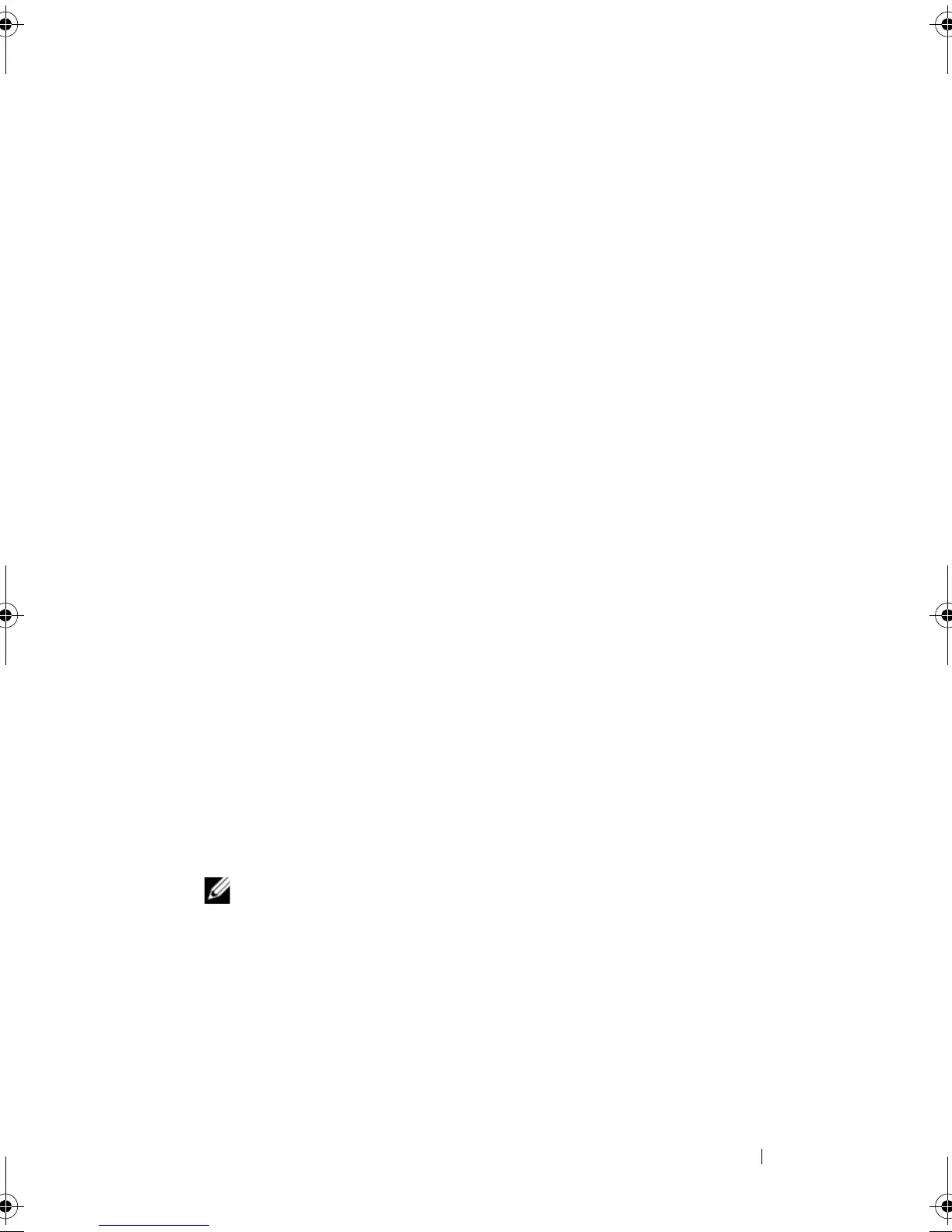Configuration: About Your Storage Array 79
• The e-mail addresses that you had previously configured are displayed in
the Configured e-mail addresses area.
• You must use fully qualified e-mail addresses, for example,
name@mycompany.com.
• You can configure multiple e-mail addresses before you click
OK
.
Configuring SNMP Alerts
To add a management console to the list of addresses configured to receive
SNMP alerts:
1
Open the
Configure Alerts
dialog by performing one of these actions:
• In the Tree view or the Table view on the
Devices
tab in the EMW,
select a node, and select
Edit
Configure Alerts
. Go to step 3.
•In the
Setup
tab in the EMW, select
Configure Alerts
. Go to step 2.
2
Select one of the following radio buttons to specify an alert level:
• All storage arrays—Select this option to send an alert notification
about events on all storage arrays.
• An individual storage array—Select this option to send an alert
notification about events that occur in only a specified storage array.
These results occur, depending on your selection:
• If you selected All storage arrays, the
Configure Alerts
dialog is
displayed.
• If you selected An individual storage array, the
Select Storage Array
dialog is displayed. Select the storage array for which you want to
receive alert notifications and click
OK
. The
Configure Alerts
dialog is
displayed.
NOTE: If you do not know which storage array to select, click Blink to turn on
the LEDs of the storage array.
3
Select the
SNMP
tab to configure the SNMP alert destinations.
• Adding an SNMP address—In
Community name
, type the
community name. In
Trap destination
, type the trap destination, and
click
Add
.
book.book Page 79 Saturday, September 24, 2011 9:06 AM
