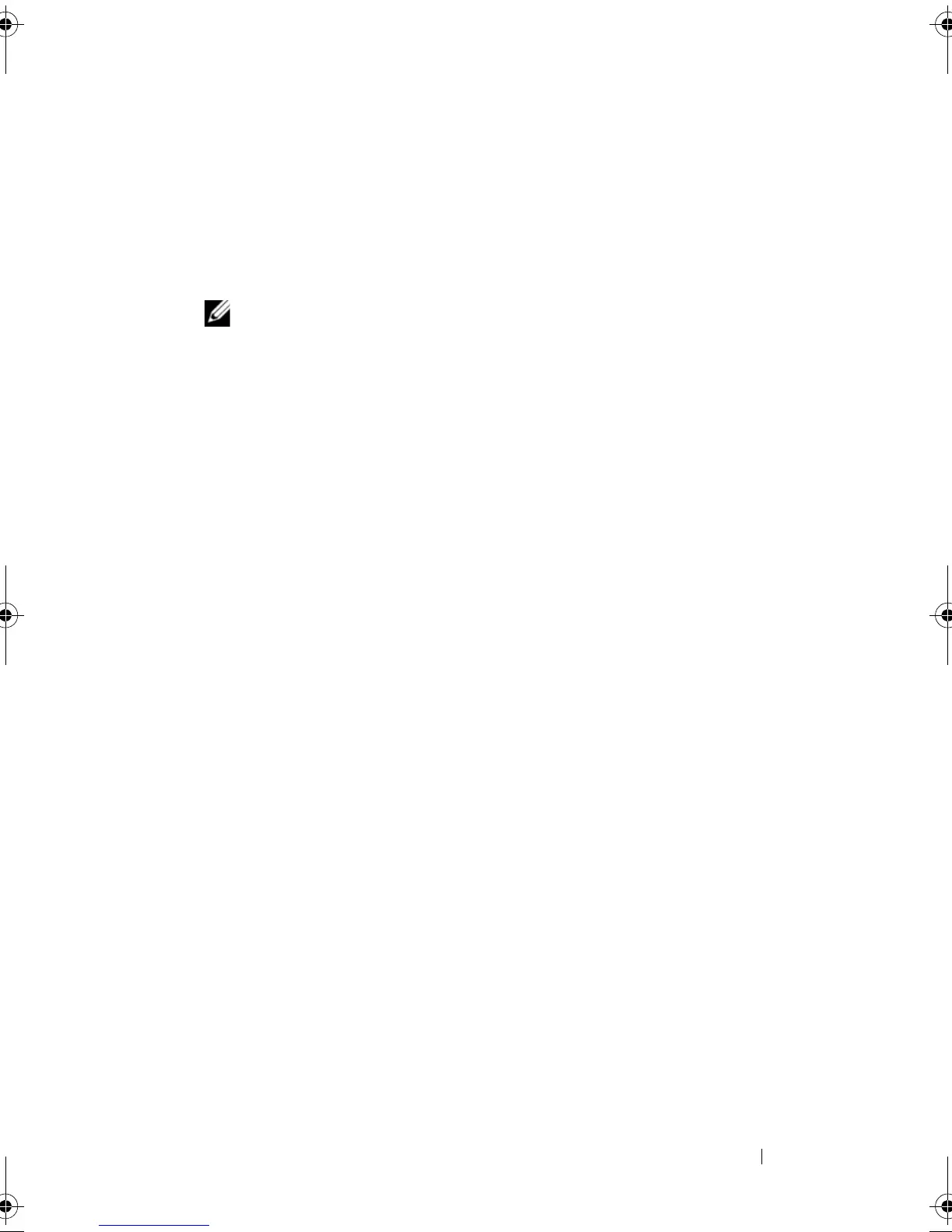Configuration: About Your Host 99
• Right-click the storage array or the
Default Group,
and select
Define
Host Group
from the pop-up menu.
4
Type the name of the new host group in
Enter new host group name
.
5
Select the appropriate hosts in the
Select hosts to add
area.
6
Click
Add
.
NOTE: To remove hosts, select the hosts in the Hosts in group area, and click
Remove.
7
Click
OK
.
The host group is added to the storage array.
Adding a Host to a Host Group
You can add a host to an existing host group or a new host group using the
Define Host Wizard. For more information, see "Defining a Host" on
page 96.
You can also move a host to a different host group. For more information, see
"Moving a Host to a Different Host Group" on page 99.
Removing a Host From a Host Group
You can remove a host from the Topology pane on the Mappings tab of the
Array Management Window. For more information, see "Removing a Host
Group" on page 100.
Moving a Host to a Different Host Group
To move a host to a different host group:
1
In the AMW, select the
Mappings
tab, select the host node in the
Topology
pane.
2
Perform one of these actions:
• Select
Mappings
Move
.
• Right-click the host node, and select
Move
from the pop-up menu.
The
Move Host
dialog is displayed.
3
In the
Select host group
, select the host group to which you want to move
the host.
The
Move Host Confirmation
dialog is displayed.
book.book Page 99 Saturday, September 24, 2011 9:06 AM
