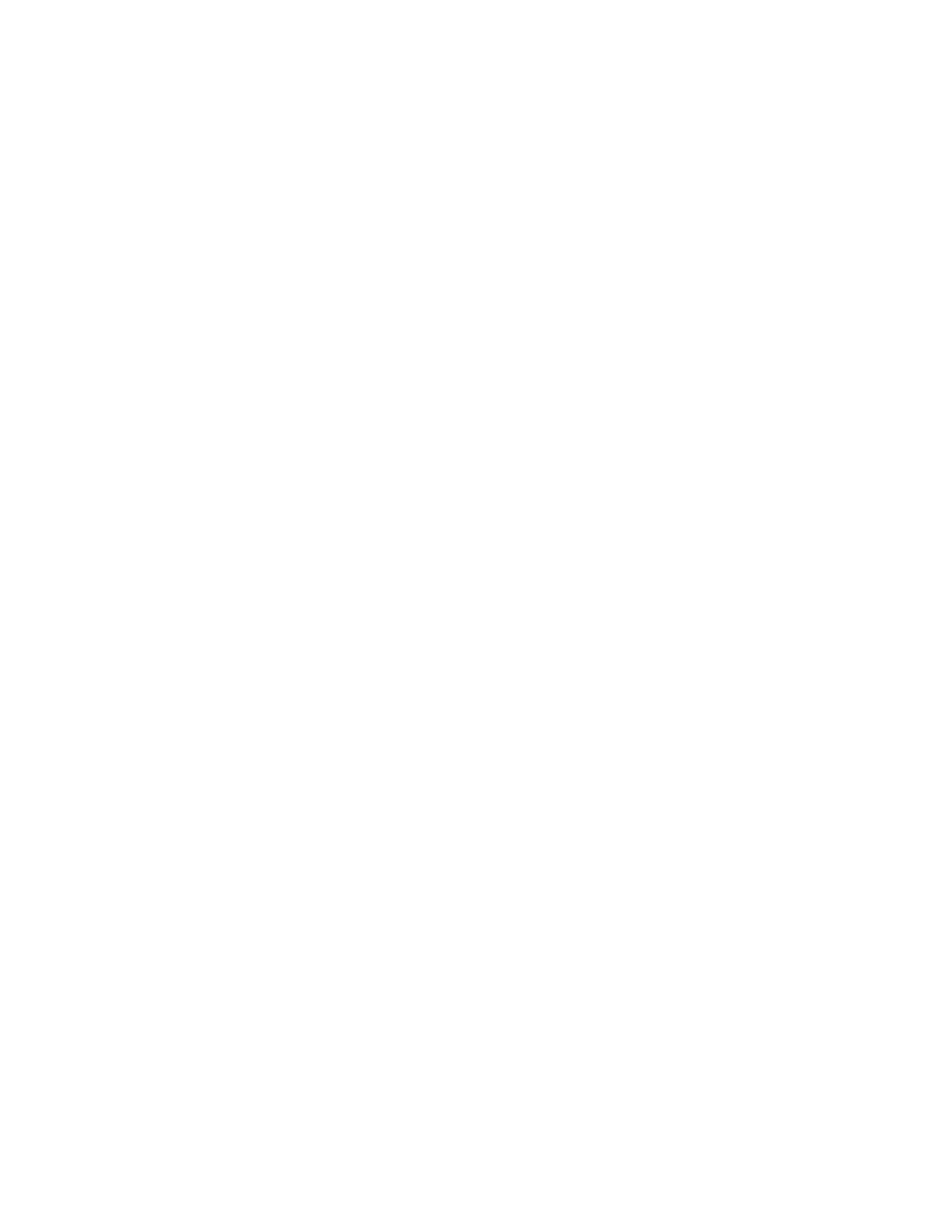Serial port Advanced RealPort configuration without using the Digi Navigator
IX30 User Guide
266
Download the RealPort driver
The first step is to download the RealPort application and save it to a location that you can easily
access.
1. Navigate to https://hub.digi.com/support/products/realport/.
2. Scroll down to the Product Resources tab, and in the Drivers &Patches section, click
RealPort Driver.
3. From the list box, select the appropriate Microsoft Windows option from the list of driver
options. The associated RealPort for Windows option displays.
4. Click the download link.
5. When the download is complete, navigate to your download folder. The application is in a .zip
file.
6. You can leave the .zip file in the download folder, or copy the .zip file and paste it to a location
that you can easily access.
Configure RealPort on your laptop
RealPort must be installed on your laptop, and then RealPort configured for the IP address of each
device that should be allowed a RealPort connection.
You will run the RealPort Wizard for each device that you want to configure. RealPort is installed on
your laptop the first time that you run the wizard. The installation process is ignored each subsequent
time that you run the wizard.
Before you begin
n
Download RealPort onto your laptop, and make note of the download location. See Download
the RealPort driver.
n
Have the IPaddress of the device that you want to configure.
Step 1:Implement RealPort
1. Navigate to the downloaded Realport .zip file.
2. Open the .zip file.
3. Click on setup.exe to launch the RealPort wizard. The Welcome to the Digi RealPort Setup
Wizard screen displays.
4. If this is not the first time you have run the wizard, select the Add a New Device option. If this
is the first time running the wizard, no options are available on the screen.
5. Click Next. The Select Device screen displays.
a. From the list of device options, select the Device not listed option.
6. Click Next. The Describe the Device screen displays.
a. In the Device Model Name field, enter a descriptive name for the device.
b. In the Network Settings section, select the IP option and enter the IPaddress in the
associated field.
c. In the COMPort Settings section, from the No. Ports list box, select the number of
physical serial ports that you want to configure. You can specify from 1 to the maximum
number of ports available on the device.
d. In the Device Features section, select both the Encryption and Authentication options.
