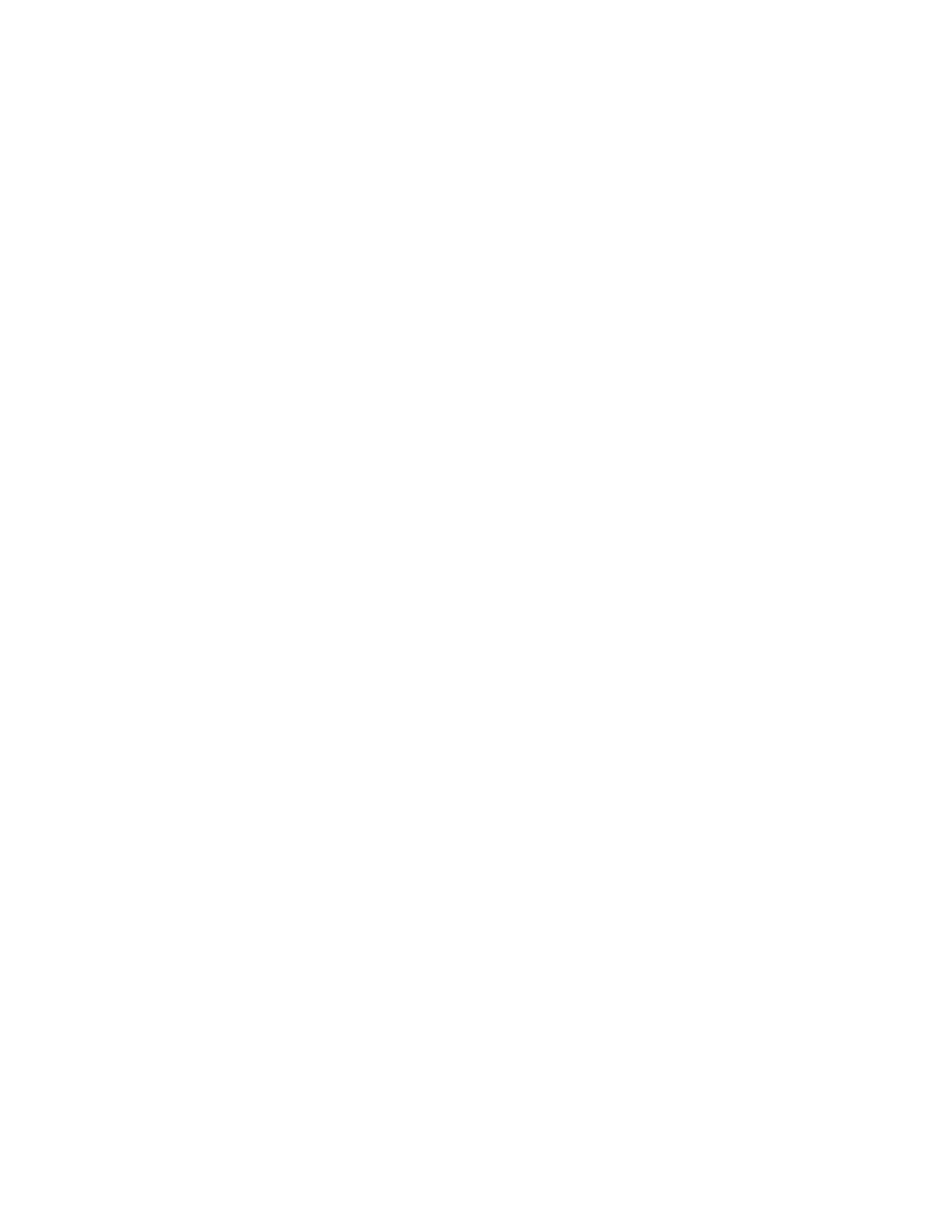Interfaces Wide Area Networks (WANs)
IX30 User Guide
71
Wide Area Networks (WANs) and Wireless Wide Area Networks
(WWANs)
A Wide Area Network (WAN) provides connectivity to the internet or a remote network. A WAN
configuration consists of the following:
n
A physical device, such as an Ethernet device or a cellular modem.
n
Several networking parameters for the WAN, such as firewall configuration and IPv4and IPv6
support.
n
Several parameters controlling failover.
Configure WAN/WWAN priority and default route metrics
The IX30 device is preconfigured with one Wide Area Network (WAN), named ETH1, and one Wireless
Wide Area Network (WWAN), named Modem. You can also create additional WANs and WWANs.
When a WAN is initialized, the IX30 device automatically adds a default IP route for the WAN. The
priority of the WANis based on the metric of the default route, as configured in the WAN's IPv4 and
IPv6 metric settings.
Assigning priority to WANs
By default, the IX30 device's WAN (ETH1) is configured with the lowest metric (1), and is therefor the
highest priority WAN. By default, the Wireless WAN (Modem) is configured with a metric of 3, which
means it has a lower priority than ETH1. You can assign priority to WANs based on the behavior you
want to implement for primary and backup WANinterfaces. For example, if you want a cellular
connection to be your primary WAN,with an Ethernet interface as backup, configure the metric of the
WWANto be lower than the metric of the WAN.
Example: Configure cellular connection as the primary WAN, and the Ethernet
connection as backup
Required configuration items
n
Configured WANand WWAN interfaces. This example uses the preconfigured ETH1 and Modem
interfaces.
n
The metric for each WAN.
Web
1. Log into Digi Remote Manager, or log into the local Web UI as a user with full Admin access
rights.
2. Access the device configuration:
Remote Manager:
a. Locate your device as described in Use Digi Remote Manager to view and manage your
device.
b. Click the Device ID.
c. Click Settings.
d. Click to expand Config.
