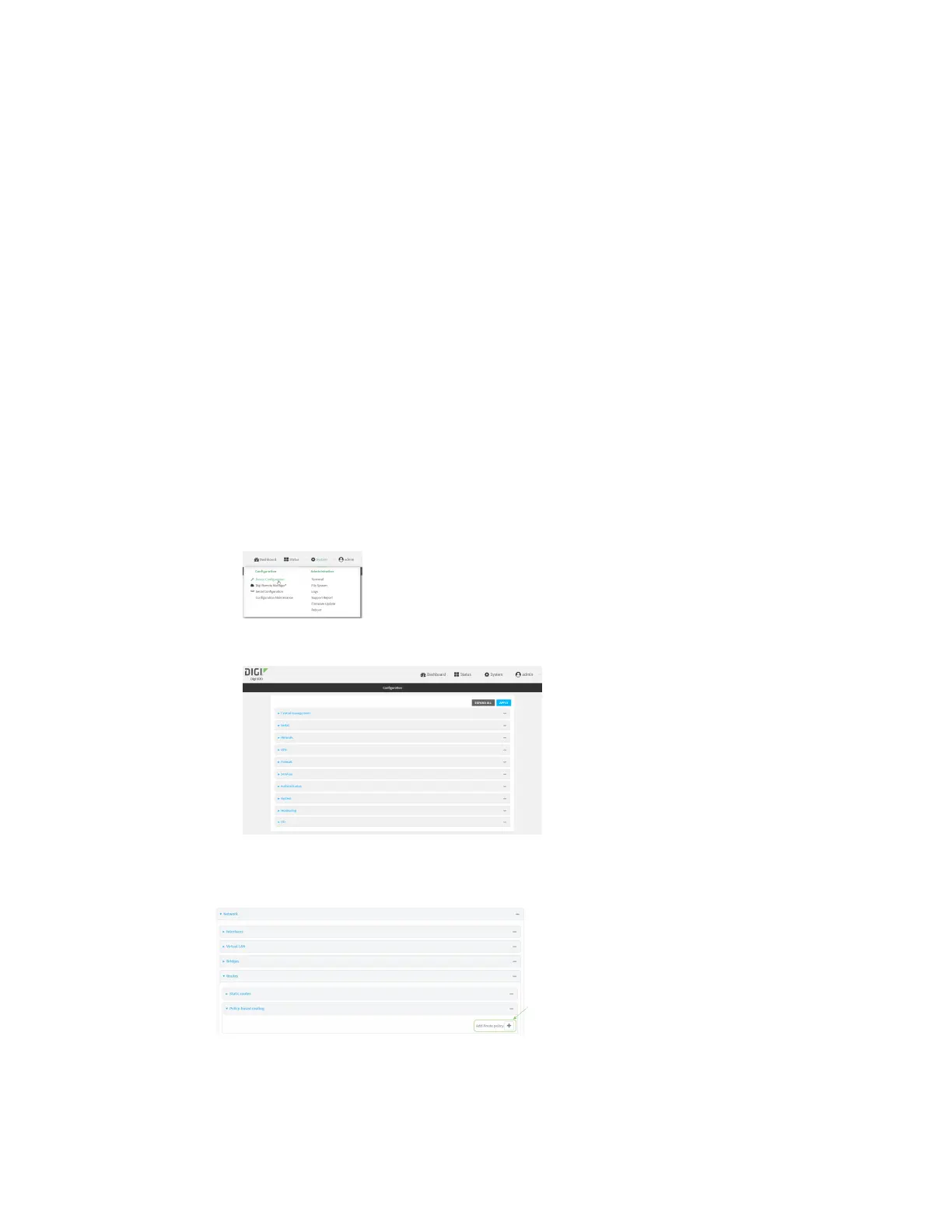Routing IP routing
IX30 User Guide
290
Example: Dual WAN policy-based routing
This example routes traffic to a specific IP address to go through the cellular WWAN interface, while all
other traffic uses the Ethernet WAN interface.
Web
1. Log into Digi Remote Manager, or log into the local Web UI as a user with full Admin access
rights.
2. Access the device configuration:
Remote Manager:
a. Locate your device as described in Use Digi Remote Manager to view and manage your
device.
b. Click the Device ID.
c. Click Settings.
d. Click to expand Config.
Local Web UI:
a. On the menu, click System. Under Configuration, click Device Configuration.
The Configuration window is displayed.
3. Click Network > Routes > Policy-based routing.
4. Click the to add a new route policy.
5. For Label, type Route through cellular.
6. For Interface, select .
