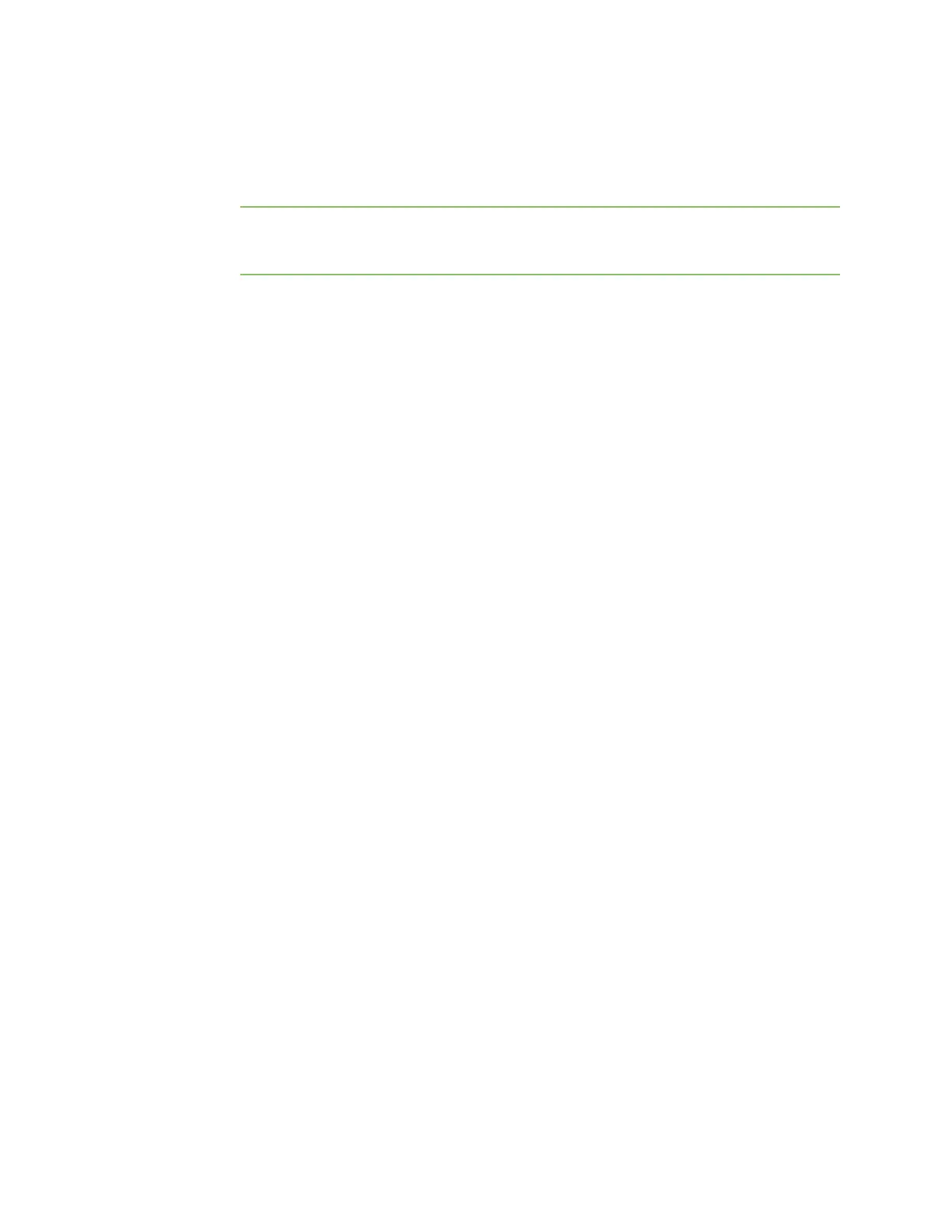Firmware configuration Using Digi Remote Manager
IX30 User Guide
43
similar devices. See Central management for more information about using the Remote
Manager to manage and configure your IX30 device.
l
The local web interface. See Using the local web interface for more information about
using the local web interface to manage and configure your IX30 device.
Note Changes made to the device's configuration by using the local web interface will not
be automatically reflected in Digi Remote Manager. You must manually refresh Remote
Manager for the changes to be displayed.
Web-based instructions in this guide are applicable to both the Remote Manager and the local
web interface.
n
Command line.
A robust command line allows you to perform all configuration and management tasks from
within a command shell. Both the Remote Manager and the local web interface also have the
option to open a terminal emulator for executing commands on your IX30 device. See Using
the command line for more information about using the command line to manage and
configure your IX30 device.
In this guide, task topics show how to perform tasks:
Web
Shows how to perform a task by using the local web interface.
Command line
Shows how to perform a task by using the command line interface.
Using Digi Remote Manager
By default, your IX30 device is configured to use Digi Remote Manager as its central management
server. Devices must be registered with Remote Manager, either:
n
As part of the getting started process. See the Quick Start Guide for further information.
n
If you have not registered your device already, you can add a device to Remote Manager. See
Add a device to Digi Remote Manager.
For information about configuring central management for your IX30 device, see Central
management.
Using the local web interface
To connect to the IX30 local Web UI:
1. Use an Ethernet cable to connect the IX30's ETH2 port to a laptop or PC.
2. Open a browser and go to 192.168.2.1.
3. Log into the device using a configured user name and password.
The default user name is admin and the default password is the unique password printed on
the label packaged with your device.
After logging in, the local web admin dashboard is displayed.
