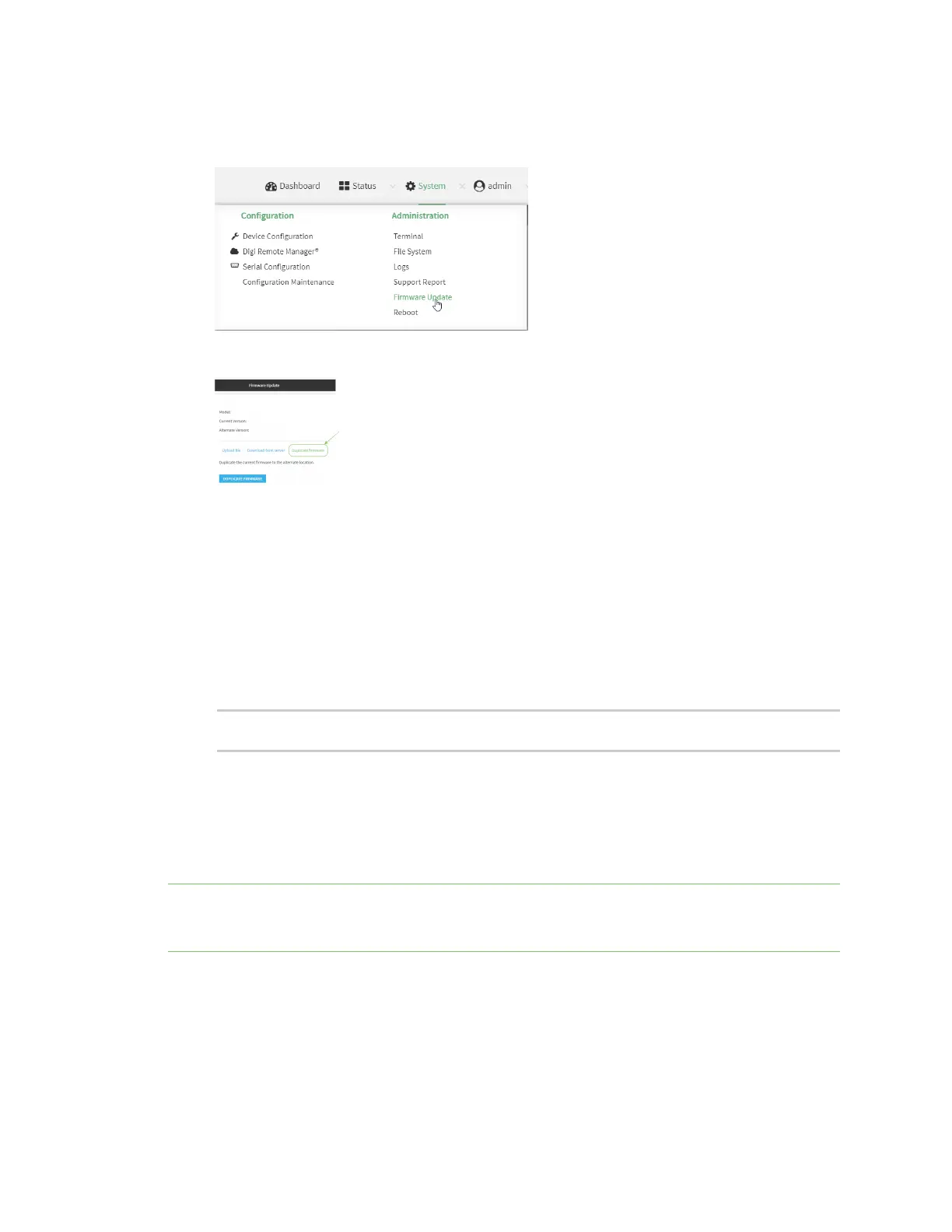System administration Update cellular module firmware
IX30 User Guide
852
1. Log into the IX30 WebUI as a user with Admin access.
2. On the main menu, click System. Under Administration, click Firmware Update.
3. Click Duplicate firmware.
4. Click Duplicate Firmware.
Command line
1. Select the device in Remote Manager and click Actions > Open Console, or log into the IX30
local command line as a user with full Admin access rights.
Depending on your device configuration, you may be presented with an Access selection
menu. Type admin to access the Admin CLI.
2. Duplicate the firmware:
> system duplicate-firmware
>
Update cellular module firmware
You can update modem firmware by downloading firmware from the Digi firmware repository, or by
uploading firmware from your local storage onto the device. You can also schedule modem firmware
updates. See Schedule system maintenance tasks for details.
Note Before attempting to update cellular module firmware, you should either ensure that there is a
SIMcard in the module, or disable SIM failover. See Configure a Wireless Wide Area Network (WWAN)
for details about SIM failover.
Web
1. (Optional) Download the appropriate modem firmware from the Digi repository to your local
machine.
2. Log into the IX30 WebUI as a user with Admin access.
