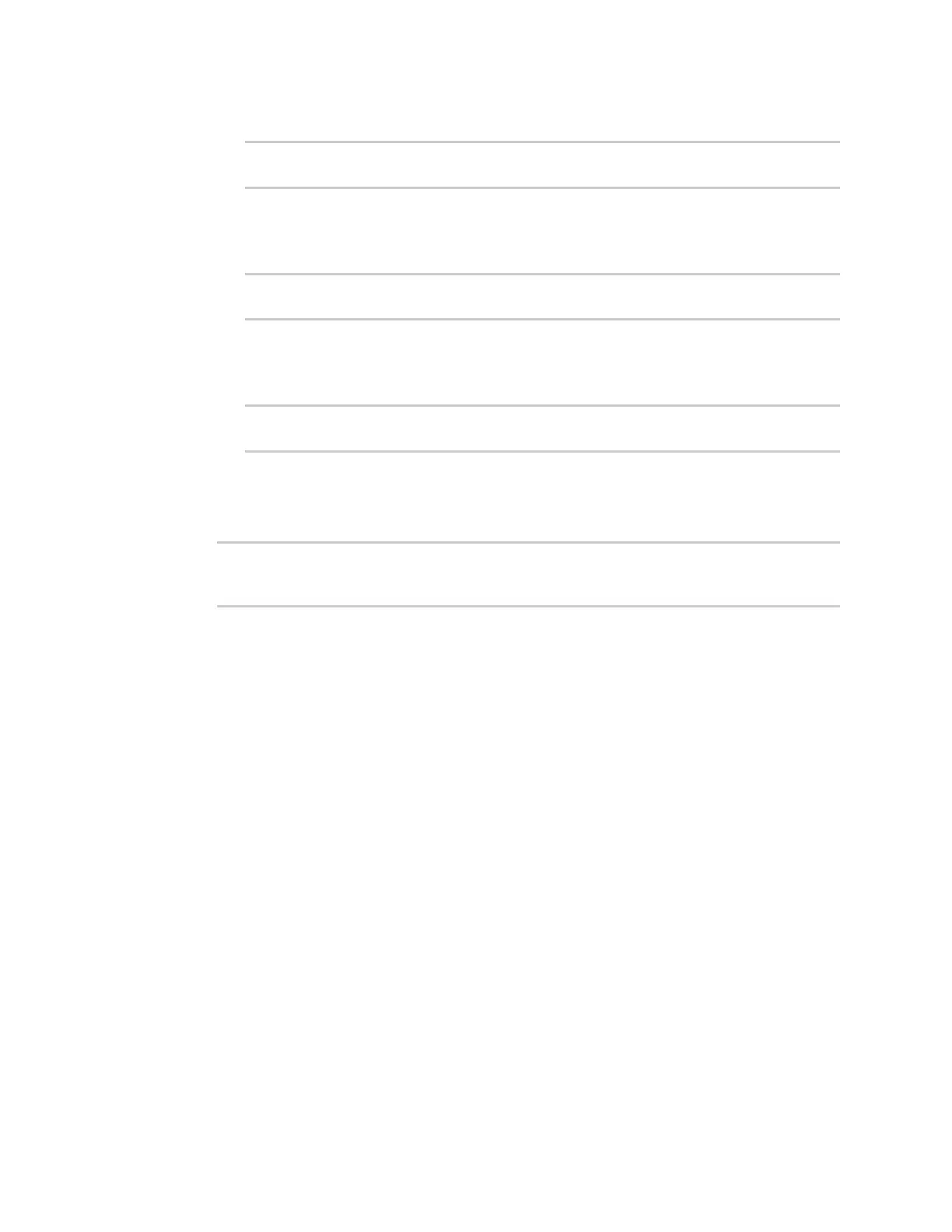Interfaces Wide Area Networks (WANs)
IX30 User Guide
94
d. Set the number of probe attempts before the WAN is considered to have failed:
(config network interface my_wan ipv4 surelink)> attempts num
(config network interface my_wan ipv4 surelink>
The default is 3.
e. Set the amount of time that the device should wait for a response to a probe attempt
before considering it to have failed:
(config network interface my_wan ipv4 surelink)> timeout value
(config network interface my_wan ipv4 surelink>
where value is any number of weeks, days, hours, minutes, or seconds, and takes the
format number{w|d|h|m|s}.
For example, to set timeout to ten minutes, enter either 10m or 600s:
(config network interface my_wan ipv4 surelink)> timeout 600s
(config network interface my_wan ipv4 surelink)>
The default is 15 seconds.
10. (Optional) Repeat this procedure for IPv6.
11. Save the configuration and apply the change:
(config network interface my_wan ipv4 surelink)> save
Configuration saved.
>
12. Type exit to exit the Admin CLI.
Depending on your device configuration, you may be presented with an Access selection
menu. Type quit to disconnect from the device.
Disable SureLink
If your device uses a private APN with no Internet access, or your device has a restricted wired WAN
connection that doesn't allow DNS resolution, follow this procedure to disable the default SureLink
connectivity tests. You can also disable DNS lookup or other internet activity, while retaining the
SureLink interface test.
Web
1. Log into Digi Remote Manager, or log into the local Web UI as a user with full Admin access
rights.
2. Access the device configuration:
Remote Manager:
a. Locate your device as described in Use Digi Remote Manager to view and manage your
device.
b. Click the Device ID.
c. Click Settings.
