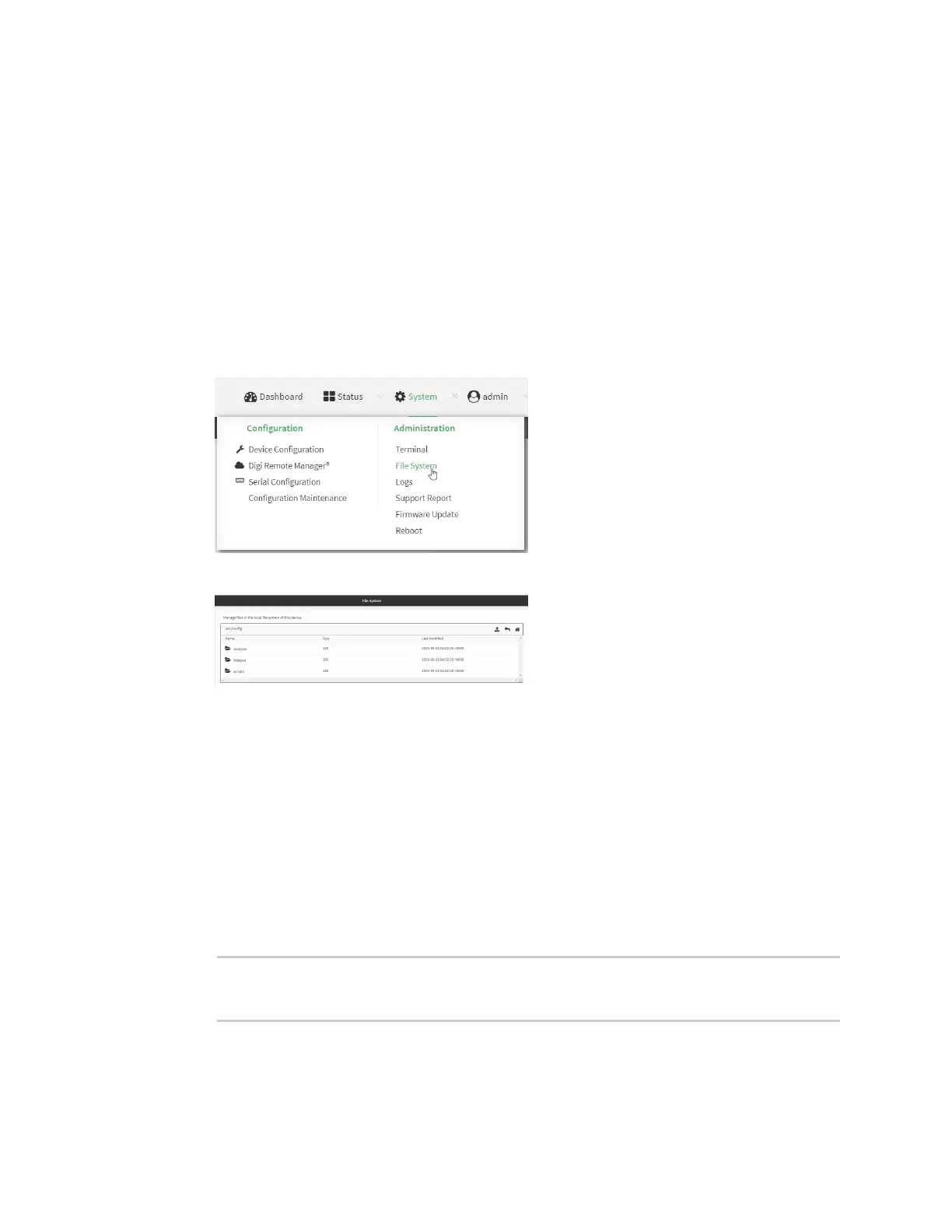File system Delete a file or directory
IX30 User Guide
910
3. Type exit to exit the Admin CLI.
Depending on your device configuration, you may be presented with an Access selection
menu. Type quit to disconnect from the device.
Delete a file or directory
To delete a file or directory by using the WebUI or the Admin CLI:
Web
1. Log into the IX30 WebUI as a user with Admin access.
2. On the menu, click System. Under Administration, click File System.
The File System page appears.
3. Highlight the directory containing the file to be deleted and click to open the directory.
4. Highlight the file to be deleted and click .
5. Click OK to confirm.
Command line
To delete a file named test.py in /etc/config/scripts:
1. Select the device in Remote Manager and click Actions > Open Console, or log into the IX30
local command line as a user with full Admin access rights.
Depending on your device configuration, you may be presented with an Access selection
menu. Type admin to access the Admin CLI.
2. At the Admin CLI prompt, type:
> rm /etc/config/scripts/test.py
rm: remove '/etc/config/scripts/test.py'? yes
>
3. Type exit to exit the Admin CLI.
Depending on your device configuration, you may be presented with an Access selection
menu. Type quit to disconnect from the device.
