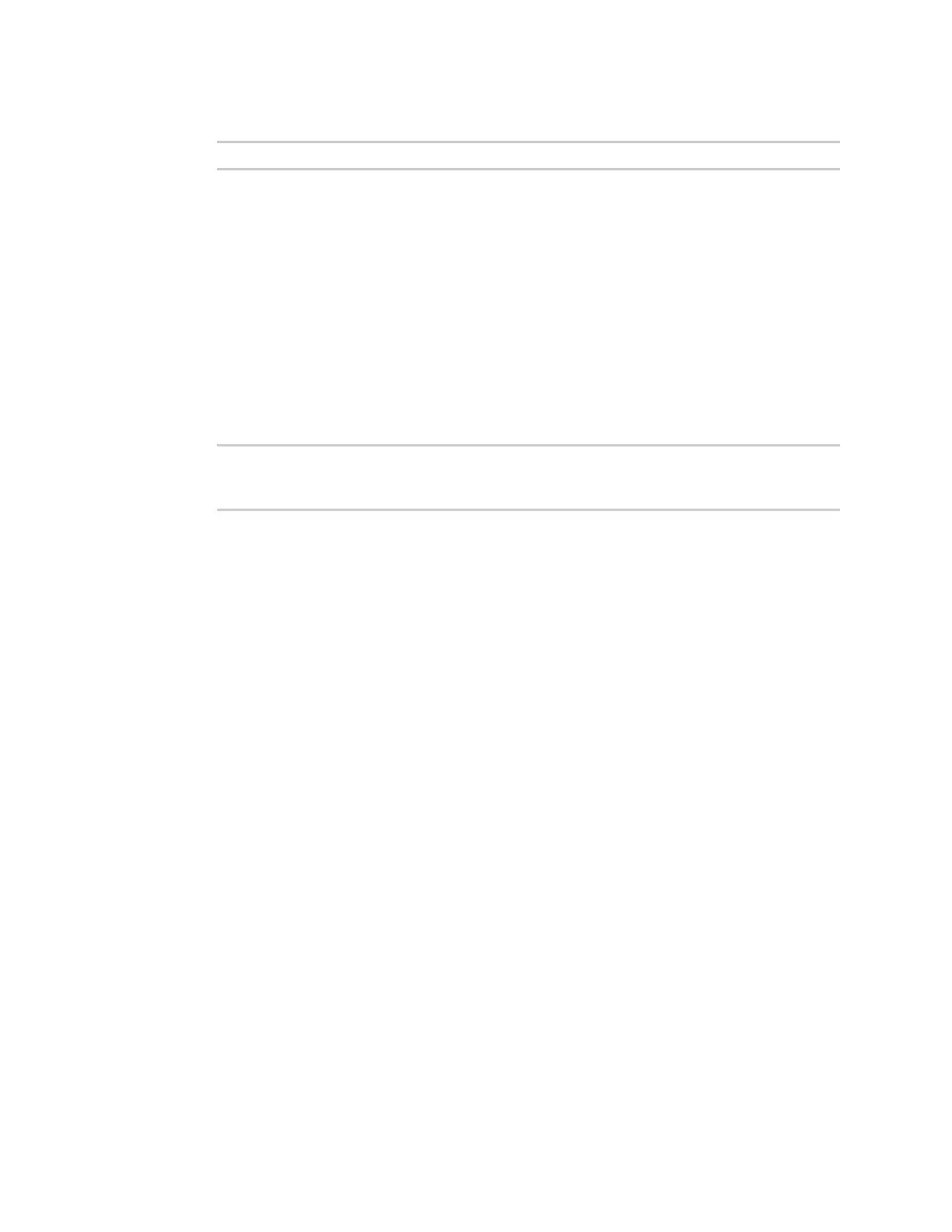System administration Configure the system watchdog
IX30 User Guide
883
3. At the config prompt, type:
(config)> network device eth_port value
where:
n
eth_port is the name of the Ethernet port (for example, eth1)
n
value is one of:
l
10—Sets the speed to 10 Mbps.
l
100—Sets the speed to 100 Mbps.
l
1000—Sets the speed to 1 Gbps. Available only for devices with Gigabit Ethernet
ports.
auto—Configures the device to automatically determine the best speed for the
Ethernet port.
The default is auto.
4. Save the configuration and apply the change:
(config)> save
Configuration saved.
>
5. Type exit to exit the Admin CLI.
Depending on your device configuration, you may be presented with an Access selection
menu. Type quit to disconnect from the device.
Configure the system watchdog
You can configure your IX30 device's advanced watchdog to test the system for problems, and to
reboot the device when problems are encountered.
Web
1. Log into Digi Remote Manager, or log into the local Web UI as a user with full Admin access
rights.
2. Access the device configuration:
Remote Manager:
a. Locate your device as described in Use Digi Remote Manager to view and manage your
device.
b. Click the Device ID.
c. Click Settings.
d. Click to expand Config.
Local Web UI:
