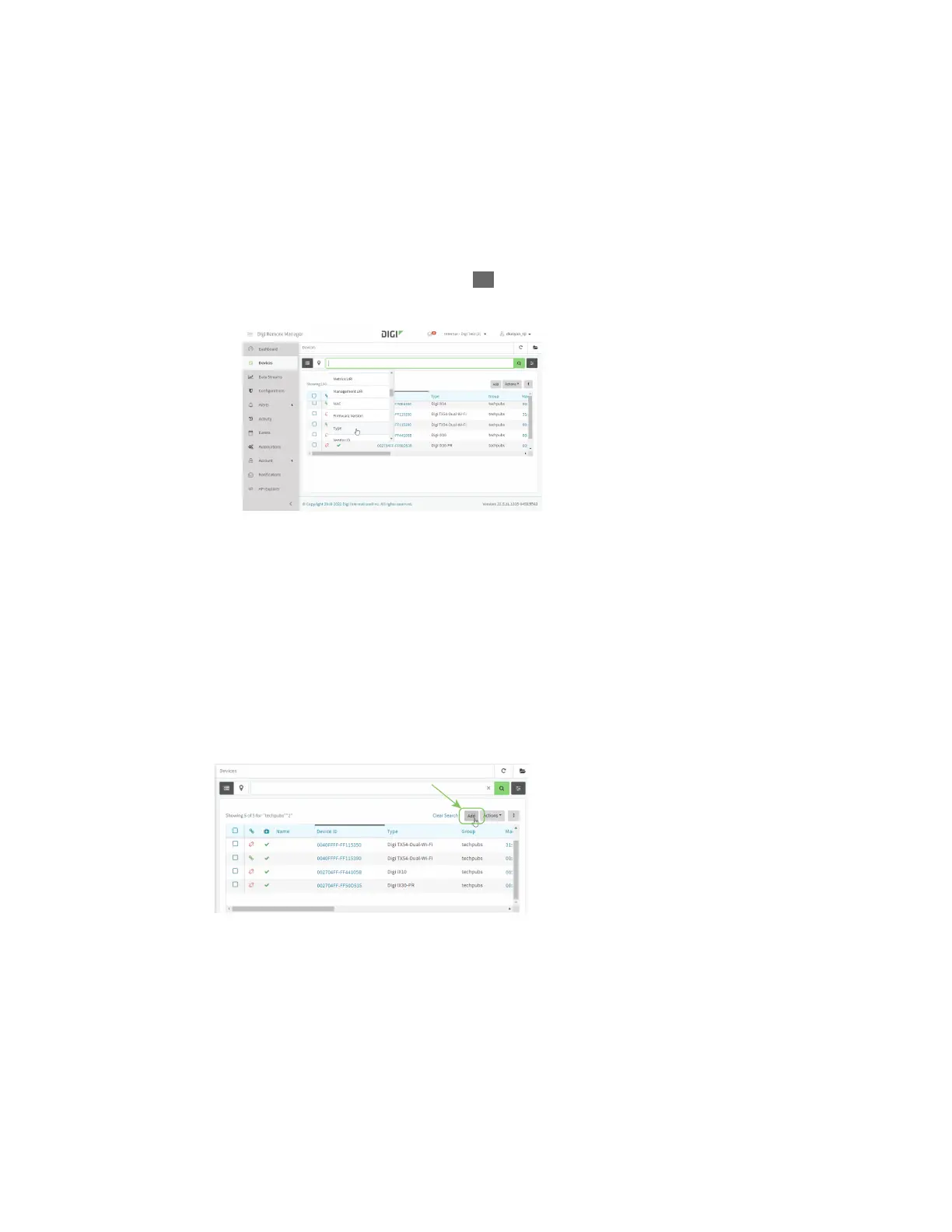Central management Use Digi Remote Manager to view and manage your device
IX30 User Guide
65
Use Digi Remote Manager to view and manage your device
To view and manage your device:
1. If you have not already done so, connect to your Digi Remote Manager account.
2. From the menu, click Devices to display a list of your devices.
3. Use the Filter bar to locate the device you want to manage. For example, to search by type of
device:
a. Click the Advanced Search button ( )
b. Click in the filter bar.
c. Type the type of device (for example, IX30).
Add a device to Digi Remote Manager
You can register your device with Remote Manager as part of the getting started process. See the
Quick Start Guide for further information.
If you have not registered your device already, you can add a device to Remote Manager:
1. If you have not already done so, connect to your Digi Remote Manager account.
2. From the menu, click Devices to display a list of your devices.
3. Click Add.
4. Type the Device ID, MAC Address, or IMEI.
5. For Device Default Password, enter the default password on the printed label packaged with
your device. The same default password is also shown on the label affixed to the bottom of the
device.
6. (Optional) Complete the other fields.
7. Click Add Device.
