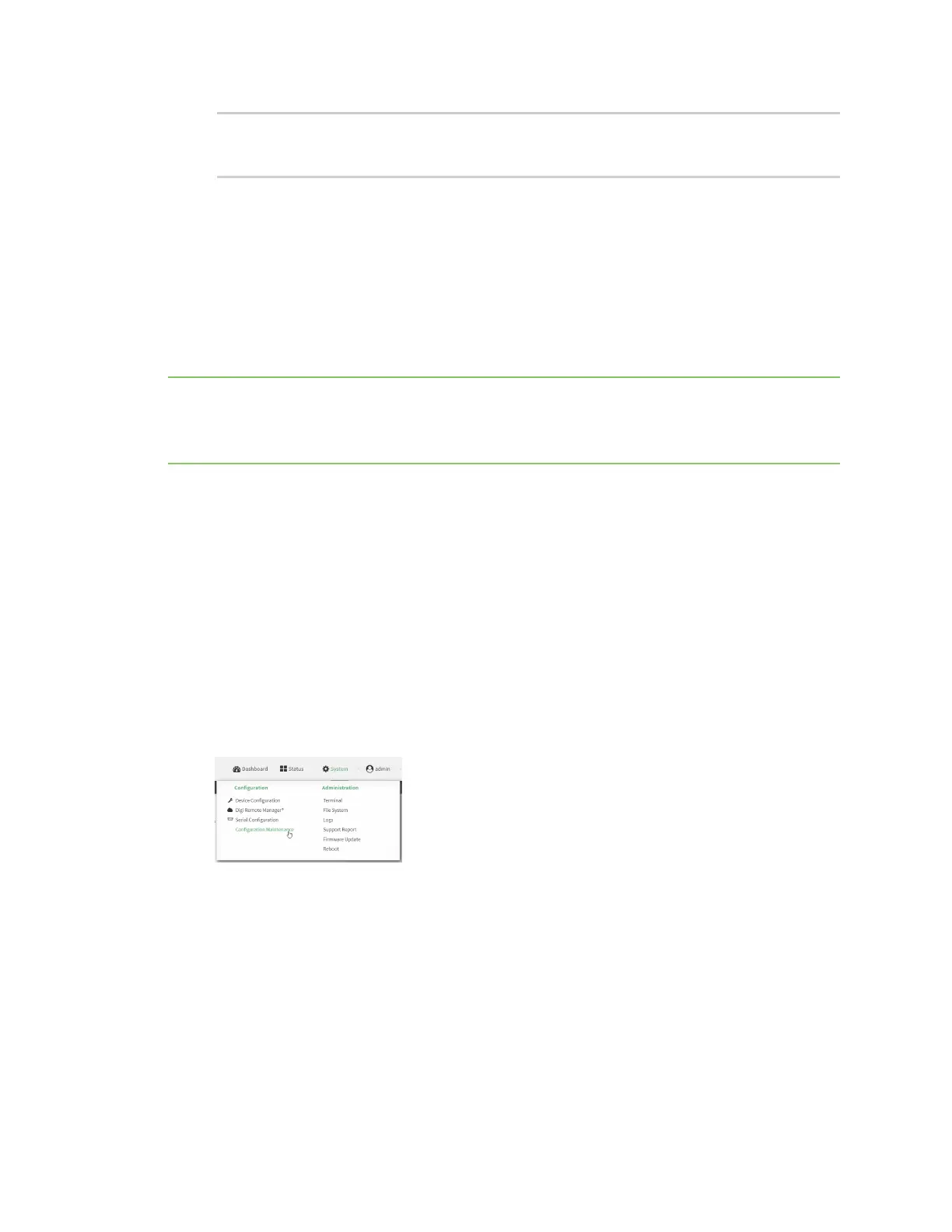System administration Erase device configuration and reset to factory defaults
IX30 User Guide
862
(config)> save
Configuration saved.
>
6. Type exit to exit the Admin CLI.
Depending on your device configuration, you may be presented with an Access selection
menu. Type quit to disconnect from the device.
Configure the IX30 device to use custom factory default settings
You can configure your IX30 device to use custom factory default settings. This way, when you erase
the device's configuration, the device will reset to your custom configuration rather than to the
original factory defaults.
Note To clear the custom default configuration, press the ERASE button, wait for the device to reboot,
then press the ERASE button again within five minutes. If the ERASE button is pressed again after 5
minutes, the custom default configuration will not be cleared, in which case you will need to restart
the process.
Required configuration items
n
Custom factory default file
Web
1. Log into the IX30 WebUI as a user with Admin access.
2. Configure your IX30 device to match the desired custom factory default configuration.
For example, you may want to configure the device to use a custom APN or a particular
network configuration, so that when you reset the device to factory defaults, it will
automatically have your required network configuration.
3. On the main menu, click System. Under Configuration, click Configuration Maintenance.
The Configuration Maintenance windows is displayed.
