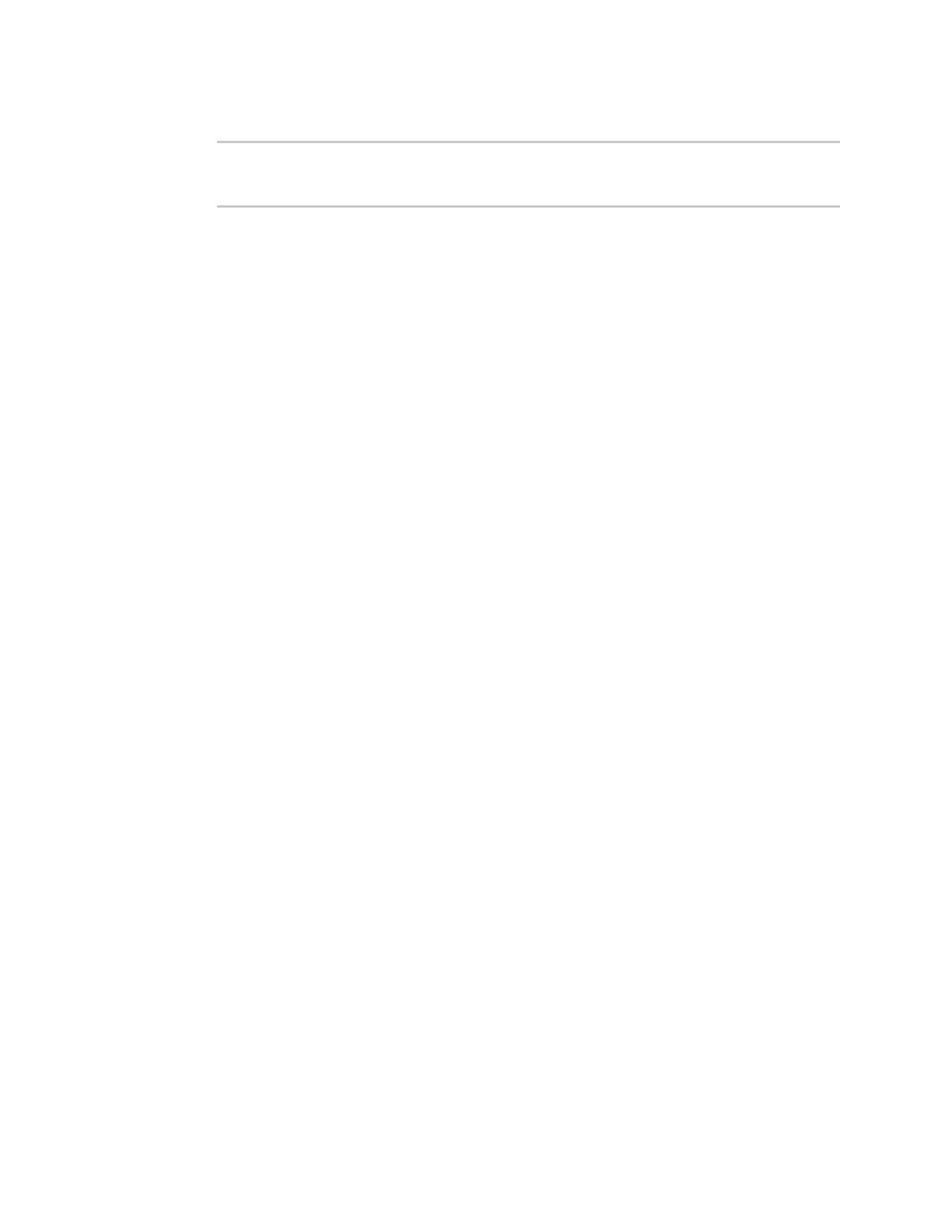Virtual Private Networks (VPN) OpenVPN
IX30 User Guide
410
8. Save the configuration and apply the change:
(config)> save
Configuration saved.
>
9. Type exit to exit the Admin CLI.
Depending on your device configuration, you may be presented with an Access selection
menu. Type quit to disconnect from the device.
Configure an OpenVPN client without using an .ovpn file
Required configuration items
n
Enable the OpenVPN client.
The OpenVPN client is enabled by default.
n
The mode used by the OpenVPN server, either routing (TUN), or bridging (TAP).
n
The firewall zone to be used by the OpenVPN client.
n
The IP address of the OpenVPN server.
n
Certificates and keys:
l
The CA certificate (usually in a ca.crt file).
l
The Public key (for example, client.crt)
l
The Private key (for example, client.key).
Additional configuration items
n
The route metric for the OpenVPN client.
n
The login credentials for the OpenVPN client, if configured on the OpenVPN server.
n
Additional OpenVPN parameters.
See Configure SureLink active recovery for OpenVPN for information about OpenVPN active recovery.
Web
1. Log into Digi Remote Manager, or log into the local Web UI as a user with full Admin access
rights.
2. Access the device configuration:
Remote Manager:
a. Locate your device as described in Use Digi Remote Manager to view and manage your
device.
b. Click the Device ID.
c. Click Settings.
d. Click to expand Config.
Local Web UI:
