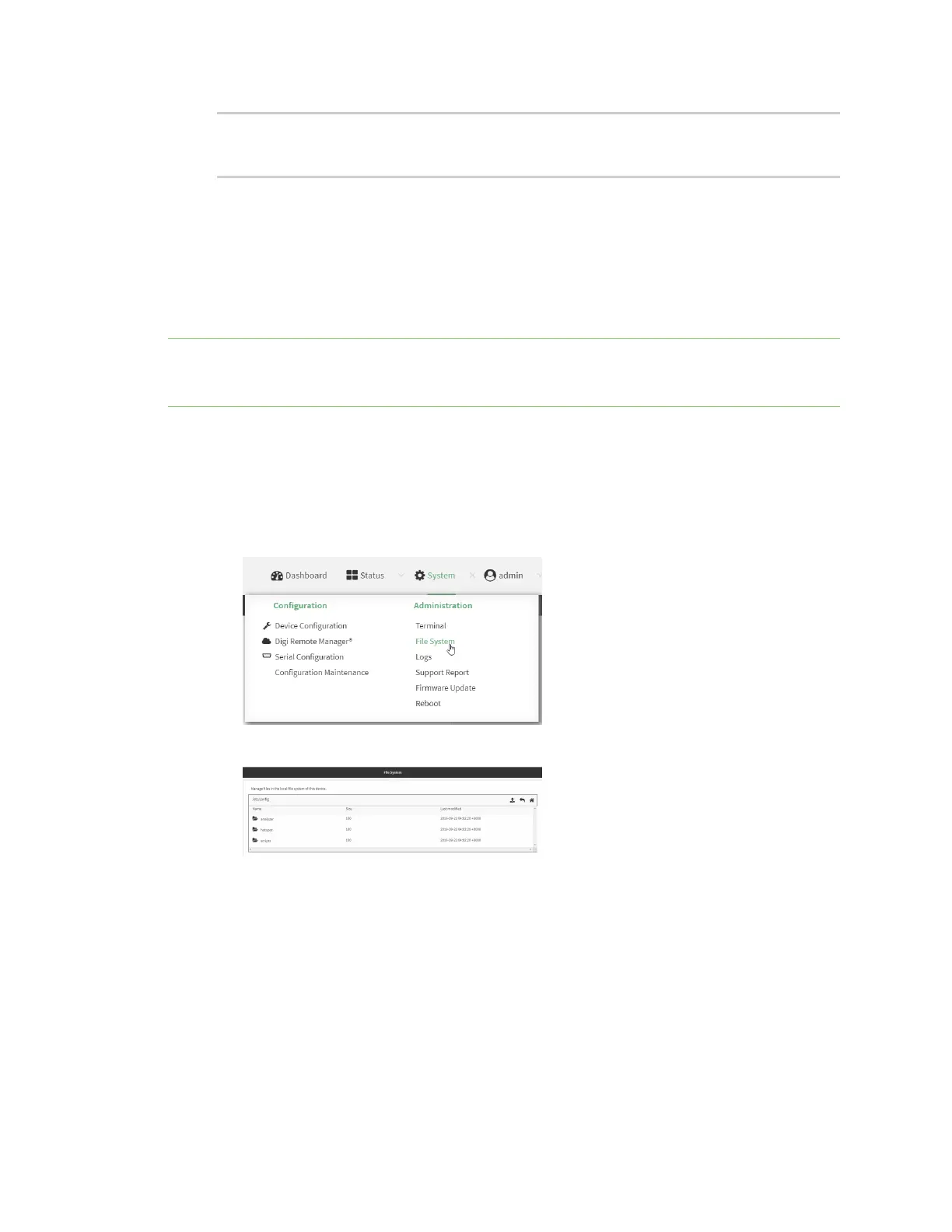Applications Run a Python application at the shell prompt
IX30 User Guide
682
This module includes various extensions that allow Python
to interact with additional features offered by the device.
...
4. Use Ctrl-D to exit the Python session. You can also exit the session using exit() or quit().
Run a Python application at the shell prompt
Python applications can be run from a file at the shell prompt. The Python application will run until it
completes, displaying output and prompting for additional user input if needed. To interrupt the
application, enter CTRL-C.
Note Python applications cannot be run from the Admin CLI. You must access the device shell in order
to run Python applications from the command line. See Authentication groups for information about
configuring authentication groups that include shell access.
1. Upload the Python application to the IX30 device:
Web
a. Log into the IX30 WebUI as a user with Admin access.
b. On the menu, click System. Under Administration, click File System.
The File System page appears.
c. Highlight the scripts directory and click to open the directory.
d. Click (upload).
e. Browse to the location of the script on your local machine. Select the file and click Open
to upload the file.
The uploaded file is uploaded to the /etc/config/scripts directory.
Command line
a. Select the device in Remote Manager and click Actions > Open Console, or log into the
IX30 local command line as a user with full Admin access rights.