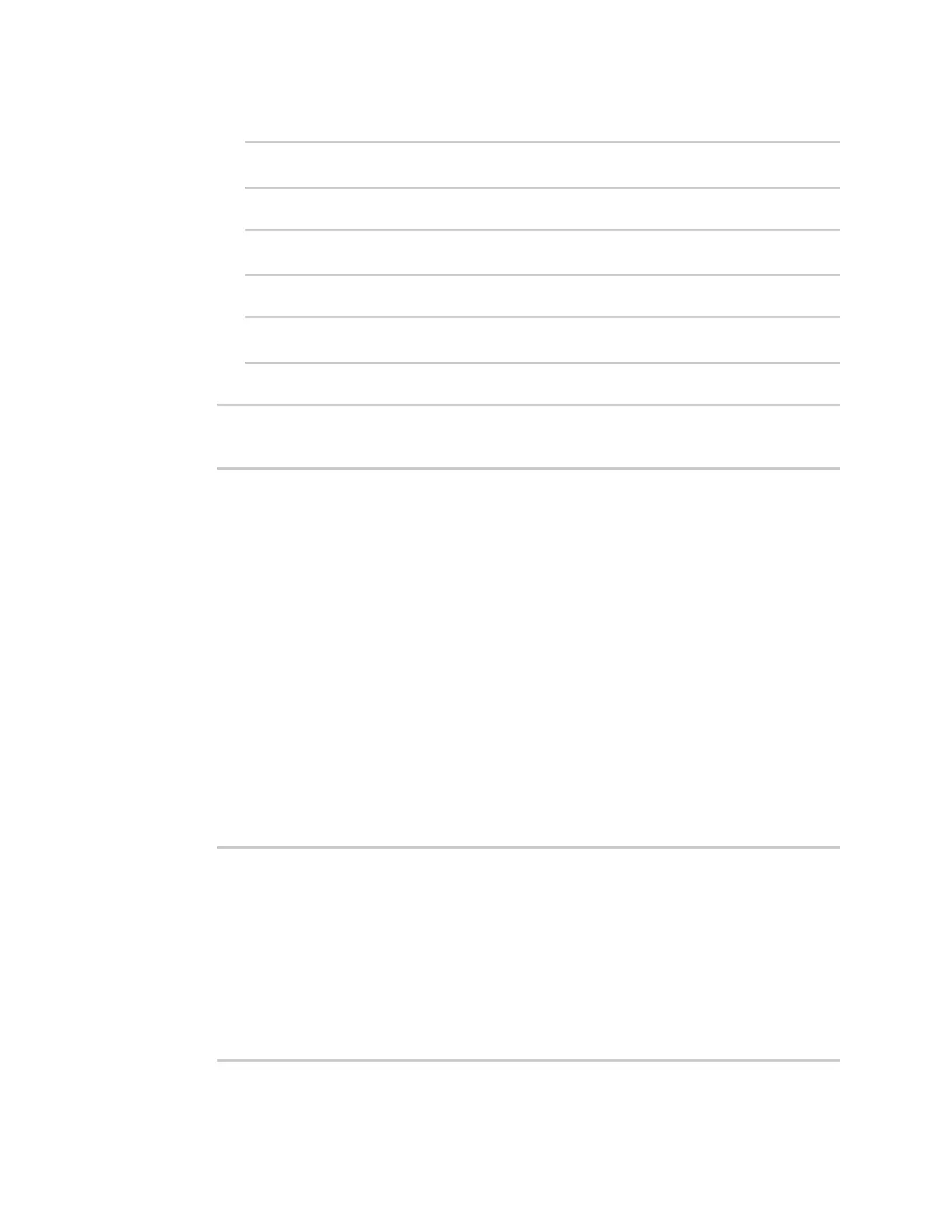Services Configure DNS
IX30 User Guide
518
a. Add a host:
(config)> add service dns host end
(config service dns host 0)>
b. Set the IP address of the host:
(config service dns host 0)> address ip-addr
(config service dns host 0)>
c. Set the host name:
(config service dns host 0)> name host-name
(config service dns host 0)>
10. Save the configuration and apply the change:
(config)> save
Configuration saved.
>
11. Type exit to exit the Admin CLI.
Depending on your device configuration, you may be presented with an Access selection
menu. Type quit to disconnect from the device.
Show DNS server
You can display status for DNS servers. This command is available only at the Admin CLI.
Command line
Show DNS information
1. Select the device in Remote Manager and click Actions > Open Console, or log into the IX30
local command line as a user with full Admin access rights.
Depending on your device configuration, you may be presented with an Access selection
menu. Type admin to access the Admin CLI.
2. Use the show dns command at the system prompt:
> show dns
Interface Label Server Domain
--------- ----- ------------------------ ------
eth1 192.168.3.1
eth1 fd00:2704::1
eth1 fe80::227:4ff:fe2b:ae12
eth1 fe80::227:4ff:fe44:105b
eth1 fe80::240:ffff:fe80:23b0
>
