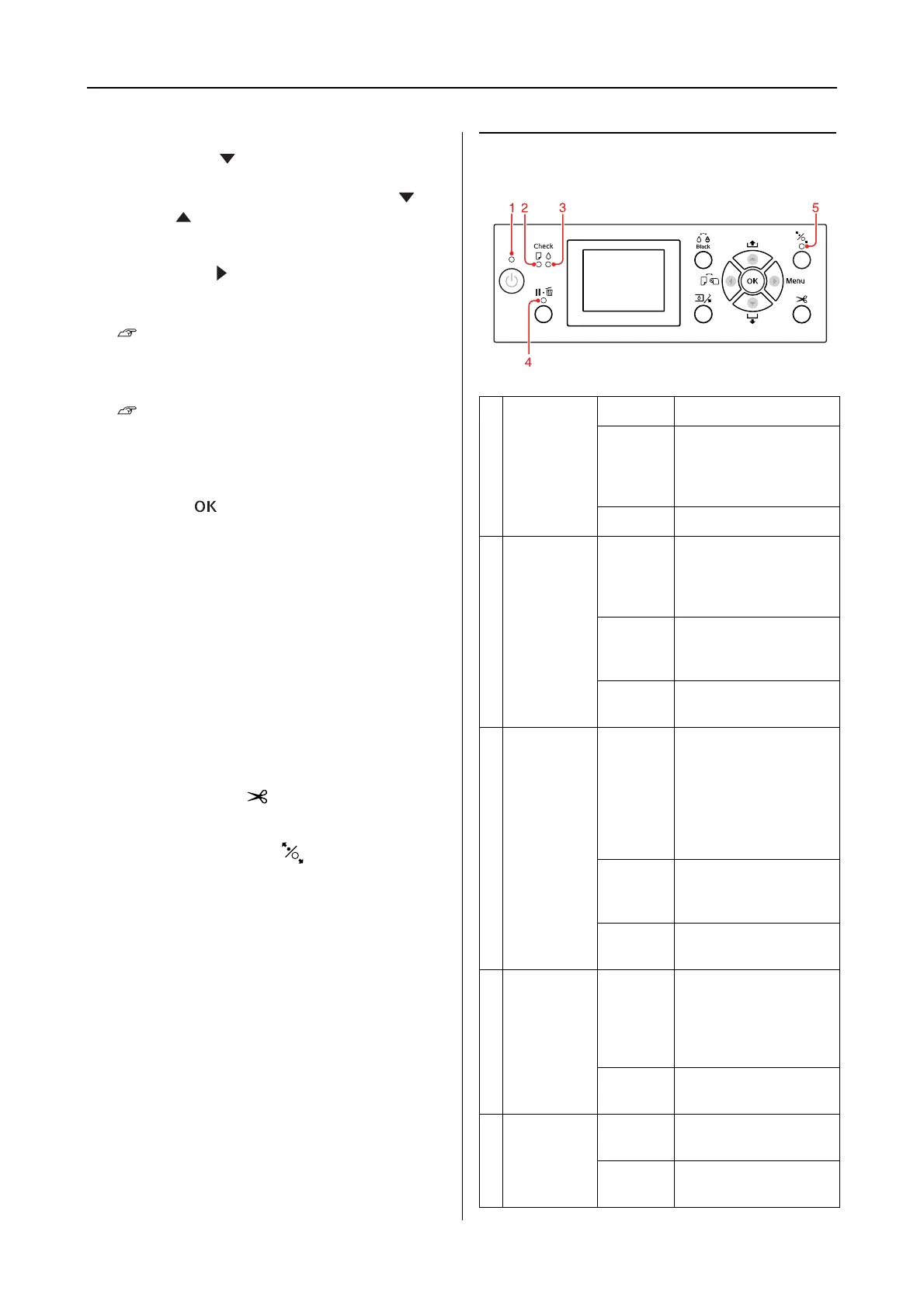Epson Stylus Pro 7900/7910/9900/9910 User’s Guide
The Control Panel
13
❏ Feeds the sheet in the forward direction when
you press the button.
❏ Changes the parameter in the forward or
reverse order when selecting a desired
parameter in the Menu mode.
7. Menu button ( )
❏ Enters the Menu mode when pressed in the
READY state.
See “Menu Mode” on page 16
❏ Enters the PRINTER STATUS menu if pressed
during printing.
See “PRINTER STATUS” on page 24
❏ When pressed in the Menu mode, a desired
menu can be selected.
8. OK button ( )
❏ Sets the selected parameter in the selected
item in the Menu mode. Executes the item if
the selected item is for execution only.
❏ The printer ejects the cut sheet by pressing
this button after printing.
❏ Press this button during ink drying or color
chart drying, the printer stops the operation.
❏ When you press this button while there is no
paper in the printer, you can see the paper
feeding procedures on the LCD panel.
9. Paper Cut button ( )
Cut the roll paper by the built-in cutter.
10. Paper Secure button ( )
❏ This button locks or unlocks the paper
presser. When you set the paper, press the
button to unlock the paper presser first, and
then set the paper. Press the button again so
the printer starts feeding the paper and then
goes to the READY state.
❏ When you press this button while REMAINING
PAPER SETUP is ON, a barcode is printed on the
roll paper edge and the paper presser is
released.
Lights
1Power
light
On The printer is on.
Flashing The printer is
receiving the data.
The printer is in
process of turning off.
Off The printer is off.
2Paper
Check
light
On No paper is loaded in
the paper source.
The paper setting is
not correct.
Flashing Paper is jammed.
Paper is not loaded
straight.
Off The printer is ready to
print data.
3Ink Check
light
On The installed ink
cartridge is
expended.
The ink cartridge is
not installed.
The wrong ink
cartridge is installed.
Flashing The installed ink
cartridge is nearly
expended.
Off The printer is ready
for print data.
4 Pause light On The printer is in the
Menu mode or
pause mode.
The printer has an
error.
Off The printer is ready to
print data.
5Paper
Secure
light
On The paper presser is
released.
Off The printer is ready to
print data.