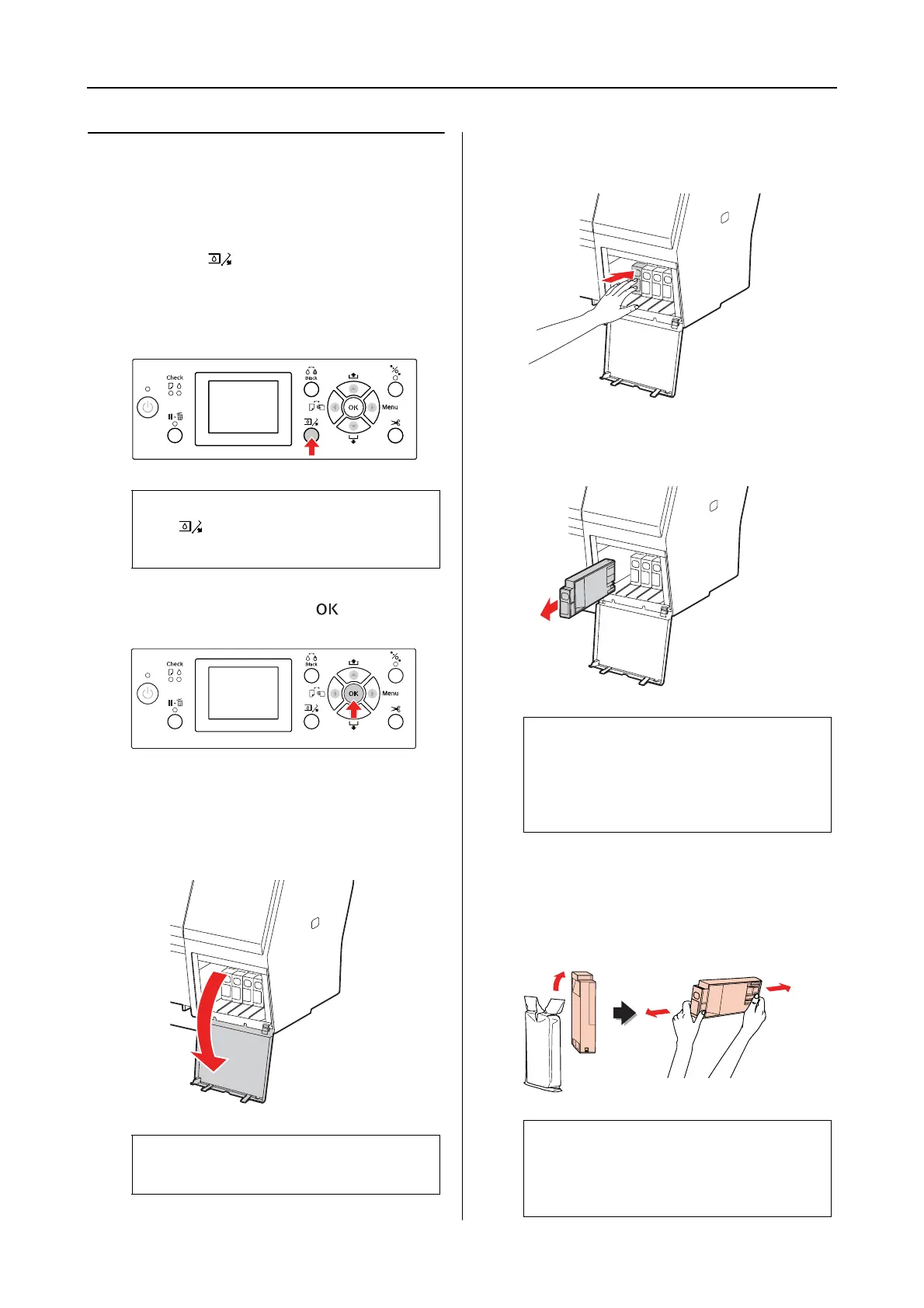Epson Stylus Pro 7900/7910/9900/9910 User’s Guide
Maintenance
69
Replacing ink cartridges
A
Make sure the printer is on.
B
Press the button.
If the ink is expended, the cover is slightly
opened automatically. Go to step 4.
C
Select the cover that the target ink cartridge
is set, and then press the button.
The ink cover is unlocked and slightly
opened.
D
Open the ink cover by hand fully.
E
Push the expended cartridge so the
cartridge is slightly pushed out.
F
Carefully pull the expended cartridge
straight out of the slot.
G
Make sure the replacement ink cartridge is
the correct color, and remove it from the
package. Shake the ink cartridge well
before installing it for best results.
Note:
The button is not available while
printing or cleaning.
Note:
Do not open the cover until it is unlocked.
w
Warning:
If ink gets on your hands, wash them
thoroughly with soap and water. If ink
gets into your eyes, flush them
immediately with water.
c
Caution:
Do not touch the green chip on the side of
the cartridge. Doing so may prevent
normal operation and printing.
