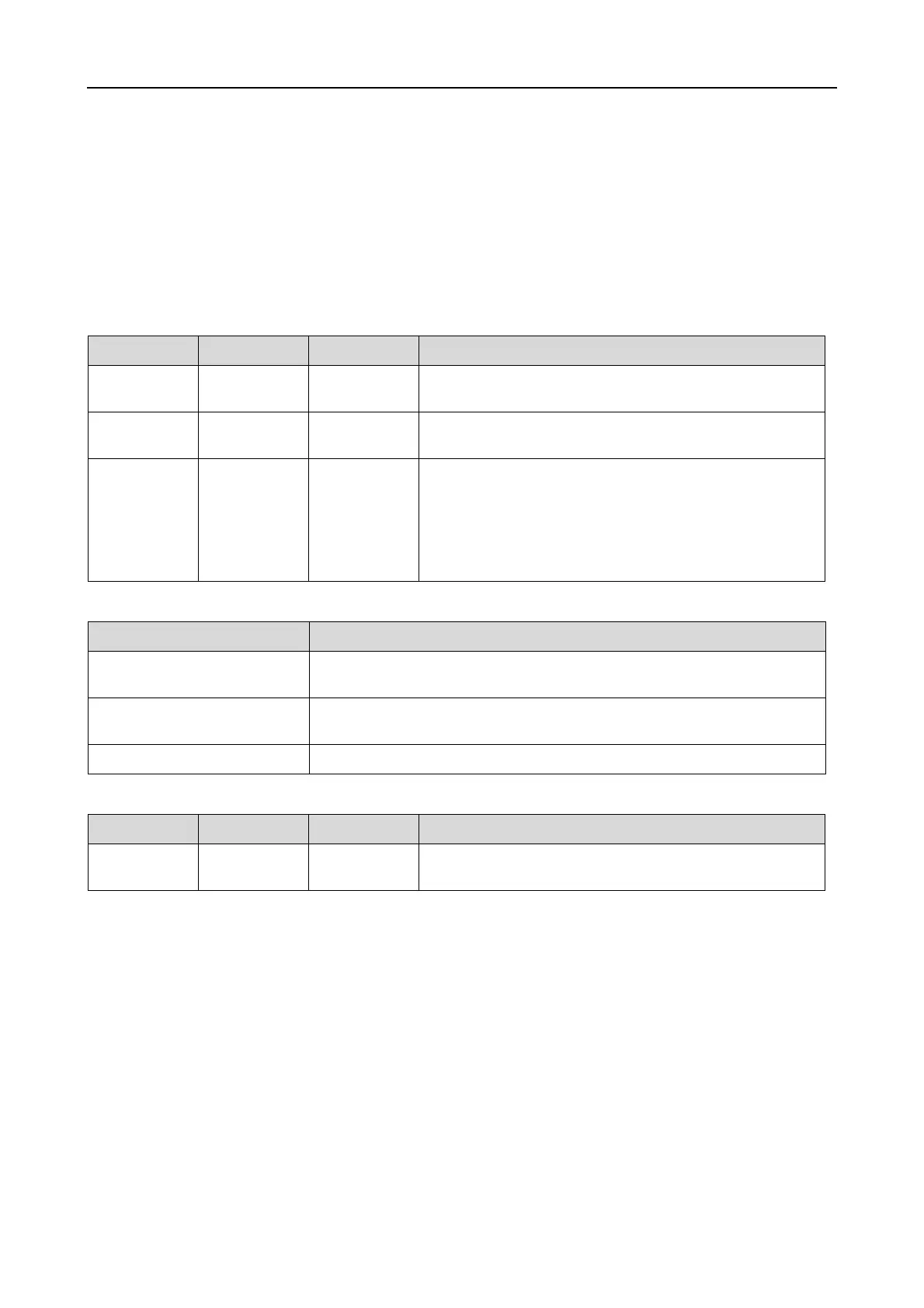Epson Stylus Pro 7900/7910/9900/9910 User’s Guide
Maintenance
75
Adjusting the Print Head
You may need to adjust the print head if white lines appear in your printed data or if you notice the print
quality has declined. You can perform the following printer maintenance functions for maintaining the
print head in consistently good condition to ensure the best print quality.
Manual cleaning function
You can perform cleaning manually according to the print quality.
Auto cleaning function (Auto maintenance function)
Print head alignment function
Functions Printer driver Printer Explanation
Nozzle
check
✓✓Checks the print head nozzles for clogging by printing a
nozzle check pattern.
Head
cleaning
✓✓Cleans the print head to improve the print quality. You
can select the print head to be cleaned.
Power
cleaning
— ✓ Cleans the print head more effectively than normal head
cleaning.
Power cleaning process consumes more ink than head
cleaning. When you perform power cleaning, make sure
that enough ink is remaining. Otherwise, prepare a new
ink cartridge.
Function Explanation
AUTO NOZZLE CHECK The printer performs a nozzle check and if there are missing dots, it
performs cleaning automatically.
Self-cleaning Avoids drying and clogging of the print head nozzles. It starts when you
turn the printer on or start printing.
Capping Put a cap on the print head to keep it from drying.
Functions Printer driver Printer Explanation
Print head
alignment
✓✓Aligns the print head when misaligned lines appear on
the printed data.
