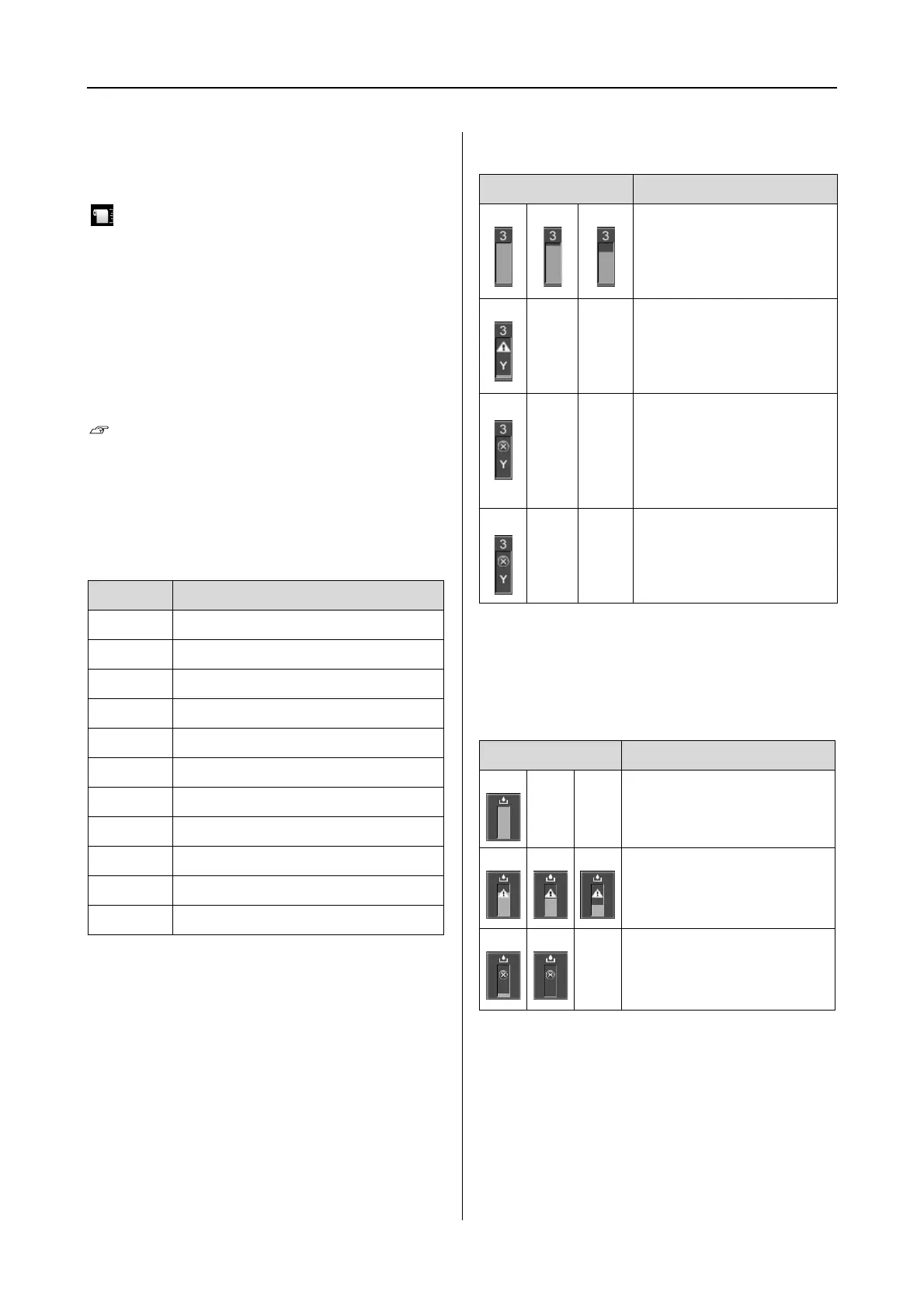Epson Stylus Pro 7900/7910/9900/9910 User’s Guide
The Control Panel
15
6. Roll Paper Counter icon
Displays the remaining amount of roll paper.
When you make the following settings in ROLL
PAPER REMAINING of the PAPER SETUP menu, the
icon and the remaining amount of roll paper
is displayed.
❏ REMAINING PAPER SETUP is set to ON.
❏ The length of the roll paper is set for the ROLL
PAPER LENGTH.
❏ The roll length alert value is set for the ROLL
LENGTH ALERT.
See “PAPER SETUP” on page 25
7. Ink cartridge status icon
Displays the remaining amount of ink in each
cartridge.
❏ Ink cartridge
❏ Ink remaining
8. Maintenance tank icon
The rightmost icons show the free space of the
maintenance tanks. There are two maintenance
icons for Epson Stylus Pro 9900/9910 and one for
Epson Stylus Pro 7900/7910.
Number Ink color
1Cyan (C)
2 Orange (O)
3 Yellow (Y)
4Light Cyan (LC)
5 Matte Black (MK)
6Photo Black (PK)
7 Vivid Magenta (VM)
8Light Black (LK)
9 Green (G)
10 Light Light Black (LLK)
11 Vivid Light Magenta (VLM)
Icon Description
There is enough ink
remaining.
Prepare a new ink
cartridge. (flashing)
This icon indicates the
yellow tank.
The ink is expended so you
cannot print. Replace the
ink cartridge with a new
one. (flashing)
This icon indicates the
yellow tank.
Cartridge error or no
cartridge. (flashing)
This icon indicates the
yellow tank.
Icon Description
There is enough free space
in the maintenance tanks.
We recommend you
prepare a new
maintenance tank.
(flashing)
The maintenance tank is full.
Replace the maintenance
tank with a new one.
(flashing)
