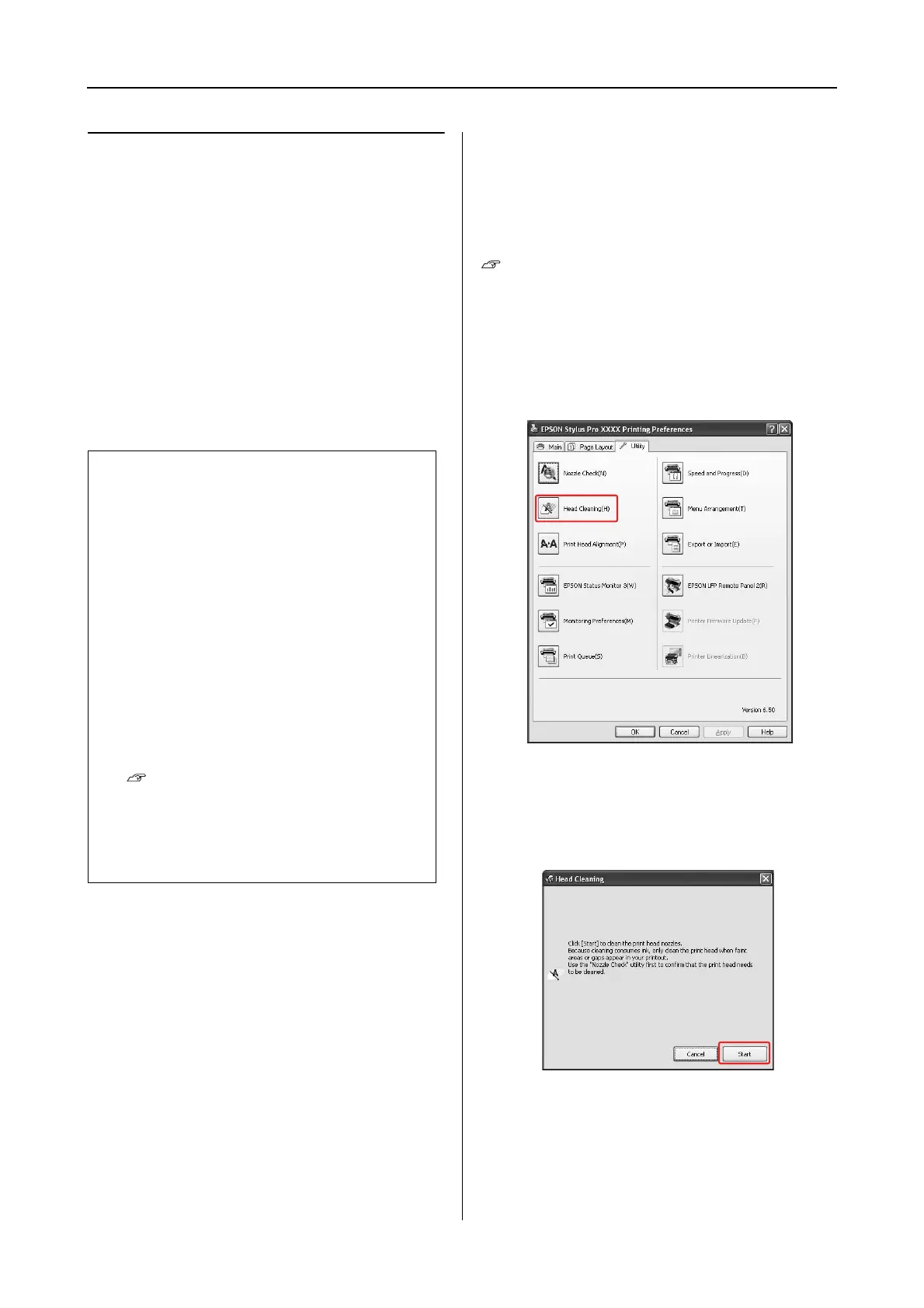Epson Stylus Pro 7900/7910/9900/9910 User’s Guide
Maintenance
78
Head cleaning
If you find that the printed data is unexpectedly
faint or dots in the printed data are missing, you
may be able to solve these problems by using the
Head Cleaning utility to clean the print head,
which ensures that the nozzles are delivering ink
properly.
You can perform head cleaning from:
❏ Printer driver
❏ Printer’s control panel
Cleaning the print head using the
printer driver
This section explains how to clean the print head
using the Window printer driver.
Use EPSON Printer Utility3 for Mac OS X.
See “Accessing EPSON Printer Utility3” on
page 124
A
Open the Utility menu of the printer driver.
B
Click Head Cleaning.
C
Click Start.
The head cleaning starts and it takes about
2 to 13 minutes.
Note:
❏ The cleaning process consumes ink of all ink
cartridges at the same time. Even if you are
using only black inks, the head cleaning also
consumes color inks.
❏ You do not need to perform head cleaning unless
the printed data is blurred or the color of the
image is not good.
❏ After cleaning the print head, print a nozzle
check pattern to check if it is printed correctly.
❏ When the Ink Check light is flashing or on, you
cannot clean the print head. Replace the ink
cartridge with a new one first. (If the ink enough
remains for the head cleaning, you may perform
head cleaning using the printer’s control panel.)
See “Replacing Ink Cartridges” on page 66
❏ When repeating head cleaning in a short time
period, the maintenance tank may become full
with ink quickly due to minimal ink evaporation
in the tank.
