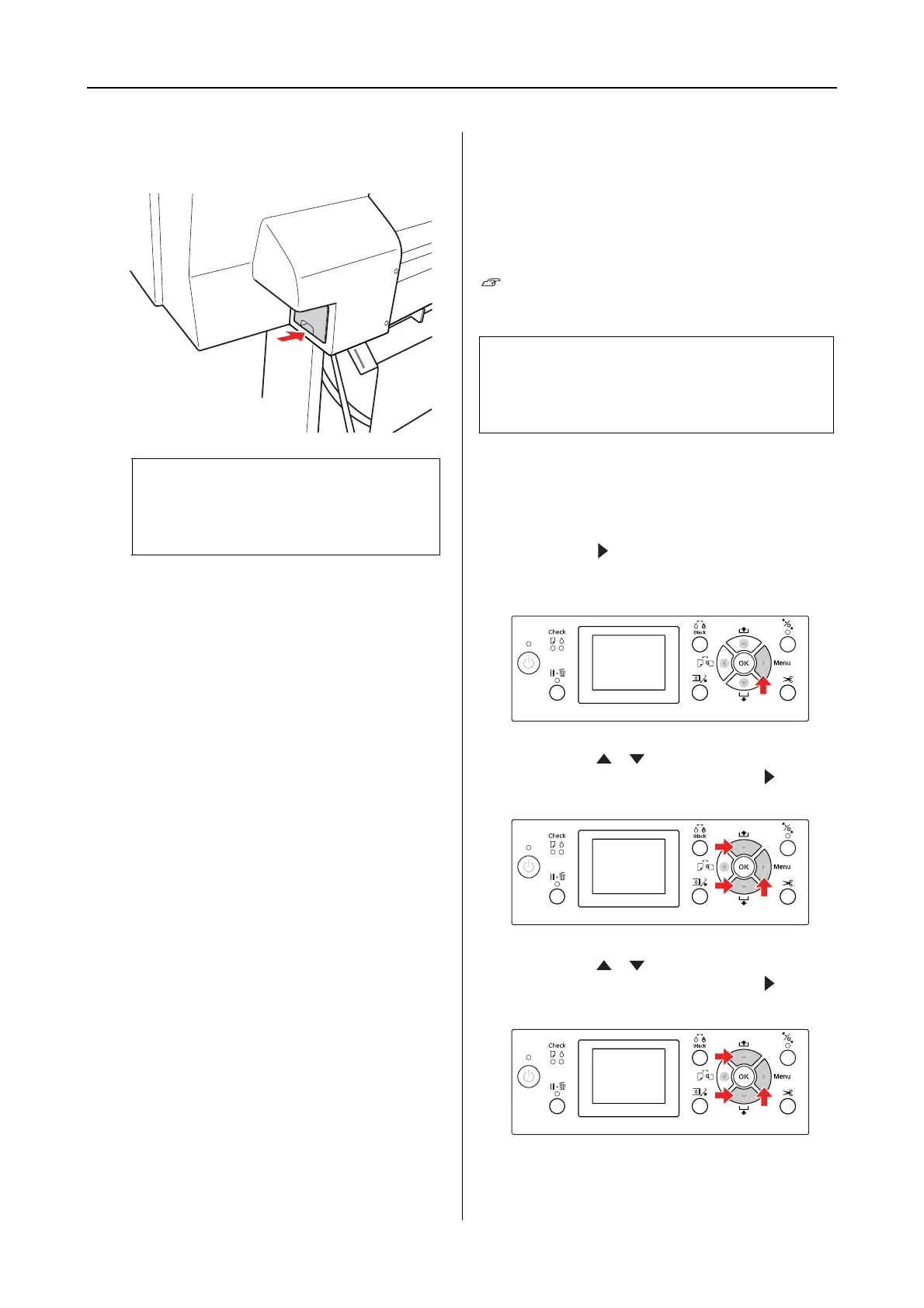Epson Stylus Pro 7900/7910/9900/9910 User’s Guide
Maintenance
72
E
Insert the new maintenance tank into place
as far as it will go.
F
For Epson Stylus Pro 9900/9910, repeat
step 3 to 5 to replace the maintenance tank
on the other side.
Replacing the Cutter
When the paper cutter does not cut cleanly, it may
be dull and require replacement. See the
following section for the product code of the
paper cutter that is supported with this printer.
See “Options and Consumable Products” on
page 62
A
Make sure the printer is on.
If paper is loaded, remove it from the
printer.
B
Press the button to enter the Menu
mode.
C
Press the / button to select
MAINTENANCE, and then press the button.
D
Press the / button to select CUTTER
REPLACEMENT, and then press the button.
c
Caution:
Do not touch the green chip on the side of
the maintenance tank. Doing so may
prevent normal operation.
c
Caution:
Take care not to damage the cutter blade.
Dropping it or knocking it against hard objects
may chip the blade.
