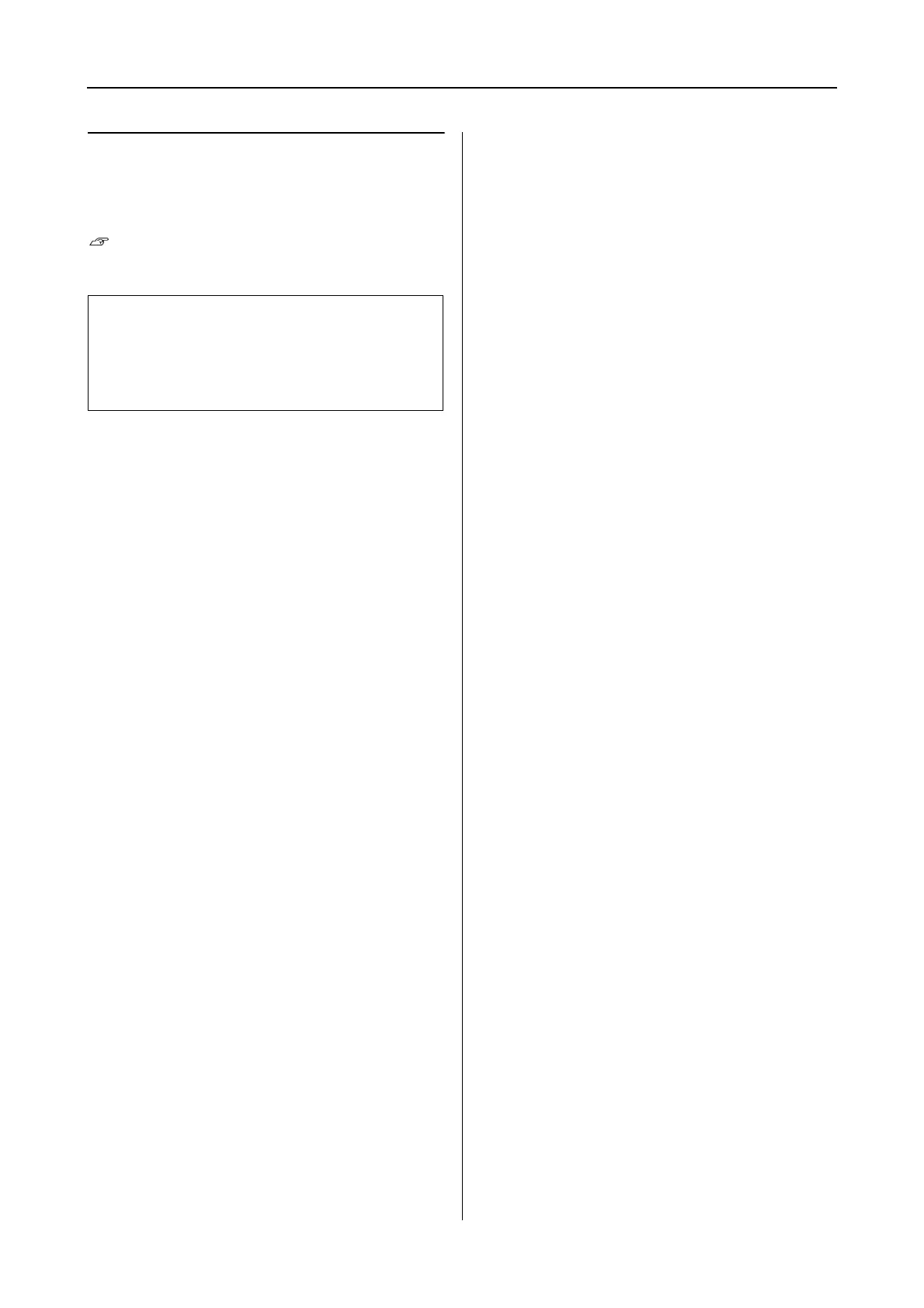Epson Stylus Pro 7900/7910/9900/9910 User’s Guide
Maintenance
68
About ink cartridges
Be sure to use the ink cartridges that are
supported with this printer.
See “Options and Consumable Products” on
page 62
Notes for handling the ink
cartridges
❏ When INK LOW appears on the LCD panel,
replace the cartridges with a new one as soon
as possible to avoid ink to being expended
while printing.
❏ Use up the ink cartridge within six months of
installation for best results.
❏ If you move the ink cartridge from the cold
place to warm place, condensation may occur.
Leave it at room temperature for more than
four hours before using the ink cartridge.
❏ Do not use an ink cartridge beyond the date
printed on the cartridge carton. If you use an
ink cartridge beyond the expiry date, it may
affect the print quality.
❏ Store ink cartridges under the same condition
as the printer.
❏ Do not touch the ink supply port or its
surrounding area. The ink may leak from it.
❏ Do not touch the green IC chip on the side of
the ink cartridge. Doing so may affect normal
operation and printing.
❏ Because the green IC chip has the cartridge’s
own information and the ink remaining
information, you can still use the ink cartridge
after pulling out the ink cartridge from the
printer.
❏ Do not add ink to the cartridge. The green IC
chip remembers the ink remaining so that you
cannot change the amount of ink remaining.
❏ Do not drop or knock it against hard objects;
otherwise, the ink may leak.
❏ The ink is used not only for printing but also
for print head cleaning.
Notes for replacing the ink
cartridges
❏ Shake an ink cartridge horizontally well
(about 5 seconds) before installing it for best
results.
❏ Do not leave the printer without ink
cartridges installed. The inks inside the
printer may dry and you may not be able to
print.
❏ Install an ink cartridges into each slot. You
cannot print if any of the slots are empty.
❏ Make sure that the printer is turned on when
you replace an ink cartridge. If the printer is
turned off while changing the ink cartridge,
the amount of ink remaining is not detected
correctly so you cannot print properly.
❏ Be careful as there is ink around the ink
system port on the used ink cartridge.
Notes for storing the ink cartridges
❏ Store ink cartridges under the same condition
as the printer (temperature is 10 to 35°C and
humidity is 20 to 80%).
❏ Ink cartridges that are removed before ink
end is detected can be reinstalled in the
printer and used again if the expiry date
printed on the ink cartridge packaging has
not passed.
❏ Avoid getting dirt on the ink system port and
store the ink cartridge properly. You do not
need to put the ink cartridge in the package.
The ink system port has a valve in it so you do
not need to put a cap on it; however, be
careful not to tamper with the ink system
port.
Note:
A protection system is provided to prevent improper
cartridge insertion. If you cannot insert the ink
cartridge smoothly, the type of cartridge may be
incorrect. Check the package and product code.
