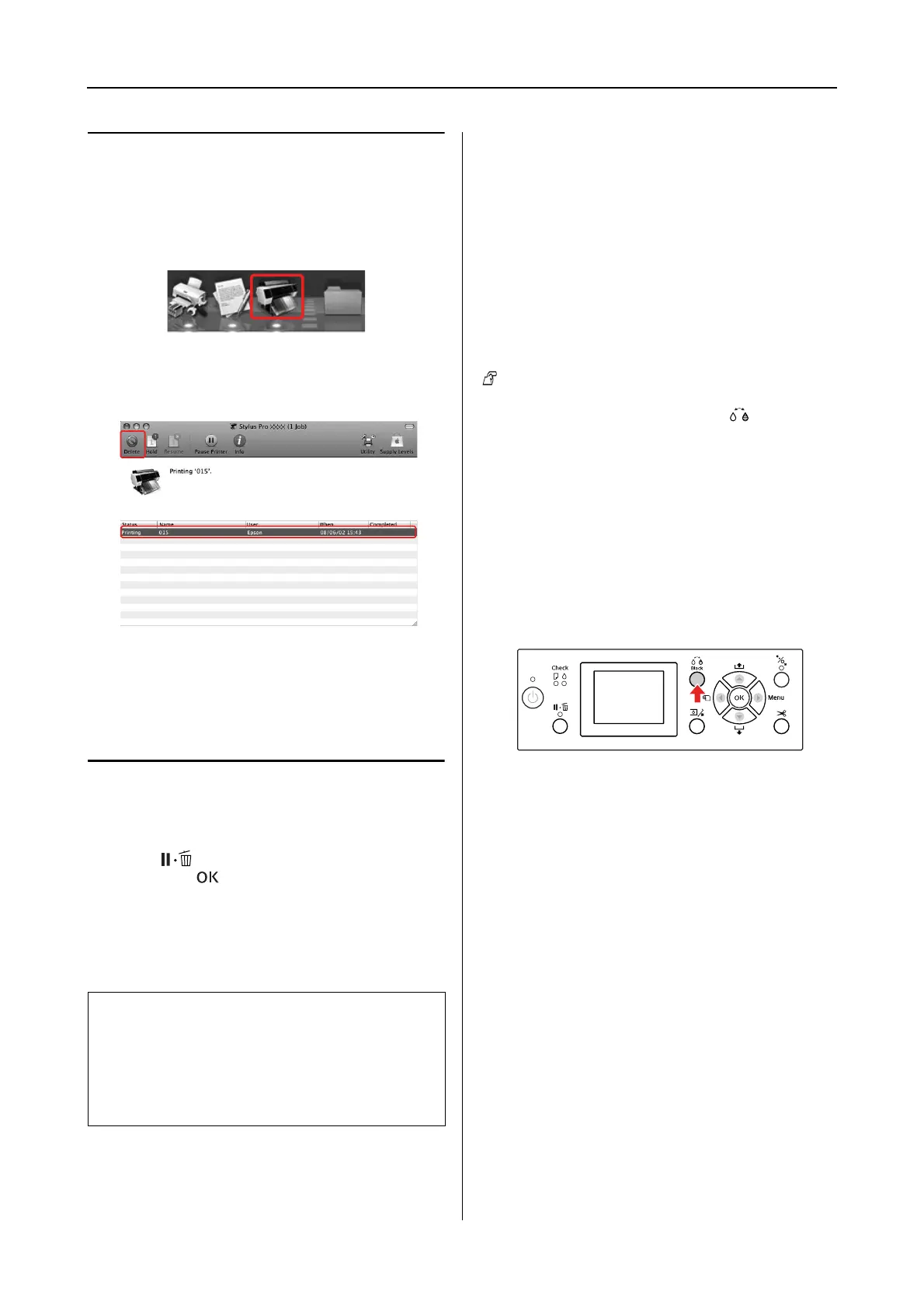Epson Stylus Pro 7900/7910/9900/9910 User’s Guide
Basic Settings
60
Canceling printing using the
computer (Mac OS X)
A
Click the Printer icon in the Dock.
B
Select the job you want to delete, and then
click the Delete button.
If the job has been sent to the printer, the
print data does not appear in the dialog
above. In this case, cancel the print job
using the printer.
Canceling printing using the
printer
Press the button to select JOB CANCEL, and
then press the button.
Even when it is printing a job, the printing is
canceled. After canceling the job, it takes a while
before the printer is in the READY state.
Changing the Black Ink
Both Photo and Matte Black ink are installed in
this printer.
Photo Black ink can be used for photo papers with
professional quality results. Matte Black ink
significantly increases black optical density when
printing on matte and fine art type papers.
See the following section for the suitable black ink
for the media type.
“Paper Information” on page 171
To switch the black ink, press the button on
the printer’s control panel.
To change the black ink from Photo Black to
Matte Black, it takes about two minutes and
consumes approximately 1.2 ml of ink. To change
the black ink from Matte Black to Photo Black, it
takes about three minutes and consumes
approximately 3.4 ml of ink. Therefore, we
recommend performing the printing in a planned
manner to avoid consuming the ink needlessly.
Follow the steps below to select the black ink
when the media type supports both Photo and
Matte Black ink.
Note:
You cannot cancel a job spooling in the computer. To
cancel a job spooling in the computer, see the section
“Canceling printing using the computer (Windows)”
on page 59 or “Canceling printing using the computer
(Mac OS X)” on page 60.
