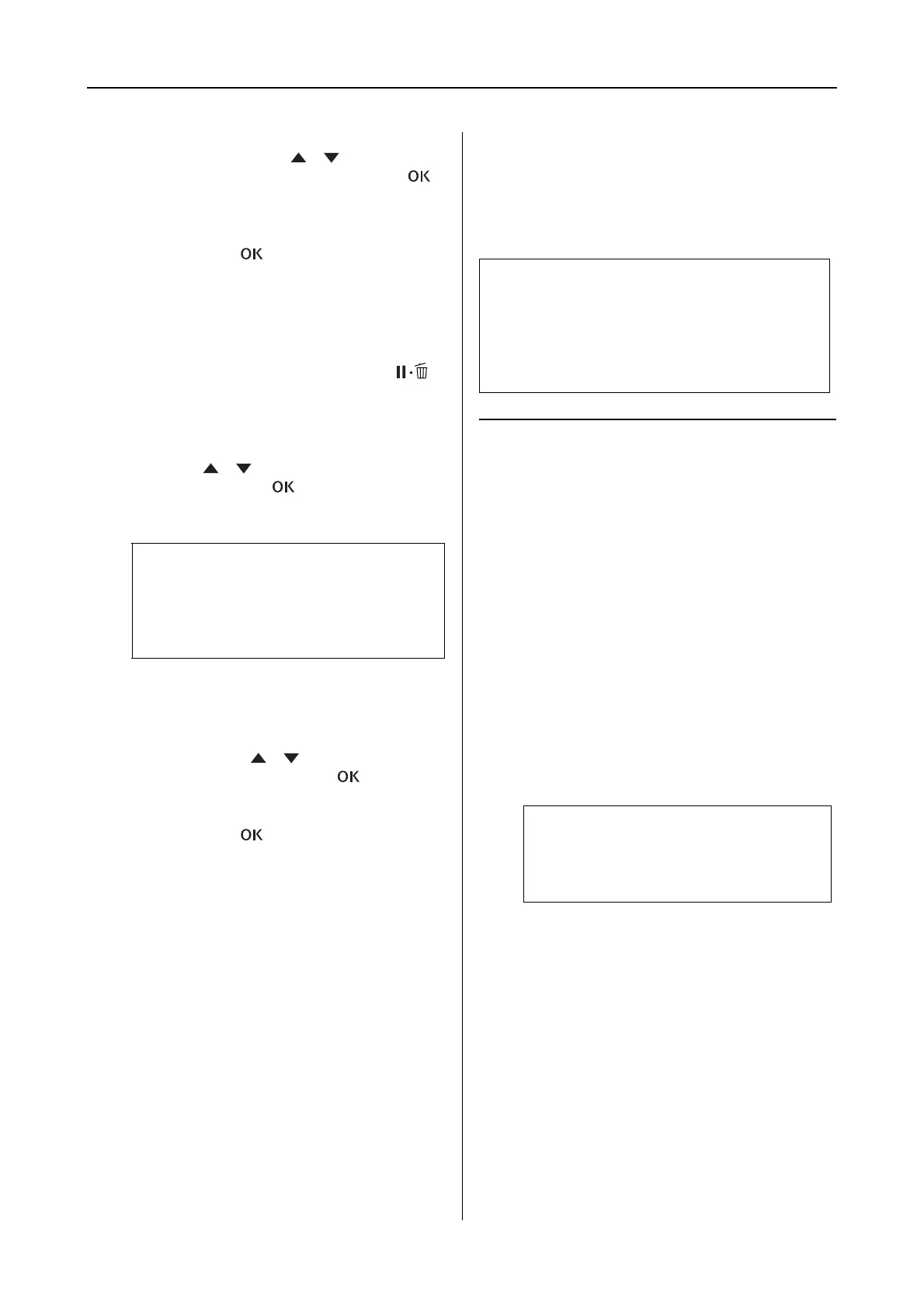Epson Stylus Pro 7900/7910/9900/9910 User’s Guide
Maintenance
84
I
When BI-D 2-COLOR #1 LC appears on the
LCD panel, press the / button to
select the number, and then press the
button.
J
Set the number for #1 LC to #4 VLM, and
then press the button.
If you are not satisfied with the result of this
alignment, see the next section to try BI-D
ALL.
After you set the patterns, press the
button to return to the READY state.
Bi-D ALL alignment
A
Press the / button to select BI-D ALL,
and then press the button to print a
pattern.
B
Check the pattern and select the set number
that has the smallest gaps.
C
When BI-D ALL #1 C appears on the LCD
panel, press the / button to select the
number, and then press the button.
D
Set the number for #1 C to #4 VLM, and
then press the button.
Cleaning the Printer
To keep your printer in top operating condition,
clean it thoroughly if it becomes soiled.
Cleaning outside of the
printer
A
Remove the paper from the printer.
B
Make sure the printer is turned off and all
the lights are off, and then unplug the
power cord from the electrical outlet.
C
Use a soft, clean cloth to carefully remove
any dust or dirt.
If the dirt does not come off, clean it using a
soft, clean cloth dampened with a mild
detergent. Then, wipe the outside of the
printer with a dry, soft cloth.
Note:
When you print the pattern on a cut sheet
media, you need to prepare several sheets.
When the first page is printed, set the next
paper.
c
Caution:
Take care to prevent water or other foreign
matter getting inside the printer. If moisture,
dirt, or other matter gets inside of the printer,
besides affecting print quality, it may cause the
electric circuits to short.
c
Caution:
Never use alcohol or thinners to clean the
printer; these chemicals can damage the
components as well as the case.
