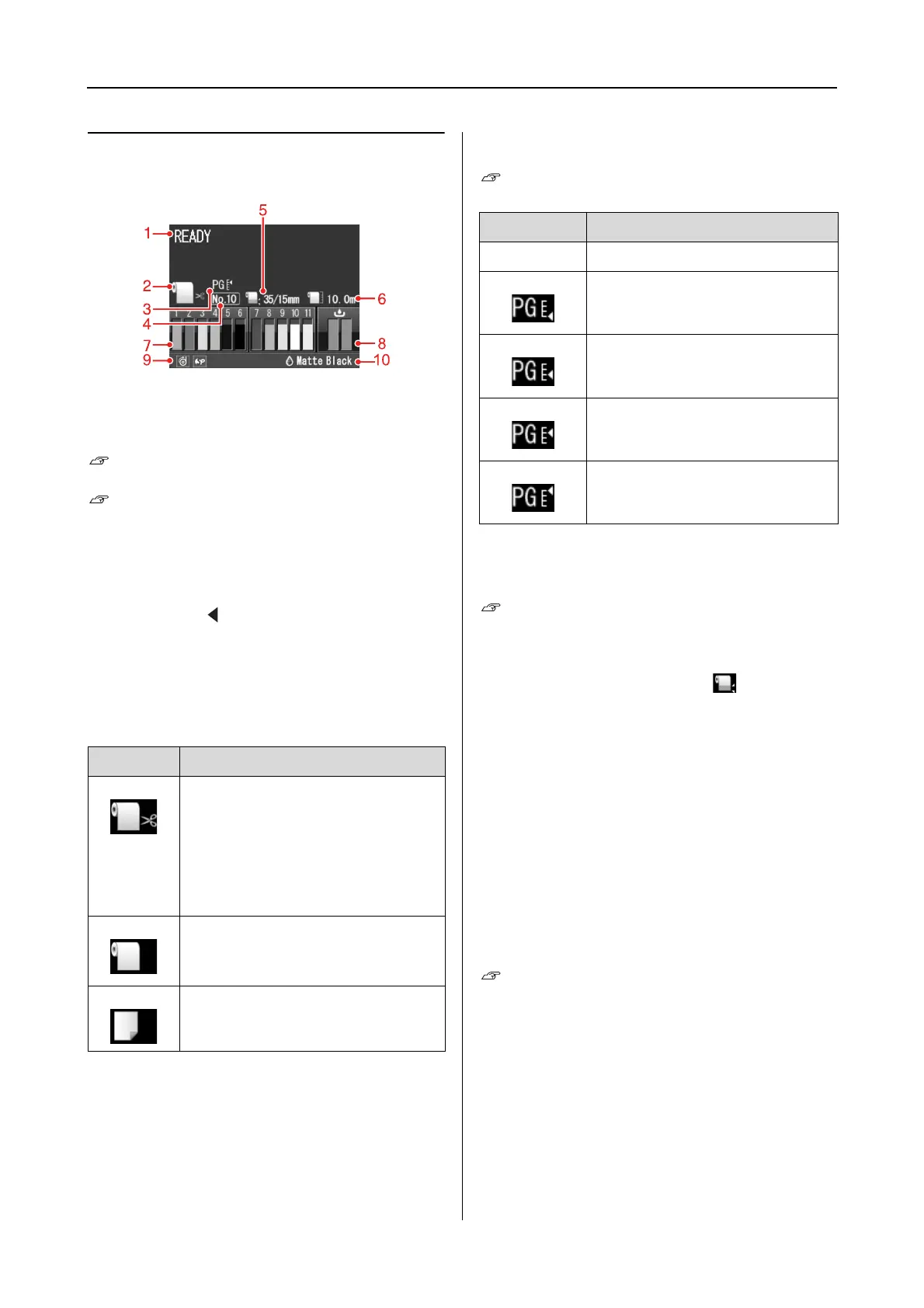Epson Stylus Pro 7900/7910/9900/9910 User’s Guide
The Control Panel
14
Display
1. Messages
Displays the printer status, operation, and error
messages.
See “Error Messages on the LCD Panel” on
page 89
See “Details of Menu mode” on page 21
2. Paper Source icon
Displays the paper source and roll paper cut
setting.
You can select the following paper source icons
by pressing the button displayed on the LCD
panel.
When you print from the printer driver, the
settings you make on the printer driver have
priority over the settings you make on the
printer’s control panel.
3. Platen Gap icon
Displays the Platen Gap setting.
See “Menu list” on page 19
4. Paper Number
When you select paper number (1 to 10) for
CUSTOM PAPER, the number you selected appears.
See “Printing with Non-Epson Media” on
page 157
5. Roll Paper Margin icon
Displays the paper margin icon with the
margins you have selected for the ROLL PAPER
MARGIN.
❏ 15mm: When TOP/BOTTOM 15mm is selected.
❏ 35/15mm: When TOP 35/BOTTOM 15mm is
selected.
❏ 3mm: When 3mm is selected.
❏ 15mm: When 15mm is selected.
❏ Auto: When DEFAULT is selected.
See “Menu list” on page 19
Icon Explanation
Prints on the roll paper. It cuts the roll
paper automatically after printing
each page.
When using the optional Auto
Take-up Reel Unit, set the Auto
switch to Off; otherwise, the printer
does not cut the paper.
Prints on the roll paper. It does not
cut automatically after printing.
Prints on the sheet.
Icon Explanation
None STANDARD
NARROW
WIDE
WIDER
WIDEST