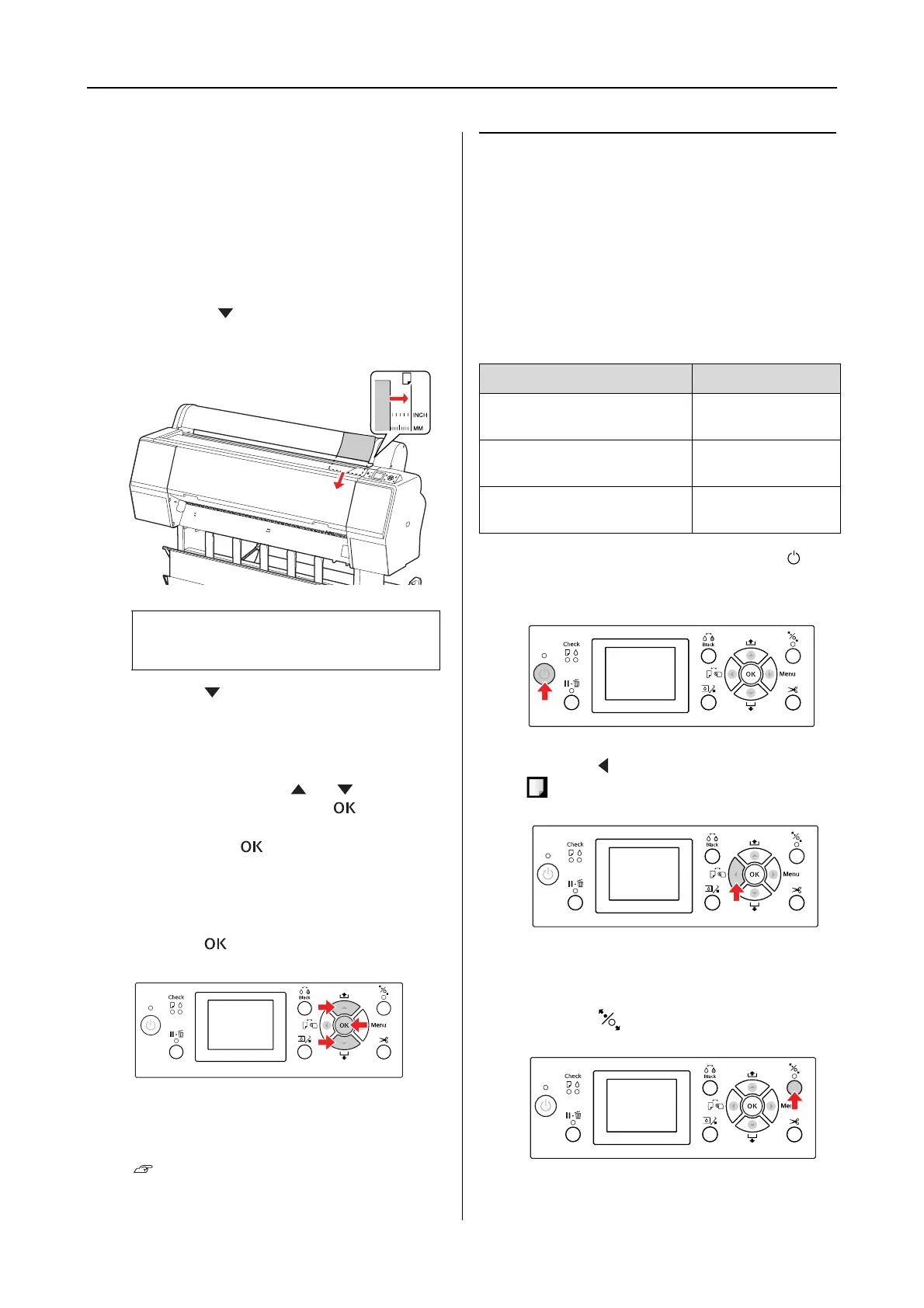Epson Stylus Pro 7900/7910/9900/9910 User’s Guide
Paper Handling
39
D
Load the sheet into the paper insertion slot
until it meets resistance.
Align the right edge of the paper with the
setting position, and then insert the paper
until it meets resistance. When using paper
sizes A4 or below, set the paper until it
reaches the bottom along the line on the
metal part under the paper insertion slot.
PRESS THE BUTTON appears on the LCD
panel.
E
Press the button.
The paper moves to the start position.
F
If ARE THESE SETTINGS OK? appears on the
LCD panel, press the or button to
select NO and then press the button. Set
the media type and paper remaining, and
then press the button to set the media.
The previous setting appears on the LCD
panel. If the media type and paper
remaining are correct, select YES and then
press the button.
G
If you use the paper basket, set it backward
position.
See “Using the paper basket and paper
guides” on page 42
Loading cut sheet A3 size or
larger / thick paper
When you load a cut sheet media A3 or larger or
thick paper (0.5 to 1.5 mm), follow the steps
below.
Setting direction of the paper is as indicated
below.
A
Turn on the printer by pressing the
button.
B
Press the button repeatedly until Sheet
appears.
C
Make sure that the roll paper cover is
closed.
D
Press the button.
Note:
Load the sheet vertically, like most magazines.
Paper Direction
A3 or larger cut sheet (with
thickness of 0.5 mm or less)
Vertical
Thick paper with length of
728 mm or less
Vertical
Thick paper with length of
728 mm or longer
Horizontal
