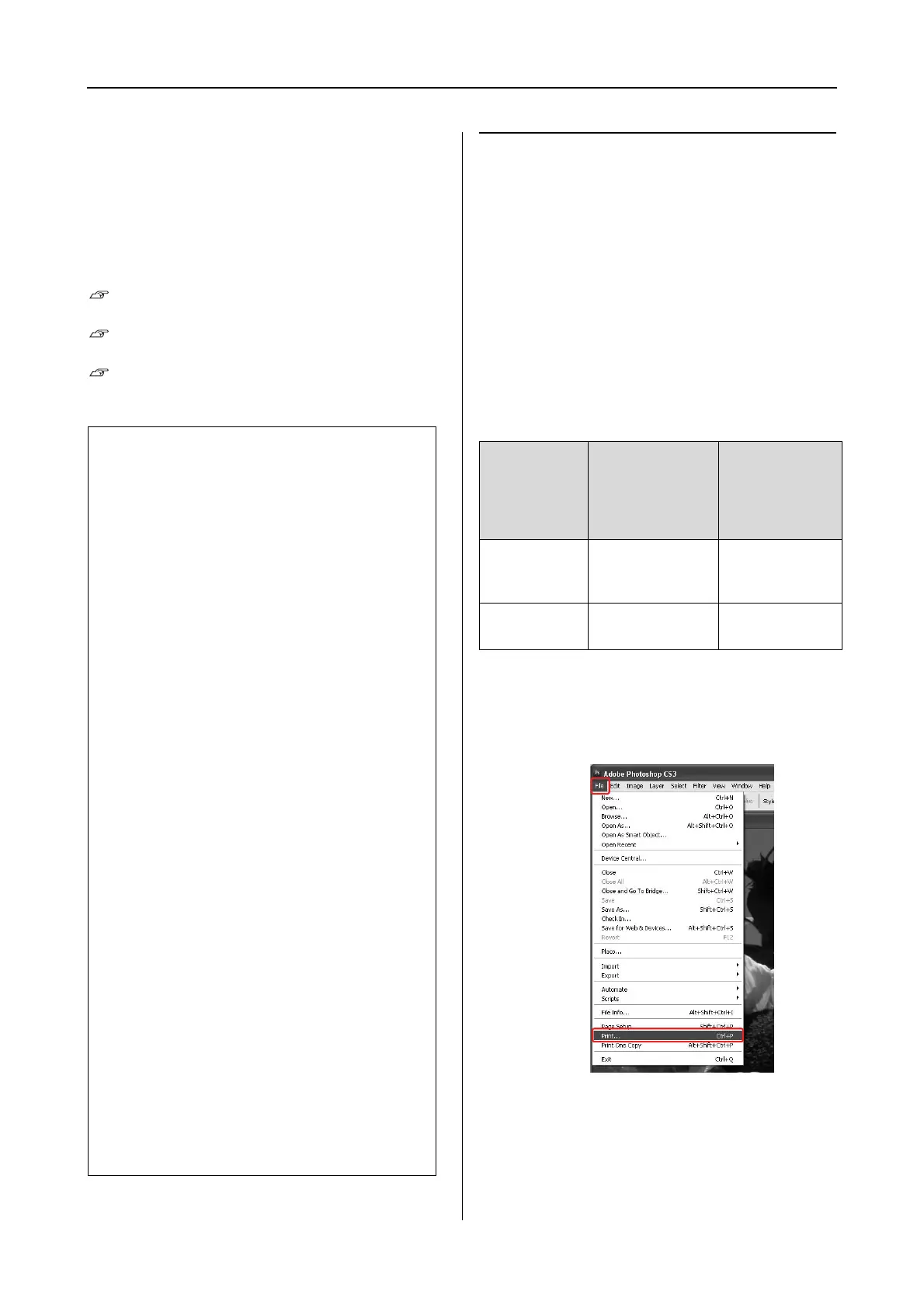Epson Stylus Pro 7900/7910/9900/9910 User’s Guide
Variety of Printings
165
The printer profile for each sheet that is needed
when performing color management is installed
with the printer driver of this product. You can
select the profile in the settings dialog box of the
printer driver.
See the following for detailed information.
See “Color management by Driver ICM
(Windows only)” on page 165
See “Color management by Host ICM or
ColorSync” on page 167
See “Color management by application” on
page 169
Color management by Driver
ICM (Windows only)
When using Driver ICM in the printer driver from
an application with a color management function,
the settings vary depending on the Windows
environment and type of the application. Refer to
the following chart to set the application.
When using this function with an application
which does not support a color management
function, you need to perform the color matching
process from step 4.
Using Adobe Photoshop CS3
A
From the File menu, select Print.
Note:
Even when you use the same image data, it looks
different between an original image and a displayed
image. The printing result may look different as well
from the image you see on the display. This occurs
from the difference of characteristics between the
input and output devices. Input devices such as a
scanner or digital camera import the color as
electronic data while output devices reproduce an
image based on the color data. To adjust the color
between the devices, use a color management system.
Each operating system is equipped with a color
management system, such as ICM for Windows and
ColorSync for Mac OS X. Also, some image editing
software support color management systems.
In a color management system, a color definition file
called "Profile" is used for performing color
matching between devices. (This file is also called an
ICC profile.) The profile of an input device is called
an input profile (or source profile), and an output
device, such as a printer, is called a printer profile (or
output profile). The profile is prepared for each
printer model and each media type.
The color conversion area by an input device and the
color reproducing area by an output device are
different. As a result, there exists a color area that
fails to match even if performing "color matching" by
using the profile. In the color management system,
specify the condition of conversion for the area that
fails to match as "Intent" other than specifying
profiles. The name and type of intent vary depending
on the color management system you are using.
If you perform the color management between an
input device and the printer, you cannot match the
color of the printing result and image you see on the
display. To match both colors, you need to perform
the color management between the input device and
the display as well.
Windows Vista/
Windows XP
Service Pack 2
or later, and
.NET 3.0
Windows XP/
Windows 2000
Adobe
Photoshop
CS3
Printer
Manages
Colors
No Color
Management
Other
applications
No Color
Management
No Color
Management
