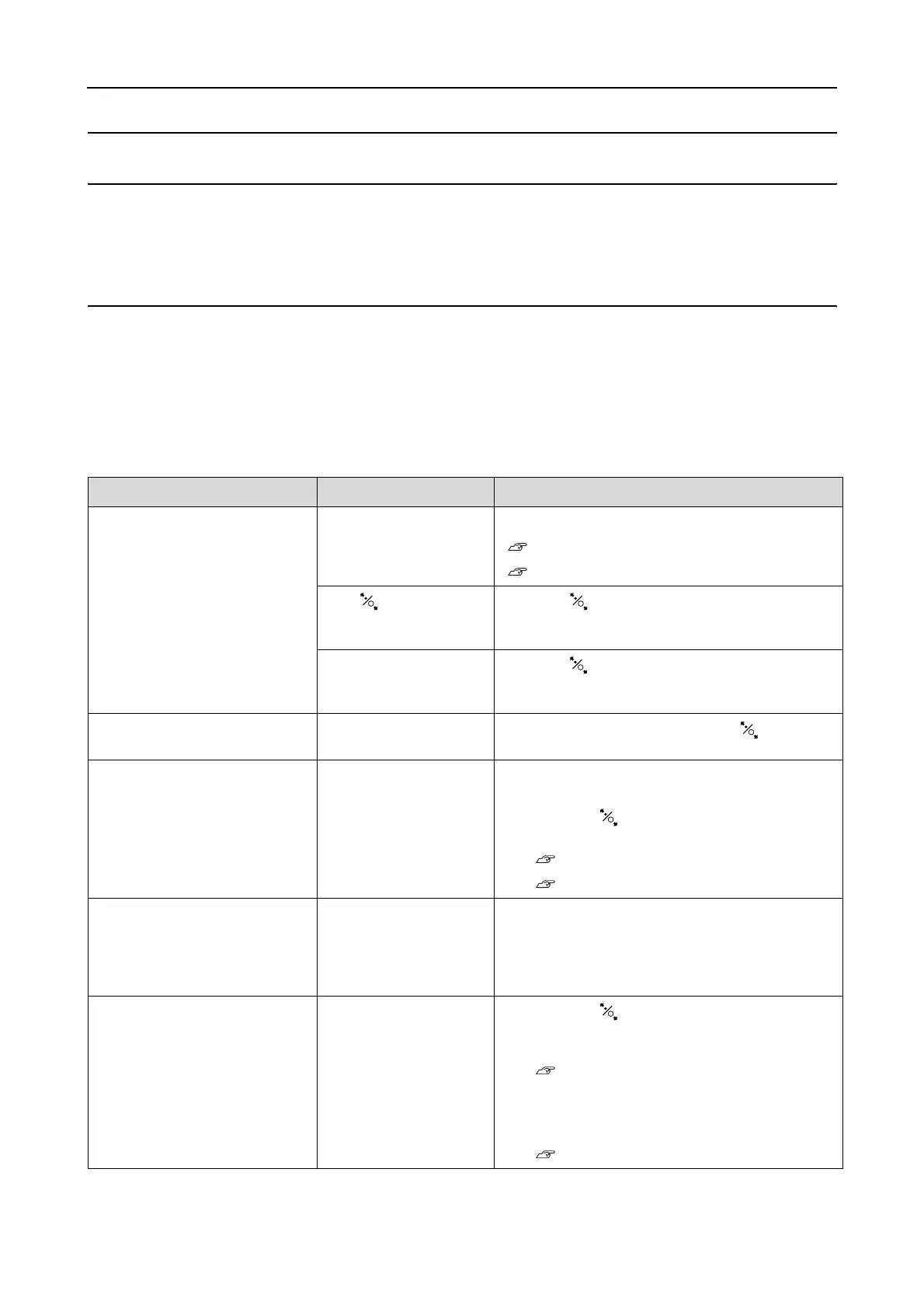Epson Stylus Pro 7900/7910/9900/9910 User’s Guide
Problem Solver
89
Problem Solver
Error Messages on the LCD Panel
Error messages
Messages are either status messages or error messages. Many common printer problems can be identified
by the lights and messages on the LCD panel. See the following messages to solve problems.
Error messages related to paper
Error messages Description What to do
PAPER OUT
LOAD PAPER
No paper is loaded in
the printer.
Load paper correctly.
See “Using Roll Paper” on page 31
See “Using Cut Sheet Media” on page 38
The button has
been pressed without
paper set in the printer.
Press the button to release the paper presser,
and then set the paper.
The paper runs out
while printing is in
progress.
Press the button to release the paper presser,
and then remove the paper. Then, load a new
paper.
PAPER RELEASED
LOAD PAPER
The paper presser is
released.
Set the paper, and then press the button.
PAPER SKEW
LOAD PAPER PROPERLY
The paper is not
loaded straight.
❏ It may not be printed in the printable area
properly. Check the print result.
❏ Press the button to release the paper
presser, and then load the paper straight.
See “Using Roll Paper” on page 31
See “Using Cut Sheet Media” on page 38
PAPER SETTING ERROR
CHECK THE PAPER SOURCE IN
THE DRIVER SETTINGS AND
LOAD PAPER CORRECTLY
The paper source
selected in the printer
driver and the printer’s
control panel do not
match.
Check the Source setting in the printer driver and
printer’s control panel, and load the paper
correctly.
PAPER CUT ERROR
REMOVE UNCUT PAPER
Paper is not cut
correctly.
❏ Press the button to release the paper
presser, and open the front cover. Then
remove the uncut paper.
See “Feeding or ejecting troubles” on
page 107
❏ Paper cutter may be dull. Replace the
paper cutter.
See “Replacing the Cutter” on page 72
