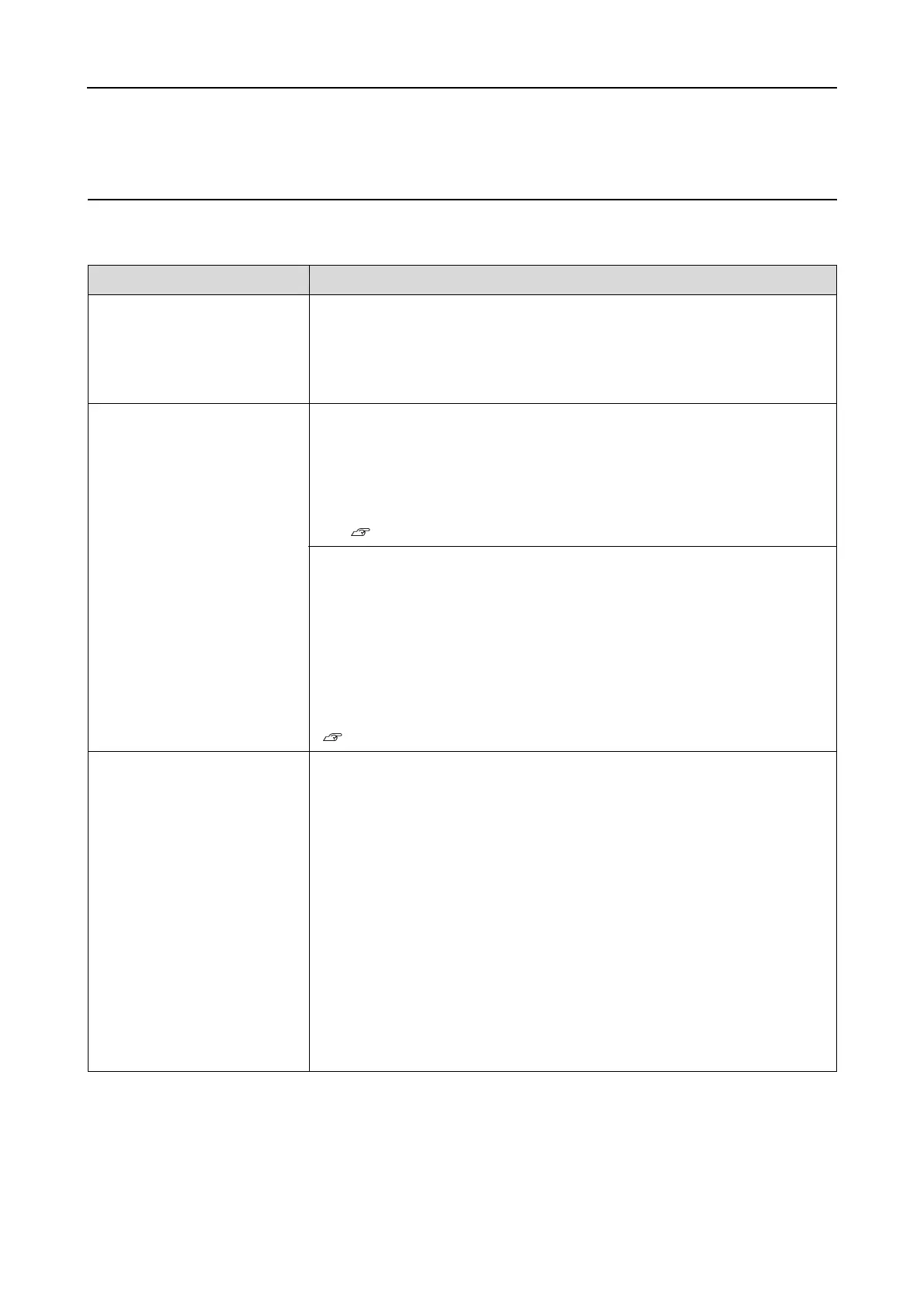Epson Stylus Pro 7900/7910/9900/9910 User’s Guide
Problem Solver
99
Troubleshooting
You cannot print (because the printer does not work)
Cause What to do
The printer does not turn on.
Is the power cord plugged into the electrical outlet or the printer?
Make sure the power cord is securely plugged into the printer.
Is there any problem with the electrical outlet?
Make sure your outlet works by trying to connect the power cord of another
electric product.
The printer driver is not
installed properly (Windows).
Is the printer icon in the Printers and Faxes or Printers folder?
❏ Yes
The printer driver is installed. Check the port, as described in the next
item.
❏ No
The printer driver is not installed. Install the printer driver.
See the Unpacking and Setup Guide
Does the printer port setting match the printer connection port?
Check the printer port.
Click the Ports tab in the printer driver’s Properties dialog box, and check the
printer port.
❏ [USBxxx] (x stands for the port number) for the USB connection
❏ A correct IP address for the network connection
If it is not indicated, the printer driver is not correctly installed. Uninstall the
printer driver and reinstall it.
See “Uninstalling the printer driver” on page 118
The printer driver is not
installed properly (Mac OS X).
Is the printer added to the printer list?
For Mac OS X 10.3.9 to 10.4:
1. Double-click the hard disk icon.
2. Double-click the Applications folder, and then double-click the Utility
folder.
3. Double-click the Printer Setup Utility icon.
If the printer name is not displayed, see the following to add the printer.
For Mac OS X 10.5:
1. Double-click the hard disk icon.
2. Double-click the Applications folder, and then double-click the System
Preferences folder.
3. Double-click the Printer & Fax icon.
If the printer name is not displayed, see the following to add the printer.
