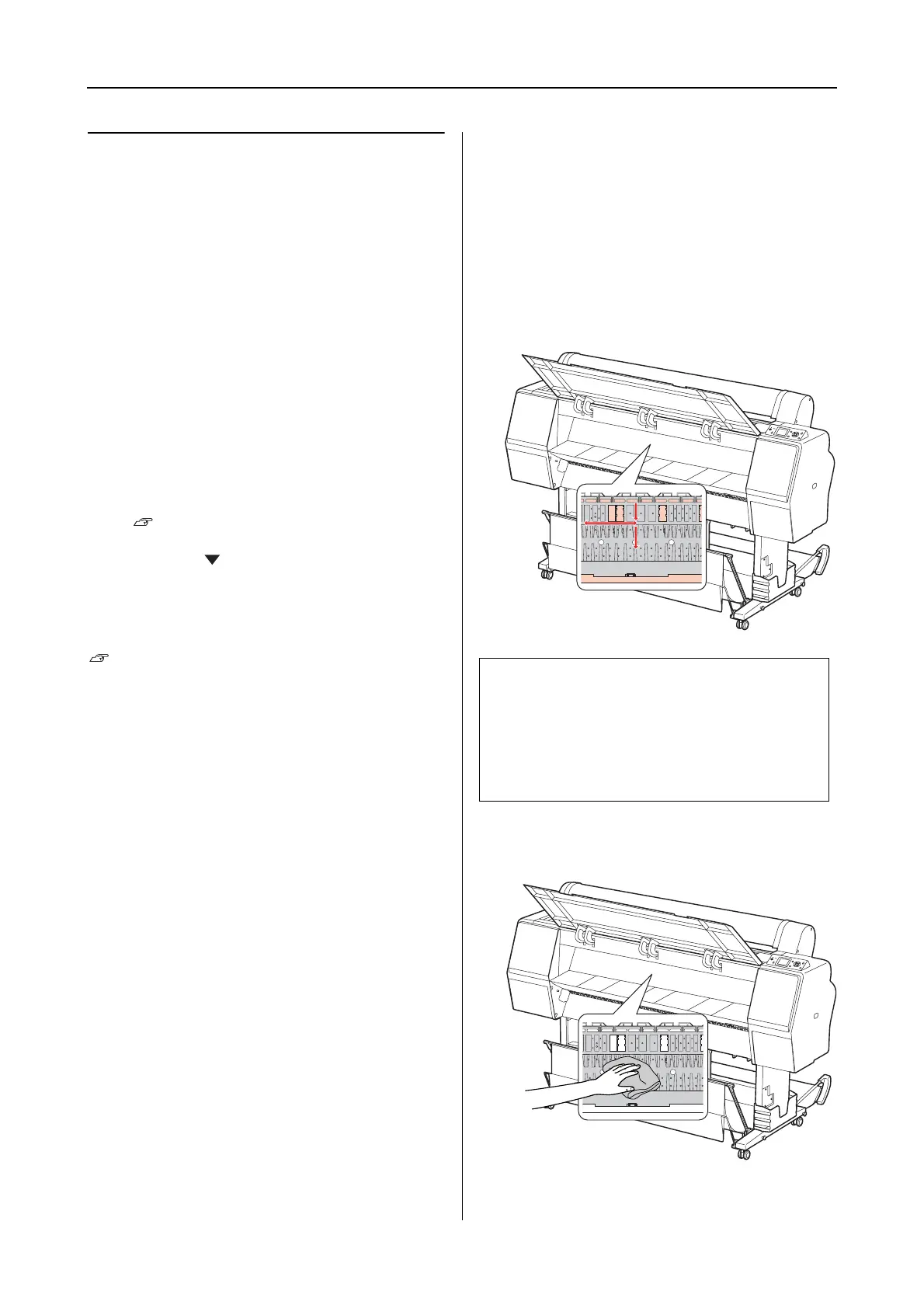Epson Stylus Pro 7900/7910/9900/9910 User’s Guide
Maintenance
85
Cleaning inside of the printer
If the print gets a scratch or smudge, follow the
steps below to wipe off the smudge inside of the
printer.
Cleaning the roller
If the print is soiled by ink on the roller, follow the
steps below to clean the roller by feeding the plain
paper.
A
Turn on the printer, and set the roll paper.
Set the roll paper of 44-inch width for
Epson Stylus Pro 9900/9910 and 24-inch
width for Epson Stylus Pro 7900/7910.
See “Using Roll Paper” on page 31
B
Press the button to feed the paper.
Repeat step 2 for a few times until the paper is not
soiled with ink.
Cut the paper after cleaning is done.
See “Cutting the roll paper” on page 35
Cleaning inside
A
Make sure the printer is turned off and all
the lights are off, and then unplug the
power cord from the electrical outlet.
B
Leave the printer for a minute.
C
Open the front cover and use a soft, clean
cloth to carefully clean away any dust or
dirt inside the printer.
Wipe the gray part by following the
directions of the arrows. If there is a serious
problem of dirt on the inside of the printer,
clean it using a soft, clean cloth dampened
with a mild detergent. Then, wipe the
inside of the printer with a dry, soft cloth.
D
If the back of a print is soiled, wipe the gray
part carefully.
c
Caution:
❏ Do not touch the light magenta parts (roller
and ink absorption) in the illustration
above; otherwise, prints may be soiled.
❏ Do not touch the ink tubes located inside
the printer.
