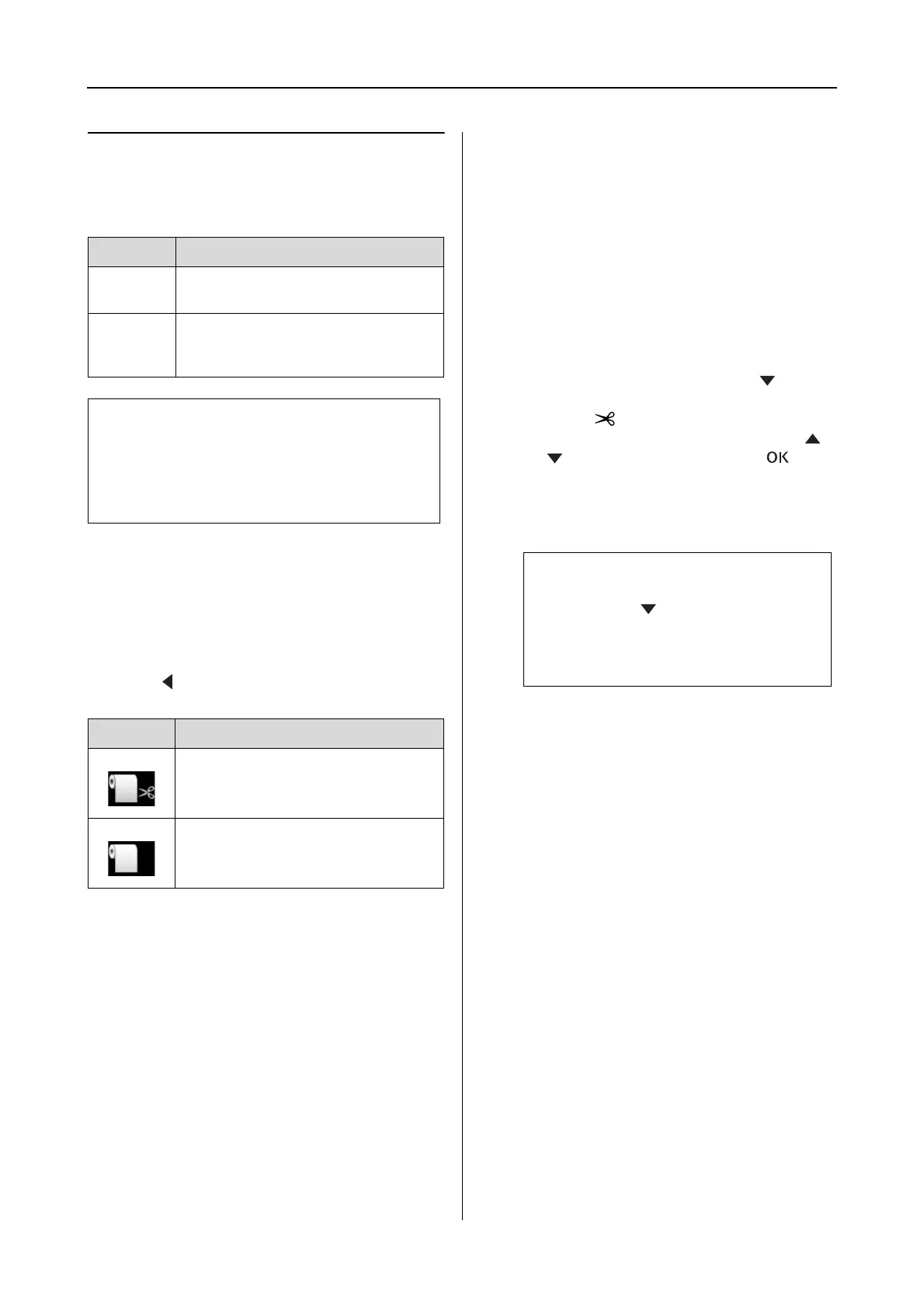Epson Stylus Pro 7900/7910/9900/9910 User’s Guide
Paper Handling
35
Cutting the roll paper
There are two ways to cut the roll paper.
Setting the cutting method
Before printing, select the cutting method.
Printing from the printer’s control panel
(such as printing a status sheet)
Press the button to select cutting method.
Printing from the computer
Set the Auto Cut setting in the Roll Paper Option
dialog box of the printer driver.
Cutting the roll paper after printing
Cutting the roll paper automatically
Cut the roll paper automatically after printing
each page.
Cutting the roll paper manually
To cut the roll paper manually, follow the steps
below.
A
When printing is complete, adjust the
cutting position by pressing the button.
B
Press the button. When the selection
menu appears, select CUT by using the
or button, and then press the
button.
The paper is cut by the built-in cutter.
Method Operation
Auto cut Cut the roll paper after printing each
page automatically.
Manual
cut
Cut the roll paper manually, or cut
the roll paper using cutter sold at a
store.
Note:
❏ Some of the roll paper may not be cut using the
built-in cutter. Use a cutter sold at a store to cut
the paper.
❏ It may take a while to cut the roll paper.
Icon Explanation
Roll Auto Cut On
Roll Auto Cut Off
Note:
If the paper cannot be cut by the built-in
cutter, press the button so the printer
automatically feeds the paper to the position
where you can cut it manually. Cut the paper
using the cutter.
