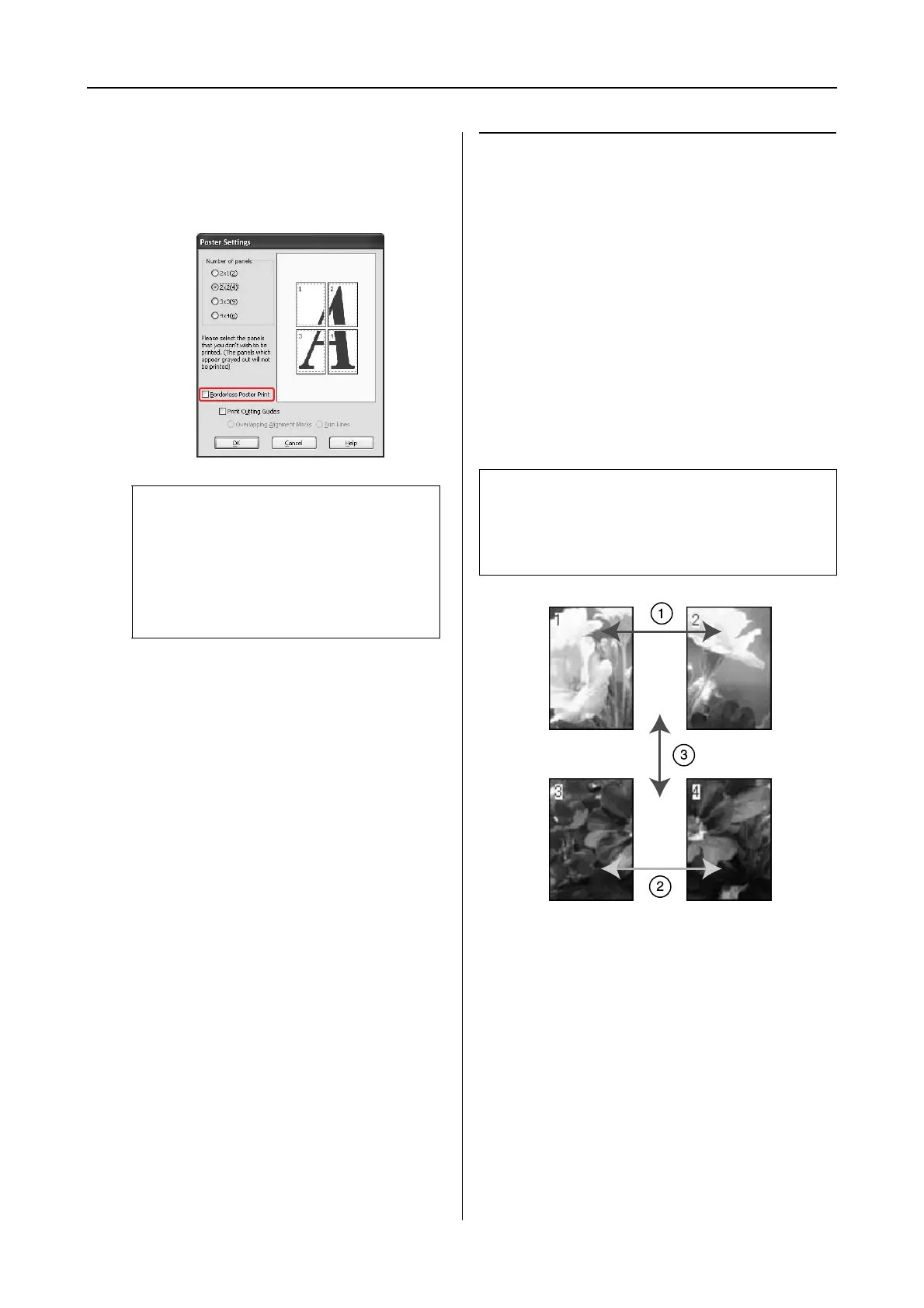Epson Stylus Pro 7900/7910/9900/9910 User’s Guide
Variety of Printings
148
F
If you want margins around the poster,
make sure the Borderless Poster Print
check box is cleared, and make the other
settings as necessary.
G
Check the other settings, and then start
printing.
Joining the sheets together
along the guide
The steps to join the sheets together are different
whether the printed sheets are borderless or not.
For borderless poster printing
This section explains how to join the four printed
pages together. Join the printed pages together
appropriately, and stick them on the back of
sheets using the cellophane tape.
Join them by the following order indicated in the
illustration below.
Note:
Regarding the size when the parts are joined
together:
The finished size whether Trim Lines is
selected or not is the same. However, if Print
Cutting Guides is selected, the finished size is
smaller by the amount of the overlap.
Note:
Borderless poster printing may not produce a seamless
poster image which consists of multiple printed sheets
of paper. If you want a seamless image, try the Poster
printing with margins feature.
