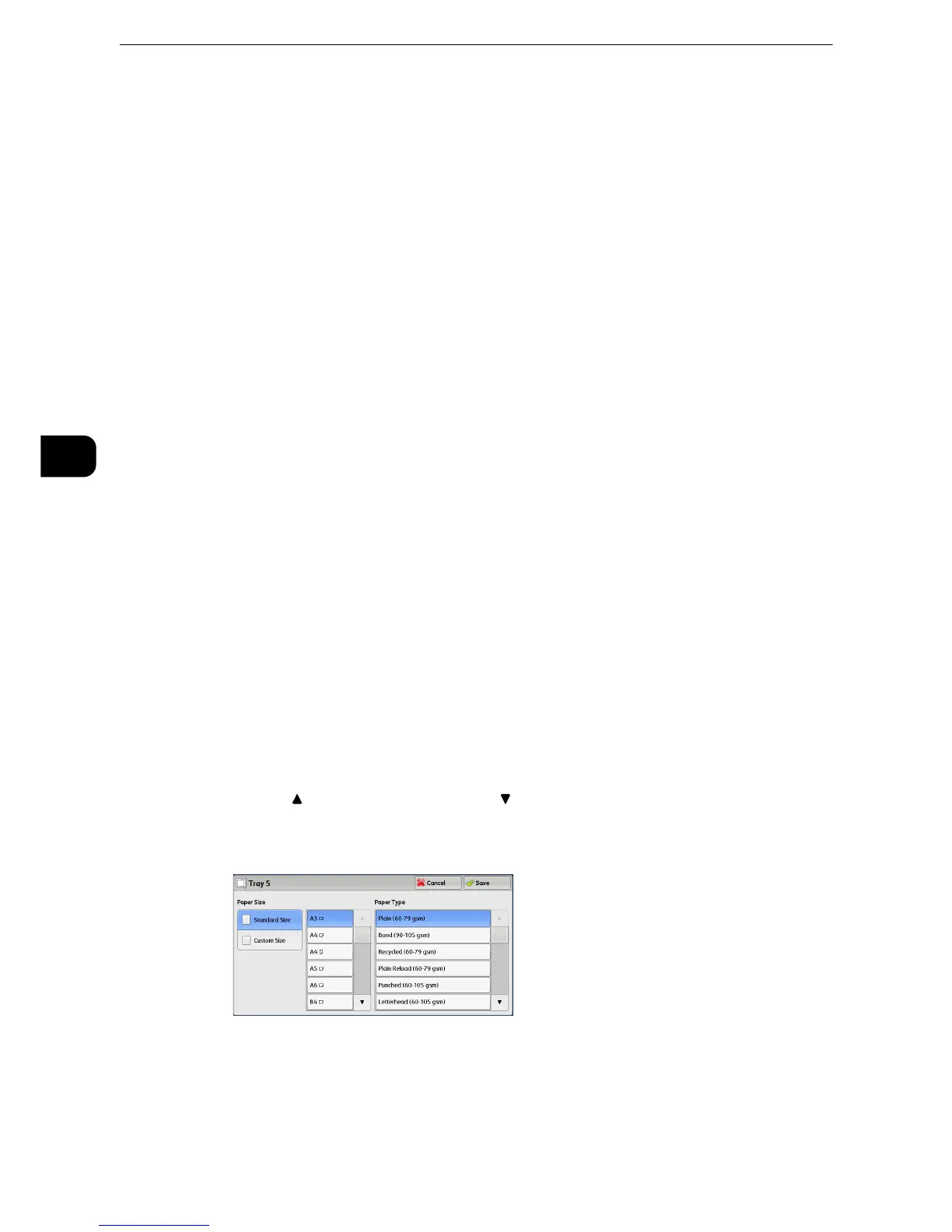Copy
116
Copy
3
Size Detection
Displays how the machine detects a paper size.
z
For information on how to set [Size Detection], refer to "Tools" > "Common Service Settings" > "Other Settings" > "Paper Size
Settings" in the Administrator Guide.
[Tray 5] Screen
Set the paper loaded in Tray 5.
The [Tray 5] screen appears when you load paper in Tray 5.
z
For information on paper that can be loaded in Tray 5, refer to "Paper and Other Media" > "Paper Types" in the Administrator
Guide.
Paper Type & Paper Weight
Select a paper type and paper weight.
Adjust Paper Curl
z
For information on [Adjust Paper Curl], refer to "Paper and Other Media" > "Changing Paper Settings" in the Administrator Guide.
Alignment Adjustment
z
For information on [Alignment Adjustment], refer to "Paper and Other Media" > "Changing Paper Settings" in the Administrator
Guide.
Adjust Fold Position
z
For information on [Adjust Fold Position], refer to "Paper and Other Media" > "Changing Paper Settings" in the Administrator
Guide.
1 Select a paper size and a paper type.
z
Select [ ] to return to the previous screen or [ ] to move to the next screen.
z
Scroll the list by drag or flick operation to switch the screen to be displayed. For information on how to drag or
flick, refer to "Touch Screen" (P.84).
Paper Size
Select [Standard Size] or [Custom Size].
z
When you select [Standard Size] or [Custom Size], refer to "Paper Supply (Selecting the Paper for Copying)" (P.113)"When
[Standard Size] is Selected" (P.117)or "When [Custom Size] is Selected" (P.117).
