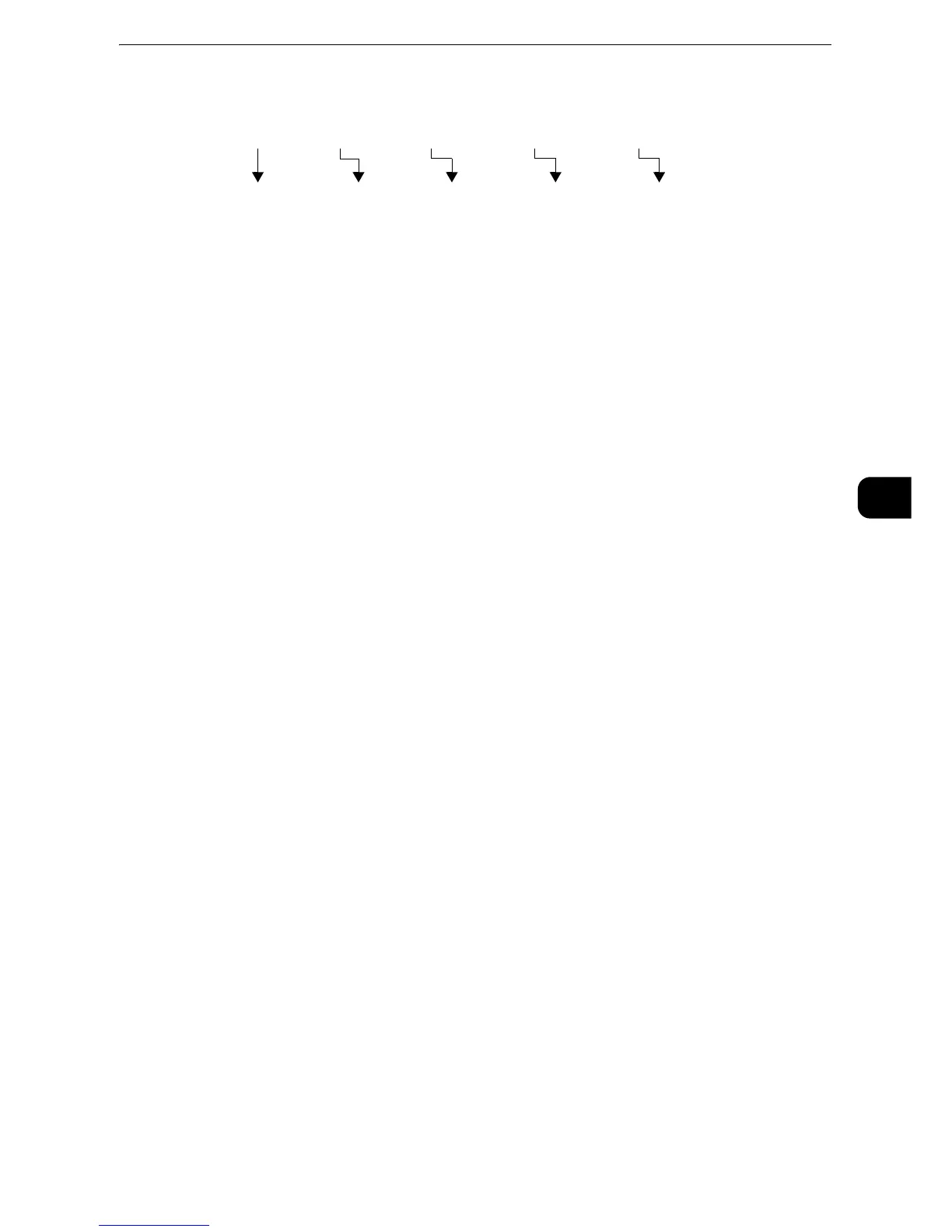z
If the hard disk capacity of the machine becomes full during scanning of a document, a screen appears to
prompt you to select whether to send the job up to the stored pages or to cancel the job. Select one of the
processes.
Forwarding Files Stored in a Folder
You can automatically forward faxes stored in a folder, as e-mail attachments.
Faxes sent to folders using the fax signal method (proprietary communication procedures),
F Code method, or DTMF method, and faxes stored in folders by the Folder Selector feature
can be forwarded as e-mail attachments.
z
For information on how to forward files in a folder, send files to a folder, use the Folder Selector to receive files in a folder, and print
or delete files received in a folder, refer to "Checking/Operating Files in a Folder" (P.432).
z
For information on how to set the Folder Selector feature, refer to "Tools" > "Fax Service Settings" > "Fax
Received Options" in the Administrator Guide.
Forwarding Internet Fax
The machine can automatically forward faxes received in a folder or faxes stored in a folder
by using the Folder Selector feature to the forwarding address specified for the folder as e-
mail.
With this forwarding feature, you can receive Internet Fax documents on your computer
without having to walk up to the machine to pick them up. You can also save paper by
displaying the documents on your computer screen.
How to forward Internet Fax
The following operations are required for using the forwarding feature of Internet Fax.
z
On the machine sending a fax
Sending faxes to the folder using the fax signal method (proprietary communication
procedure), F Code method, or DTMF method.
z
For information on the transmission method, refer to "More Options" (P.290).
z
On the machine receiving the fax in a folder and forwarding an Internet fax
Example: Fax number: 0312345678
F code (if necessary): /T33S=123
Host name of the receiving machine: myhost
Domain name of the receiving machine: example.com
