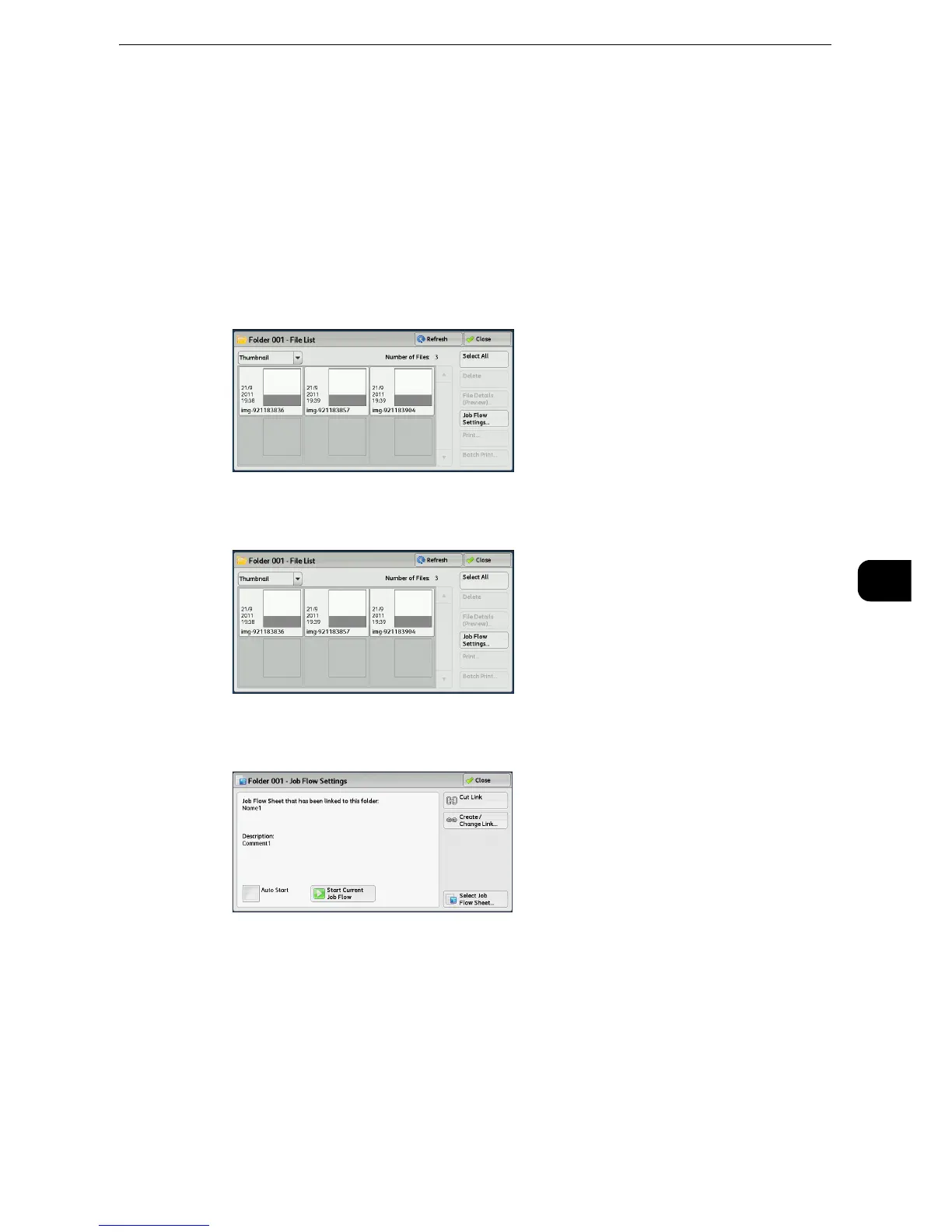z
For more information, refer to "Tools" > "Setup" > "Create Job Flow Sheet" > "Create New Job Flow Sheet" in the Administrator
Guide.
Print
Files in a folder can be printed.
1 Select files on the [Folder - File List] screen.
2 Select [Job Flow Settings].
3 Select any option.
Auto Start
This sets auto start of the job flow for files stored in the folder. The job flow automatically
starts when a file is stored.
Start Current Job Flow
Select files in the folder, and then select this button to start the job flow linked to this folder.
z
After executing the job flow, confirm the [Job Status] screen or print a Job History Report to check the result.
For information on the Job History Report, refer to "Tools" > "Common Service Settings" > "Reports" > "Job
History Report" in the Administrator Guide.
