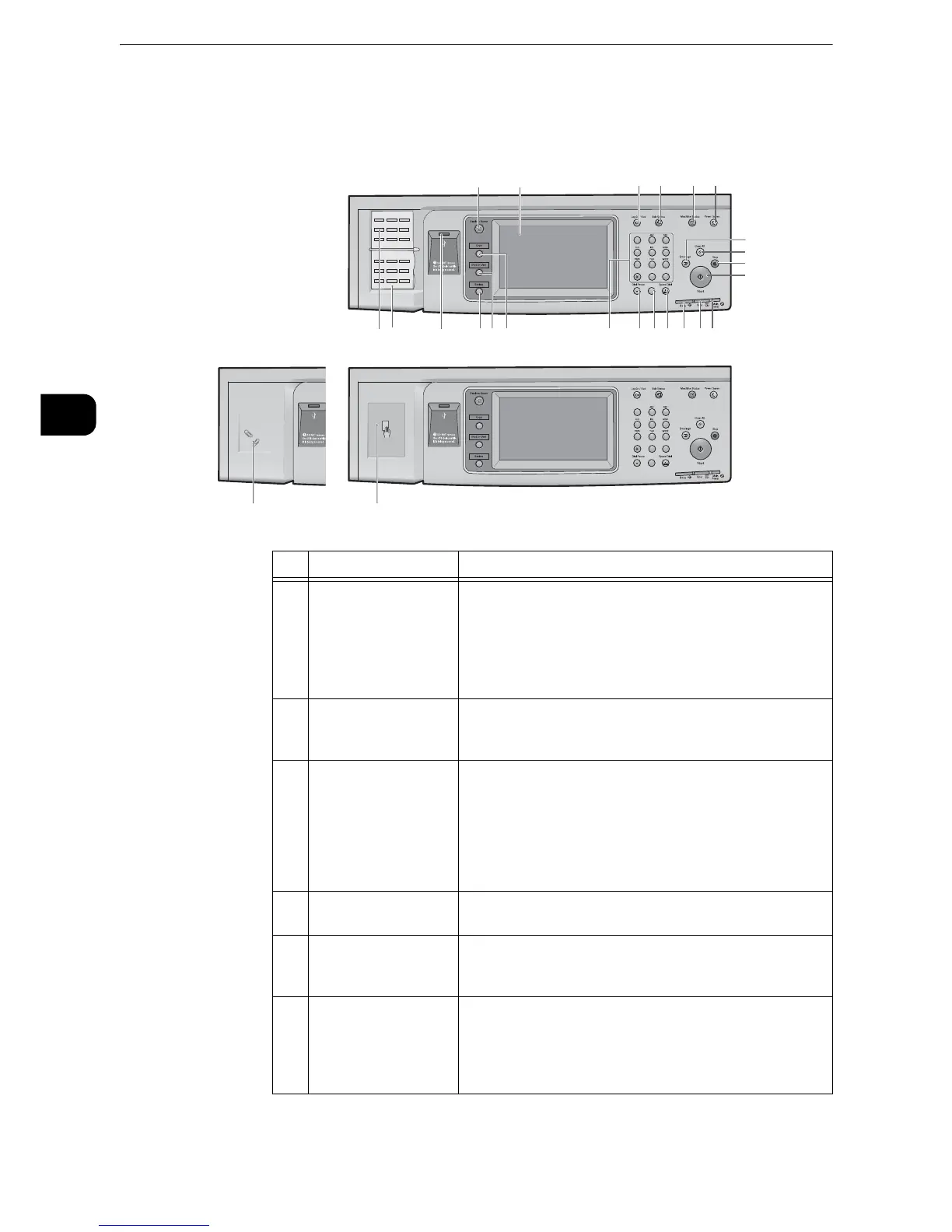z
You can change the services displayed on the Services Home
screen. For more information, refer to "Before Using the
Machine" > "Customizing the Control Panel" > "Customizing
the Button Layout" in the Administrator Guide.
2 Touch screen Displays messages required for operation, and buttons for
various features. You can directly touch the touch screen to
instruct operations and set features.
3 <Log In/Out> button Lights up when a user is authenticated in the System
Administration mode, the Authentication mode, or the
Accounting mode.
Displays the User ID entry screen for entering the System
Administration mode, the Authentication mode, or the
Accounting mode.
Press this button to exit these modes.
4 <Job Status> button Press this button to check or cancel the current job, to check
or print stored jobs, or to check completed jobs.
5<Machine Status>
button
Press this button to check the machine status and meters,
to check the status of the consumables, and to print
reports.
6 <Power Saver> button When the machine is not used for a while, it enters the
Power Saver mode to reduce power consumption. When the
Power Saver mode is active, the <Power Saver> button
lights up.
Press this button to enter or exit the Power Saver mode.
