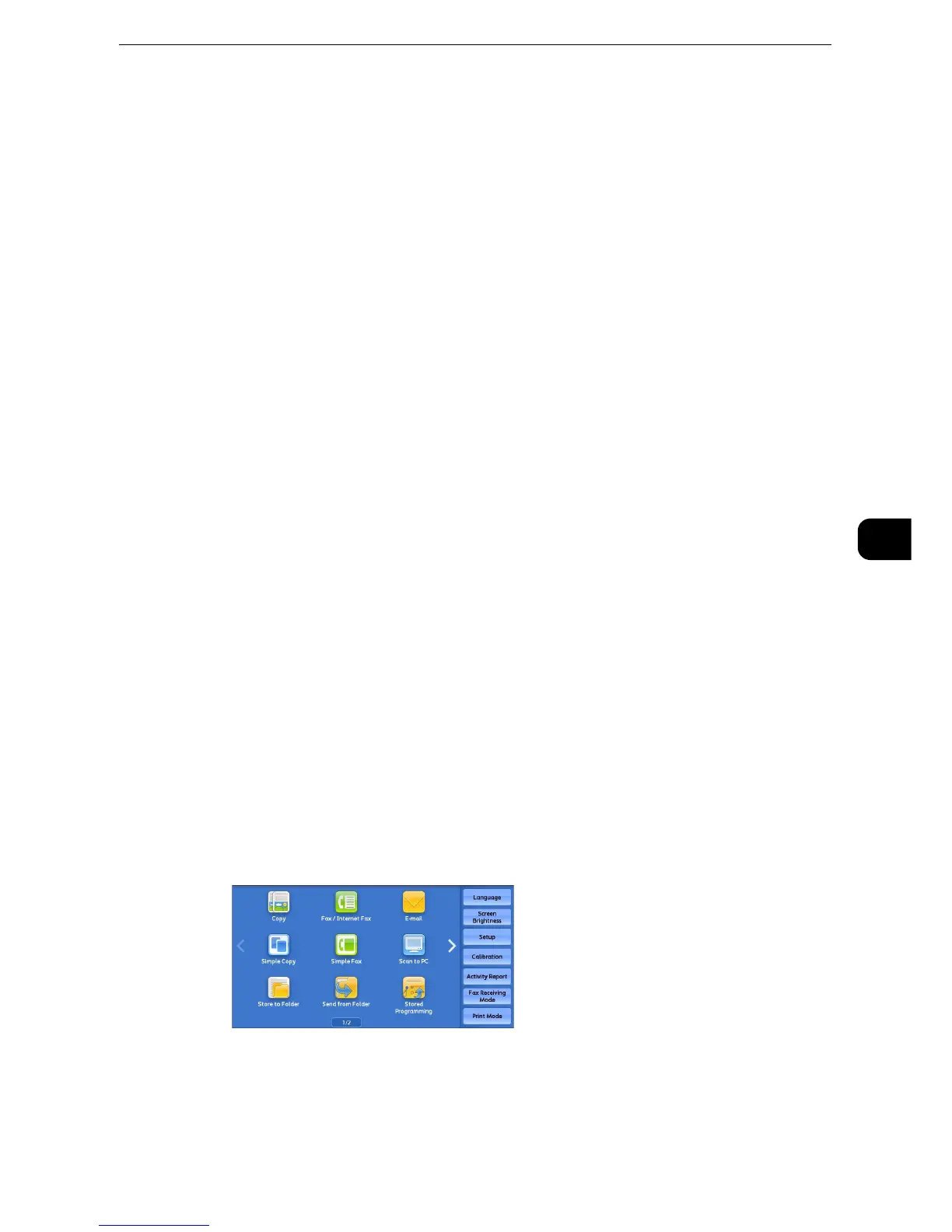Scan to PC
371
Scan
5
Scan to PC
This section describes the procedure to select features on the [Scan to PC] screen. The Scan
to PC service allows you to scan documents and send the scanned data to a network
computer via the FTP or SMB protocol. The following describes features available on the
[Scan to PC] tab.
"Transfer Protocol (Selecting a Transfer Protocol)" (P.372)
"Address Book" (P.373)
"Address Book (Specifying a Destination Using the Address Book [Type 1])" (P.373)
"Address Book (Specifying a Destination Using the Address Book [Type 2])" (P.375)
"Add New Address (Registering a Destination PC on the Address Book)" (P.376)
"Specifying a Destination PC Using a One Touch Button" (P.380)
"Browse (Specifying a Destination PC by Browsing Your Network)" (P.381)
"Specifying a Destination (Specifying a Destination PC Using the Screen Keyboard)" (P.383)
"Preview (Previewing the Scanned Images during a Scan Job)" (P.385)
"Color Scanning (Selecting an Output Color)" (P.385)
"2 Sided Scanning (Scanning Both Sides of a Document)" (P.385)
"Original Type (Selecting the Document Type)" (P.386)
"File Format (Selecting a File Format for Output Data)" (P.386)
z
Before scanning, you must create a shared folder on your computer to save scanned data in. Furthermore, if
you use the FTP protocol, you must set the FTP service. For information on the computer settings, refer to the
documentation provided with your operating system. For information on how to configure the FTP settings
on Mac OS X 10.7 Lion, OS X 10.8 Mountain Lion, OS X 10.9 Mavericks, or OS X 10.10 Yosemite, refer to the
official website of Apple, Inc.. For information on supported operating systems, refer to "Appendix" >
"Specifications" in the Administrator Guide.
z
You can customize the layout of the features displayed on the [Scan to PC] screen. For more information, refer to "Tools" > "Scan
Service Settings" > "Screen Defaults" > "1st Tab - Features Allocation" in the Administrator Guide.
z
You can set [First Tab] or [Address Book] for the screen displayed when you select [Scan to PC] on the Service
Home screen. For more information, refer to "Tools" > "Scan Service Settings" > "Screen Defaults" > "Scan to
PC Screen Default" in the Administrator Guide.
1 Select [Scan to PC] on the Services Home screen.
