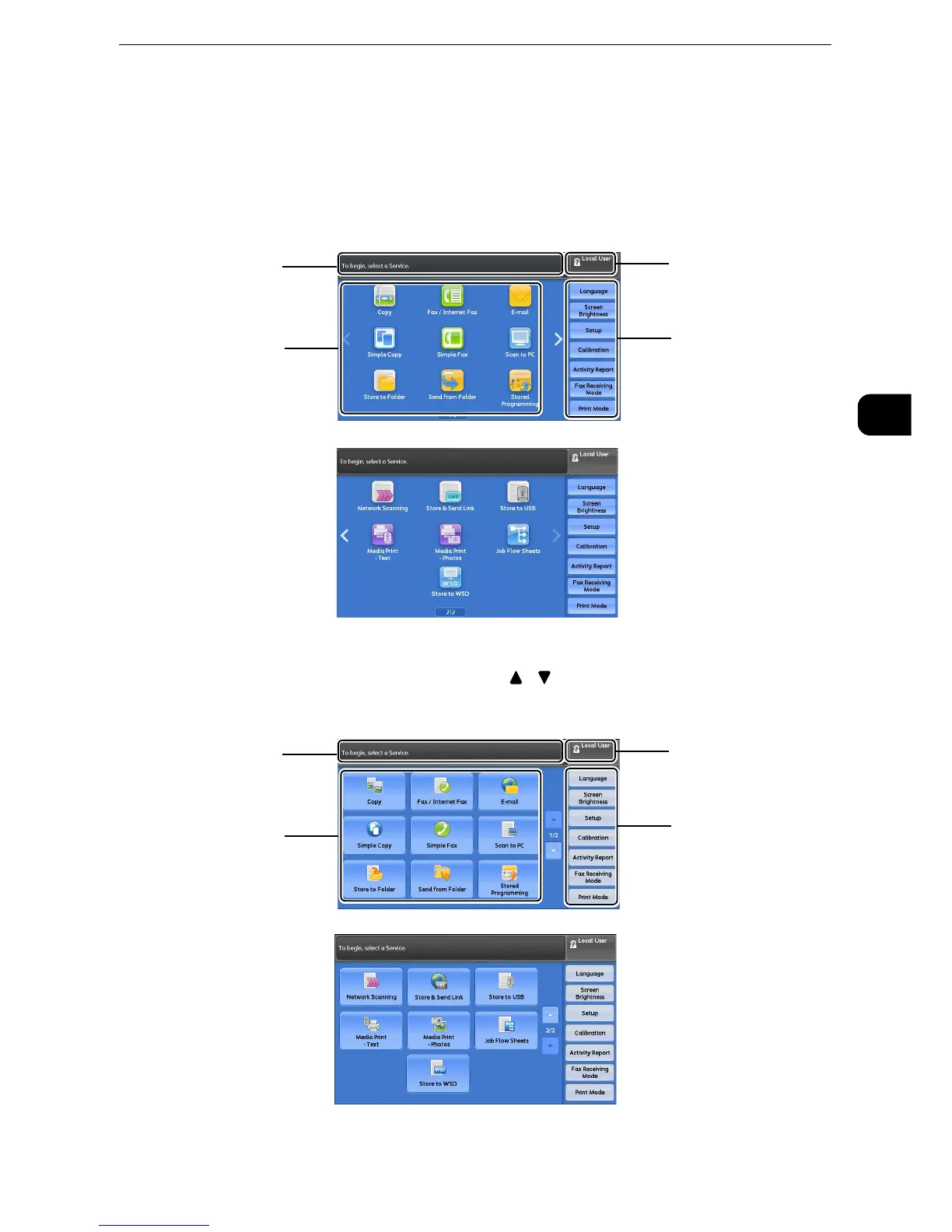About the Services Home screen
79
Product Overview
2
About the Services Home screen
This section describes the fields and buttons on the Services Home screen, which is
displayed by pressing the <Services Home> button.
z
For information on how to drag or flick, refer to "Touch Screen" (P.84).
z
When operations such as flick and double-tap are set to be disabled, the following home screen appears. In
this case, you can switch pages by pressing the [ ] [ ] button.
For information on how to disable flick or double-tap, refer to "Tools" > "Common Service Settings" > "Screen/
Button Settings" in the Administrator Guide.
z
WSD stands for Web Services on Devices.
Message field
Next page
Service buttons
Additional feature buttons
Login information field
Message field
Service buttons
Additional feature buttons
Login information field
Next page
