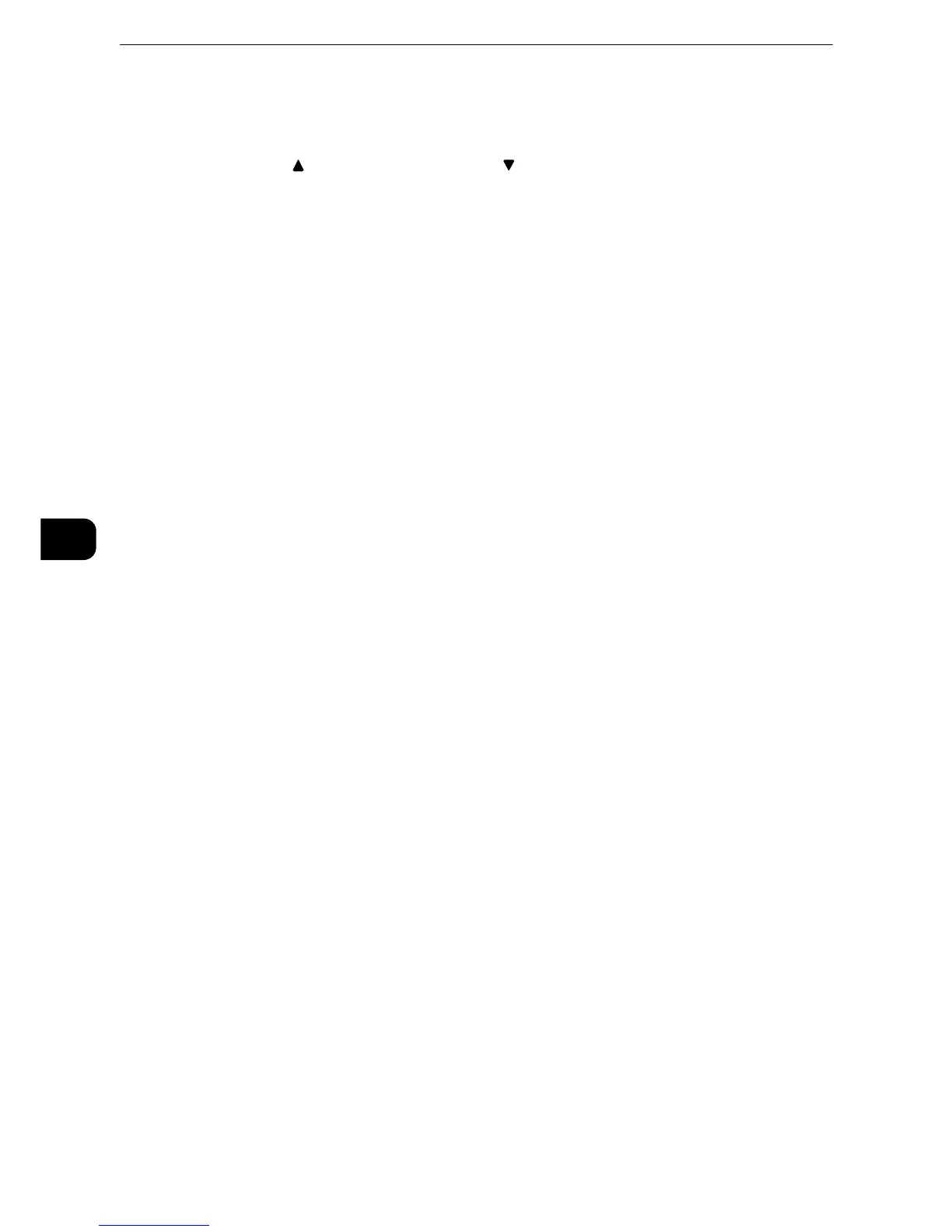Scan
388
Scan
5
Folder
Select a folder to save the scanned data in.
z
Select [ ] to return to the previous screen or [ ] to move to the next screen.
Go to
Use the numeric keypad to enter a 3-digit folder number. The folder then appears at the
top of the list.
File List
Select a folder and then select this button to display the [File List] screen. You can confirm
or delete files stored in the folder.
Color Scanning (Selecting an Output Color)
You can specify the output color to scan a document.
z
For more information, refer to "Color Scanning (Selecting an Output Color)" (P.351).
2 Sided Scanning (Scanning Both Sides of a Document)
You can automatically scan both sides of a 2-sided document.
By setting the binding style, both sides are scanned in the same orientation.
z
For more information, refer to "2 Sided Scanning (Scanning Both Sides of a Document)" (P.352).
Original Type (Selecting the Document Type)
You can select the type of the document.
z
For more information, refer to "Original Type (Selecting the Document Type)" (P.354).
Preview (Previewing the Scanned Images during a Scan Job)
You can preview the scanned images while scanning the document.
z
For more information, refer to "Preview (Previewing the Scanned Images during a Scan Job)" (P.351).
