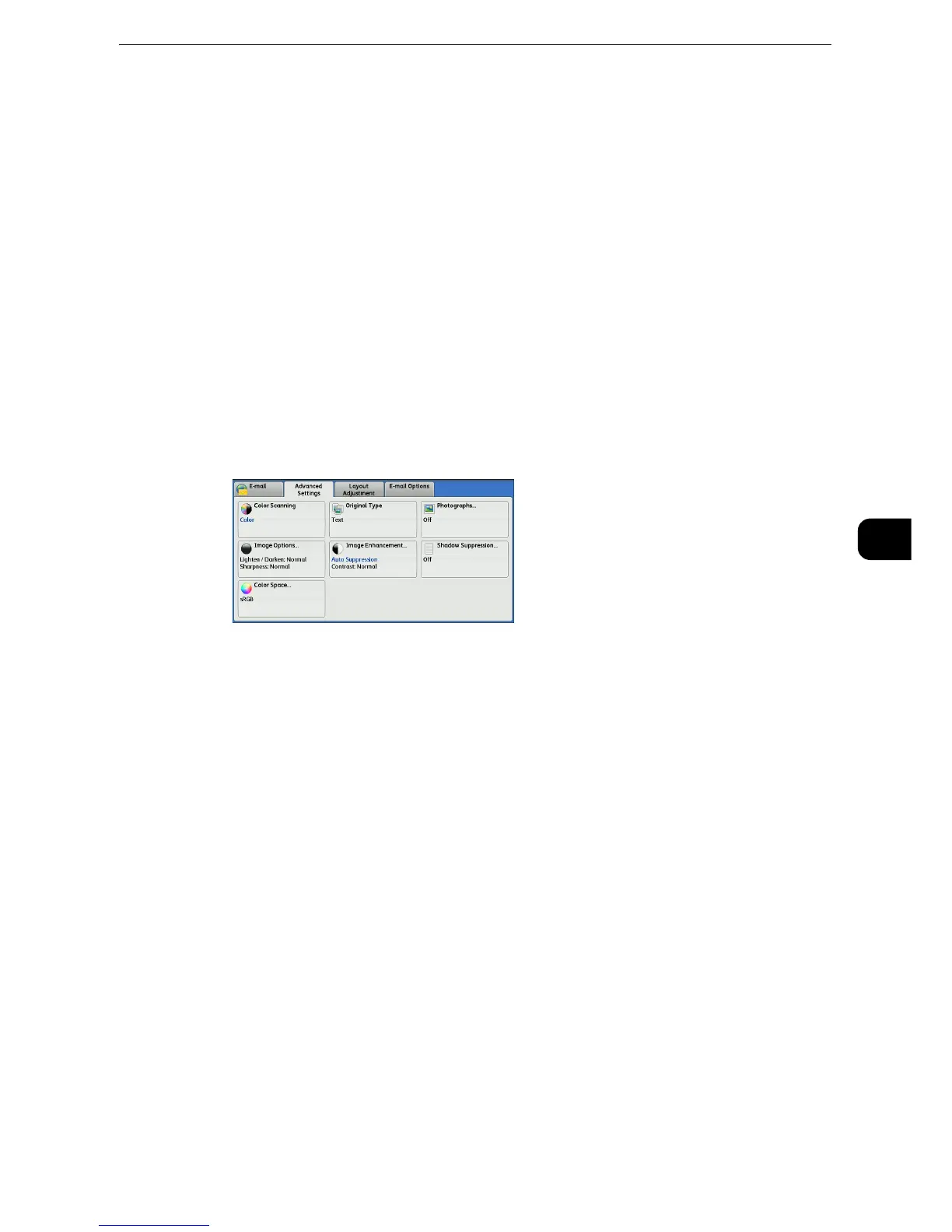Advanced Settings
405
Scan
5
Advanced Settings
This section describes the features you can select on the [Advanced Settings] screen under
[E-mail], [Store to Folder], [Network Scanning], [Scan to PC], [Store & Send Link], or [Store to
USB].
"Color Scanning (Selecting an Output Color)" (P.405)
"Original Type (Selecting the Document Type)" (P.405)
"Photographs (Scanning a Color Photograph)" (P.405)
"Image Options (Adjusting Scan Density and Image Sharpness)" (P.406)
"Image Enhancement (Erasing the Background Color of Documents/Adjusting Contrast)"
(P.407)
"Shadow Suppression (Suppressing the Document Background)" (P.408)
"Color Space (Specifying the Color Space)" (P.408)
1 Select a feature on the [Advanced Settings] screen.
z
To activate [Color Space], a prior setting must be made in the System Administration mode. For information
on the setting procedure, refer to "Tools" > "Scan Service Settings" > "Other Settings" > "Color Space" in the
Administrator Guide and "Color Space (Specifying the Color Space)" (P.408).
Color Scanning (Selecting an Output Color)
You can set the output color to scan a document.
z
For more information, refer to "Color Scanning (Selecting an Output Color)" (P.351).
Original Type (Selecting the Document Type)
You can select the type of the document.
z
For more information, refer to "Original Type (Selecting the Document Type)" (P.354).
Photographs (Scanning a Color Photograph)
Use this feature when scanning a color photograph.
This feature is available only when [Color Scanning] is set to [Color].
z
You cannot use the document feeder with this feature.
z
When this feature is enabled, the Shadow Suppression and Background Suppression features cannot be used.
