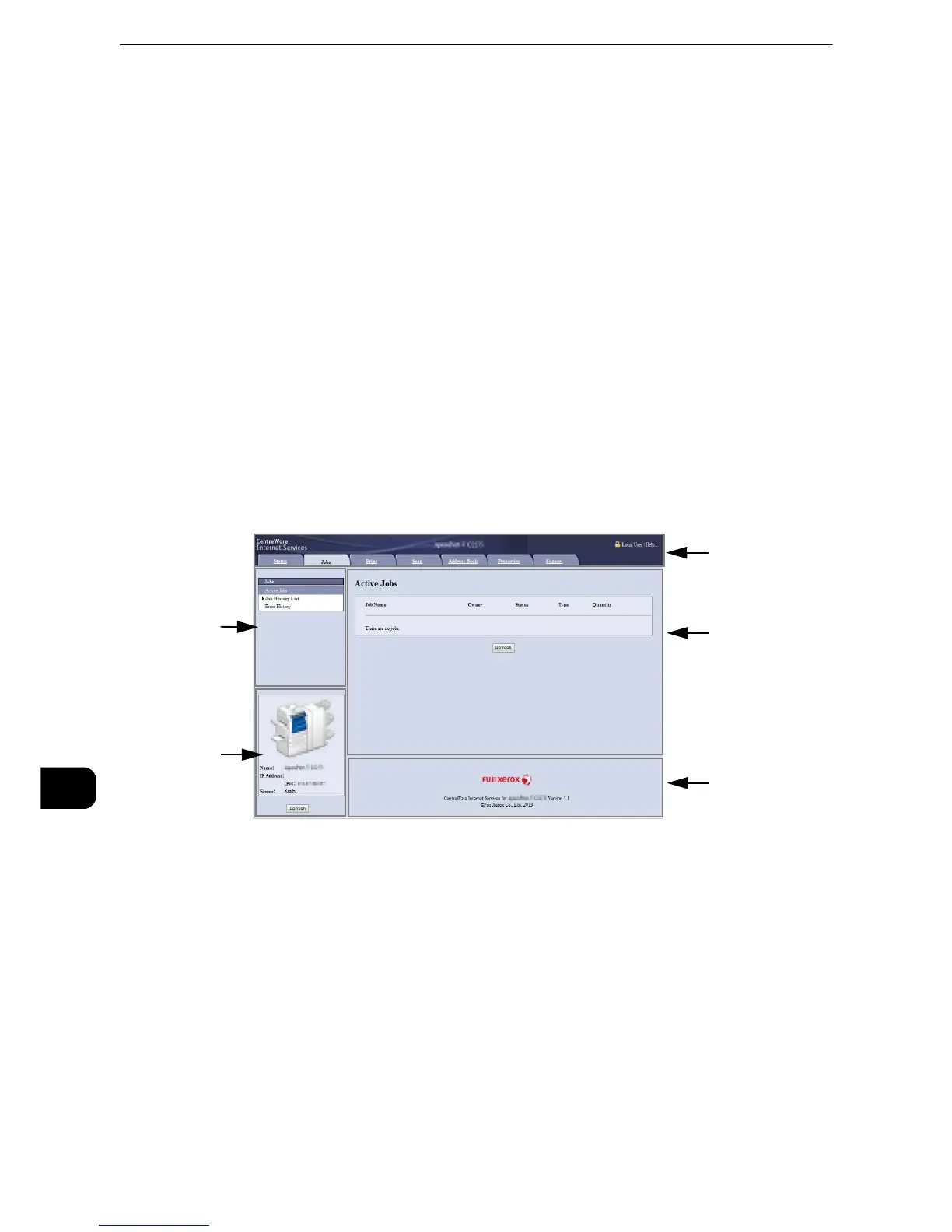Computer Operations
540
Computer Operations
11
CentreWare Internet Services
CentreWare Internet Services requires a TCP/IP environment, and enables you to view the
status of the machine and its jobs, as well as change settings via a web browser.
You can also import files stored in a folder.
z
For information on how to import files, refer to "Importing Using CentreWare Internet Services" (P.537).
z
For information on the settings of CentreWare Internet Services, refer to "CentreWare Internet Services
Settings" in the Administrator Guide.
CentreWare Internet Services Screen
The [CentreWare Internet Services] screen consists of five frames (divided windows). The
information displayed in each frame depends on the selected category: [Status], [Jobs],
[Print], [Scan], [Address Book], [Properties], or [Support].
z
Clicking [Help] in the top frame displays the help for CentreWare Internet Services.
z
To display the online help for CentreWare Internet Services, users need to have the environment to connect
to the internet. The communication fee shall be borne by you.
Top Frame
Displays the model of the machine, user information, a link to the online help, and the tabs
(links) to go to each category.
[Logout] is displayed on the right of the user information when you log in as the
authenticated user using the Authentication feature or as the System Administrator.
Click [Logout] to cancel the Authentication mode or log out of the System Administrator
mode.
z
For information on each feature provided by CentreWare Internet Services, click [Help] in this frame to view the help.
z
To display the online help for CentreWare Internet Services, users need to have the environment to connect
to the internet. The communication fee shall be borne by you.
Top frame
Upper left frame
Lower left frame
Lower right frame
Upper right frame
