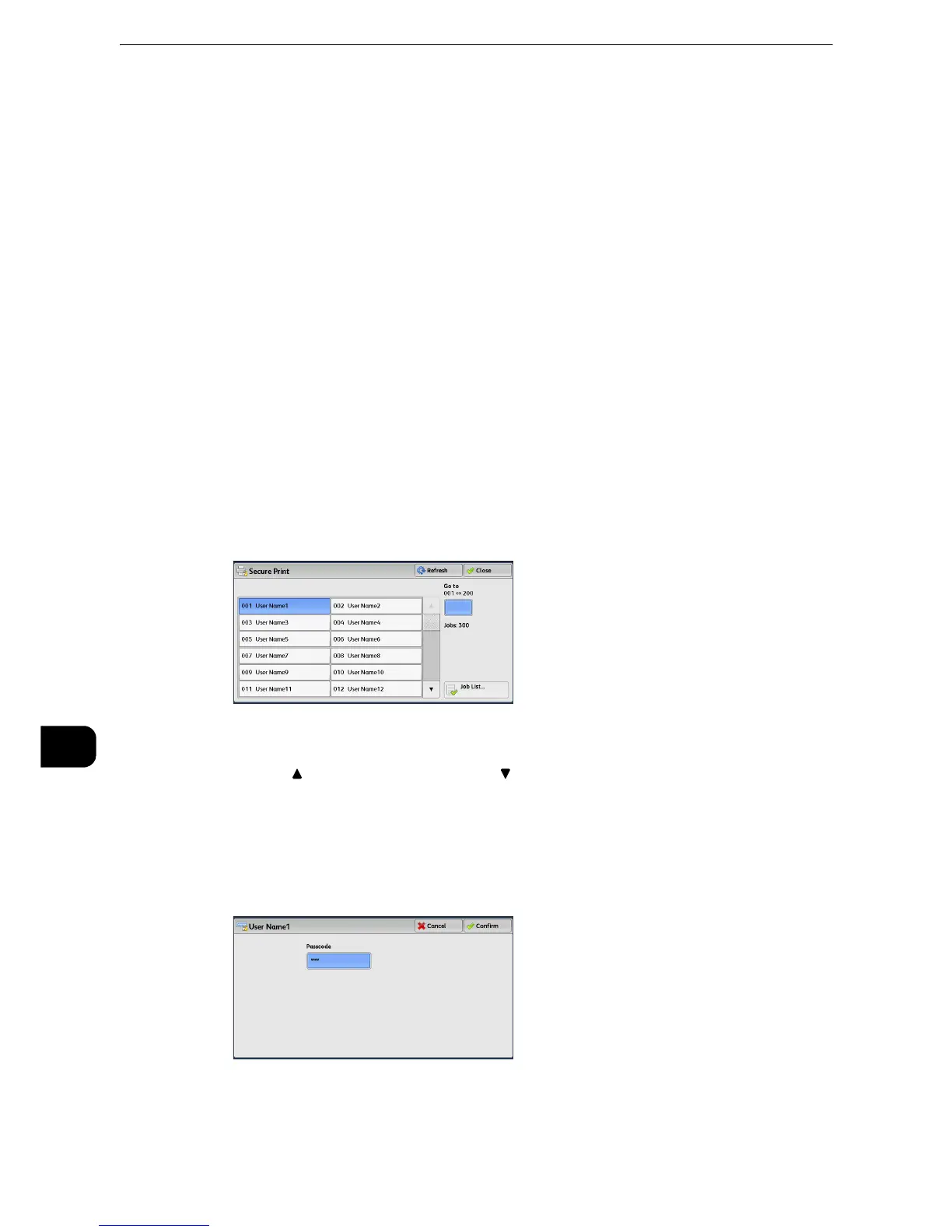Job Status
492
Job Status
10
Secure Print
This feature allows you to temporarily store print data in the machine to print it with the
print command from the machine. The feature also enables you to set a passcode, which is
helpful to print confidential documents.
The following describes how to print or delete jobs stored with the Secure Print feature.
z
This feature does not appear when [Receive Control] in [Charge/Private Print Settings] is set to either of the
following:
z
Select [According to Print Auditron], and then select [Save as Private Charge Print Job] in [Job Login
Success].
z
Select [Save as Private Charge Print Job].
z
When [Save as Private Charge Print Job] or [Save as Charge Print Job] is selected in [Receive Control] under [Charge/Private Print
Settings], jobs will not be saved in [Secure Print] under [Secure Print Jobs & More] even if you select [Secure Print] on the print
driver. For more information, refer to "Tools" > "Authentication/Security Settings" > "Authentication" > "Charge/Private Print
Settings" in the Administrator Guide.
z
For information on how to operate a Secure Print job, refer to the print driver's help.
1 Select [Secure Print].
2 Select the user to be checked, and select [Job List].
z
Select [Refresh] to display the updated information.
z
Select [ ] to return to the previous screen or [ ] to move to the next screen.
z
Scroll the list by drag or flick operation to switch the screen to be displayed. For information on how to drag or
flick, refer to "Touch Screen" (P.84).
z
You can enter a user ID in [Go to] using the numeric keypad to display the user ID at the top of the list.
3 Enter the passcode, and select [Confirm].
z
If the passcode is not set, the passcode entry screen does not appear.
