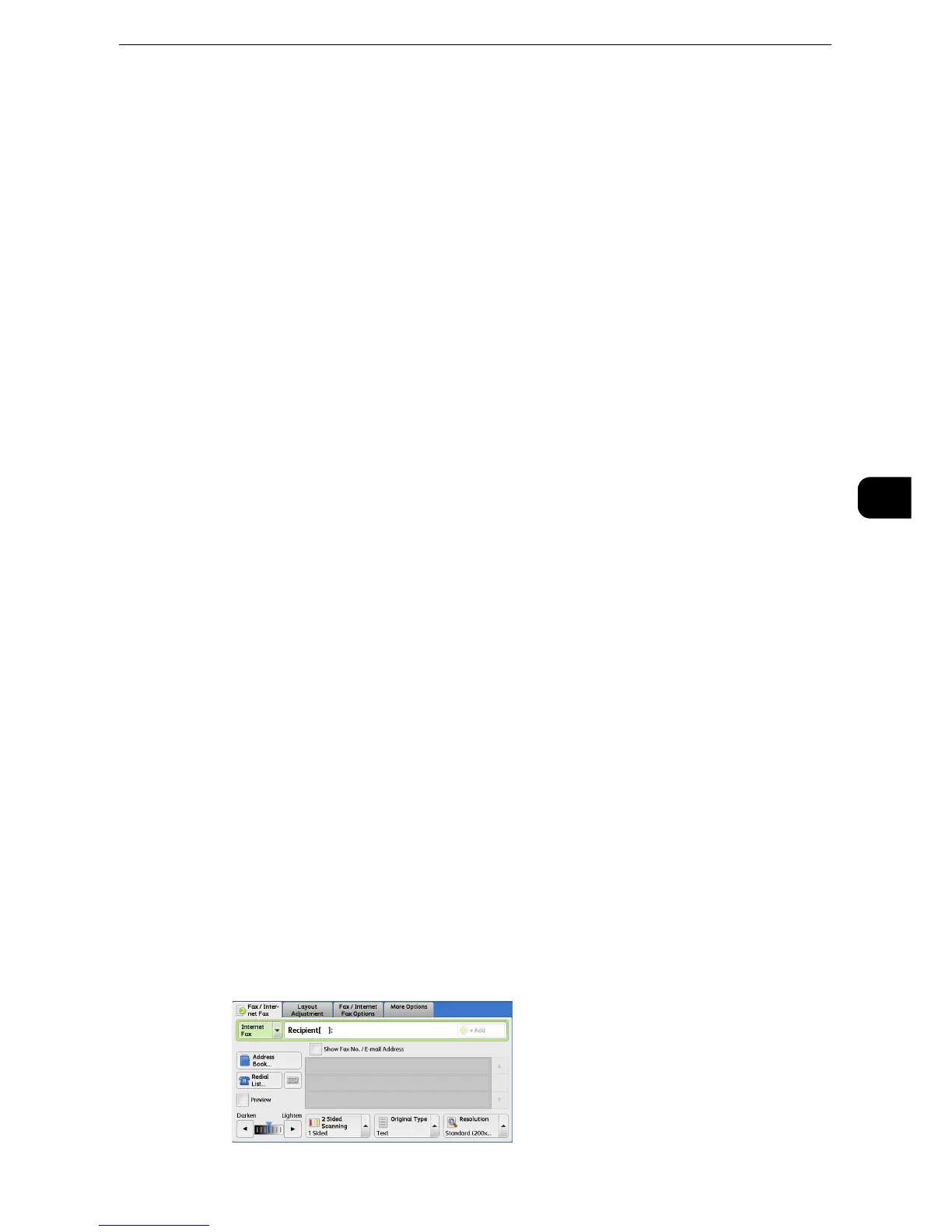z
When you have multiple search entries, select [Match All Entries (AND)] or [Match Any Entry (OR)] from the
drop-down menu.
Name
Searches with a recipient name as a keyword. After you set an advanced search condition,
select the box to display the screen for entering the keyword. Up to 32 characters are
allowed.
Example: Smith
Fax Number
Searches with a fax number as a keyword. After you set an advanced search condition,
select the box to display the screen for entering the keyword. Up to 60 characters are
allowed.
Internet Fax Address
Searches with an internet fax address as a keyword. After you set an advanced search
condition, select the box to display the screen for entering the keyword. Up to 128
characters are allowed.
Example: myhost@example.com
IP Fax (SIP) Number
Searches with a telephone number, SIP user name, or SIP device address as a keyword.
After you set an advanced search condition, select the box to display the screen for
entering the keyword.
Up to 128 characters are allowed.
Example: Telephone number: 0312345678
SIP user name: 1111
SIP device address: 1111@192.0.2.1
Search
The search starts. The searched results are listed on the screen.
Address Book (Specifying a Destination Using the Address Book [Type
2])
The following describes how to specify a destination using the Address Book [Type 2].
1 Select [Address Book].
