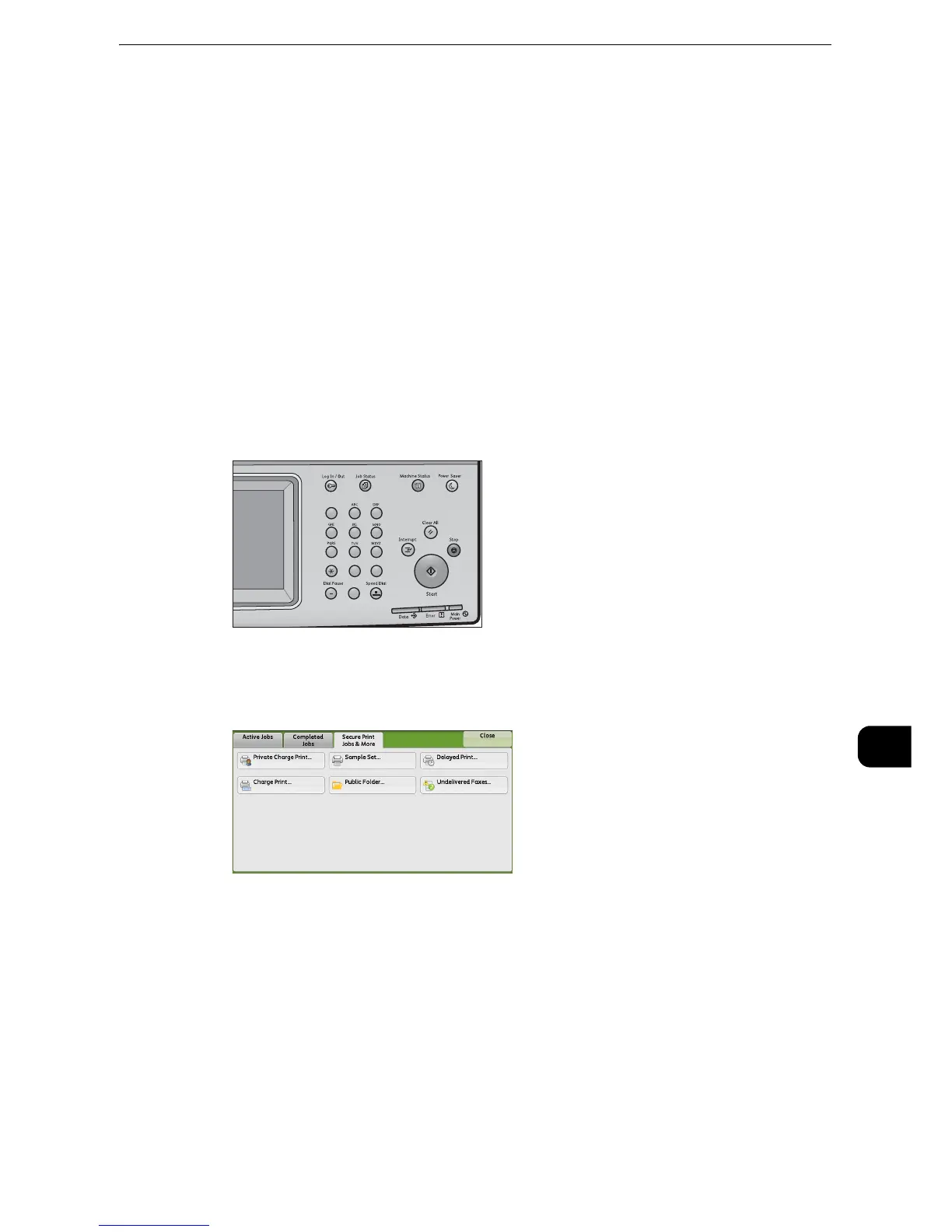Printing and Deleting Stored Jobs
491
Job Status
10
Printing and Deleting Stored Jobs
This section describes how to print or delete jobs stored with the Secure Print or Sample Set
feature, or stored with the [Receive Control] setting of the Charge Print feature. The [Secure
Print Jobs & More] screen allows you to print or delete stored jobs.
"Secure Print" (P.492)
"Sample Set" (P.496)
"Delayed Print" (P.500)
"Charge Print" (P.503)
"Private Charge Print" (P.508)
"Public Folder" (P.512)
"Undelivered Faxes" (P.513)
1 Press the <Job Status> button.
2 Select the [Secure Print Jobs & More] tab.
z
[Secure Print] and [Private Charge Print] are not displayed simultaneously on the screen. For more information on the settings,
refer to "Tools" > "Authentication/Security Settings" > "Authentication" > "Charge/Private Print Settings" in the Administrator
Guide.
123
456
789
0
#
C
