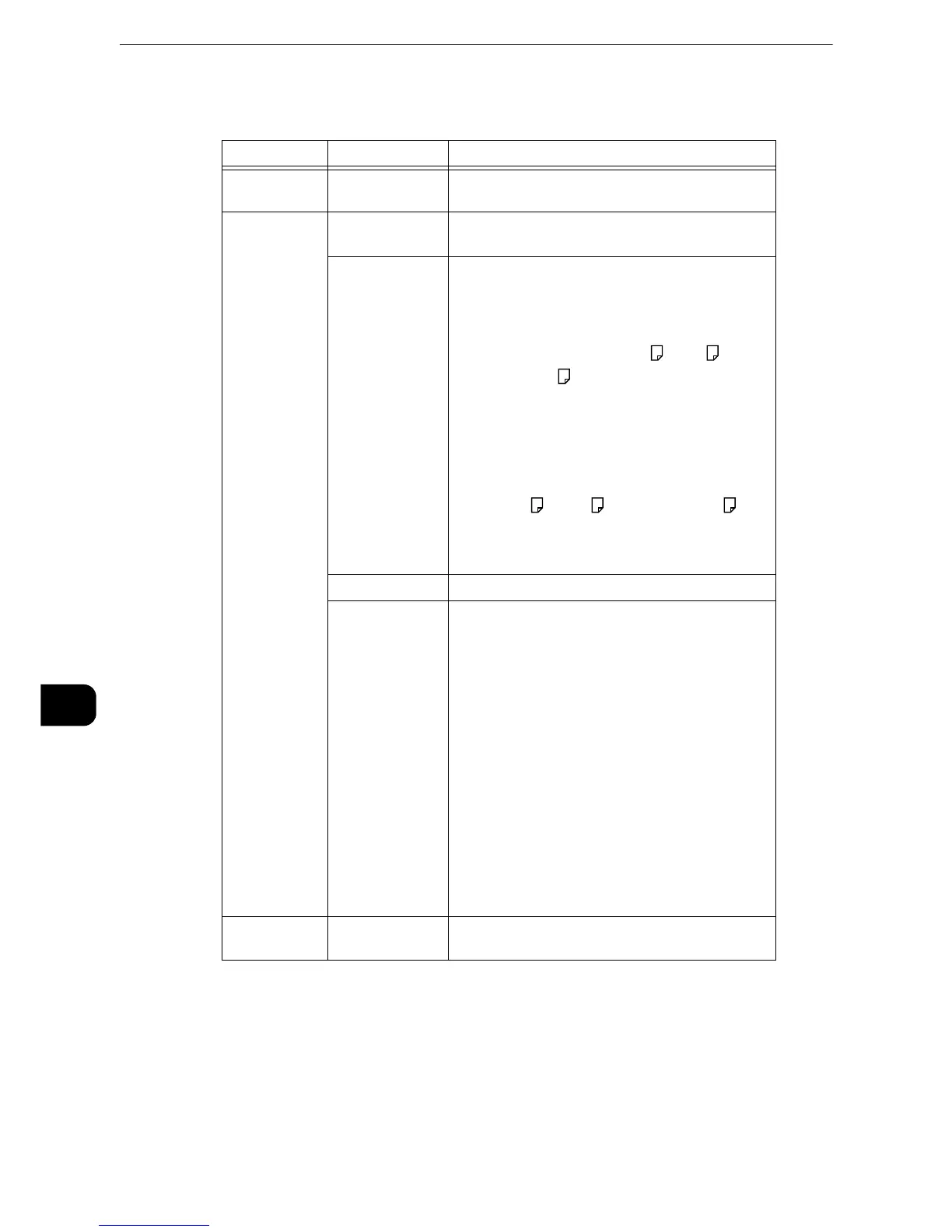z
When you select a paper size smaller than the image size, the image is automatically reduced. When you
select a paper size larger than the image size, the image is printed at its original size.
z
The features displayed on the [Media Print - Photos] and [Advanced Settings] screens may vary depending on
the combination of the optional components installed on the machine.
Tab Item Setting Value
- Quantity Specify the number of print sets in the range of 1 -
999, using the numeric keypad.
Media Print
Photos
Output Color Color, Black & White
Paper Supply Trays 1 - 5
z
Trays 2, 3, and 4 are optional for some models.
z
Select the tray in which any of the following sizes of
paper is loaded: A3, B4, A4, A4 , B5, B5 , 8.5 x
11", 8.5 x 11" , 100 x 148 mm
z
When the desired tray is not displayed, select [More],
and on the screen displayed, select the tray.
When you select [More] and then [Bypass], you can
set [Paper Size] and [Paper Type].
z
Paper Size
Select the paper size to be used from the list: A3,
B4, A4, A4 , B5, B5 , 8.5 x 11", 8.5 x 11" , 100
x 148 mm
z
Paper Type
Select the paper type to be used from the list.
2 Sided Printing Off, Long Edge Flip, Short Edge Flip
Output Photo
Size
z
Full Page Print
5 x 7"
When you select [Output Size] on the screen
displayed after selecting [More], the following
sizes are selectable:A4, 8.5 x 11", 100 x 148 mm,
3.5 x 5", 5 x 7"
z
According to the size selected here and the paper
size, only the photos fitting on one sheet of paper are
aligned and printed. If you select [1 Picture per Page],
one sheet of paper is used for one file and printed.
z
3 Pictures per Page (Center)
When you select [Pictures per Page] on the screen
displayed after selecting [More], the following
options are available:
2 Pictures, 3 Pictures (Center), 3 Pictures (Left), 4
Pictures, 6 Pictures, 8 Pictures
Advanced
Settings
Bitmap
Smoothing
Off, On
